Activate Patient Collect (Stripe)
Patient Collect gives practices the ability to collect patient balances faster and reduce time in accounts receivable. Unlike traditional payment options, Patient Collect offers a robust messaging and payment solution that leverages text, email and mailed statements to ensure patients are communicated to in the right way, at the right time.
Benefits include:
- Balance reminders display on the Dashboard at patient check-in
- Securely take credit card payments and process directly through Tebra
- Email a receipt to the patient
- Send unlimited email and text statements
- Automatically deposits the payment into your practice's bank account
Tebra is partnered with Stripe, a third-party vendor for secure business commerce that allows you to accept and process credit card payments online. In order for you to collect electronic payments using our Patient Collect feature, you must have a Stripe account.
Important Notes:
- If you have multiple practices that should not be associated with the same Stripe account, completely log out of all other practice's Tebra sessions and Stripe dashboards (if applicable) before setting up an additional Stripe account.
- There are specific categories such as online pharmacies, prescription-only products including card-not-present pharmaceuticals, cannabis related practices/consultations, and products and services with varying legal status on a state-by-state basis that may be restricted. Review Stripe Restricted Businesses for more details and for further questions, contact Stripe Support.
Note: Patient Collect (Stripe) is only available for activation prior to March 23, 2023. Practices can now apply for Tebra Payments to collect patient balances.
Access Patient Collect
|
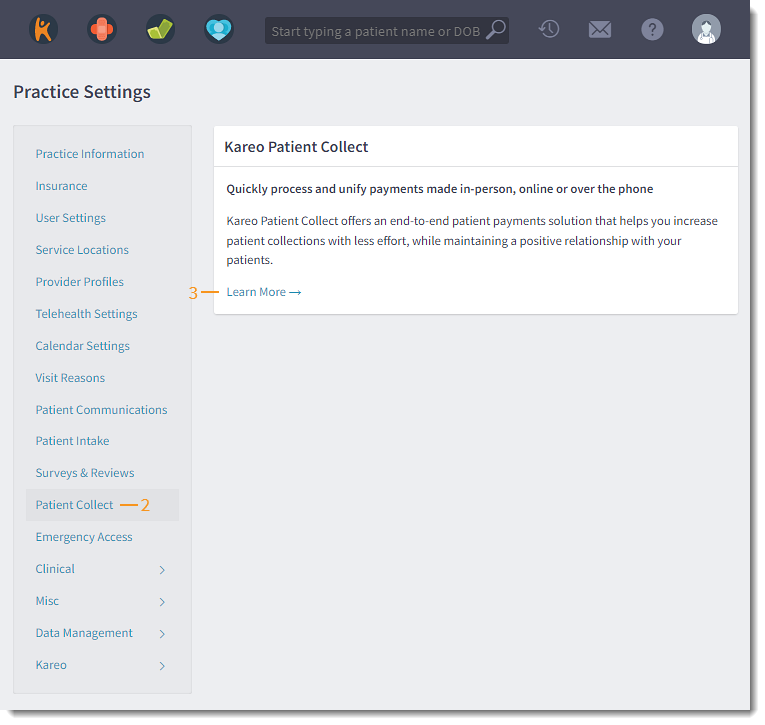 |
Activate Patient Collect
|
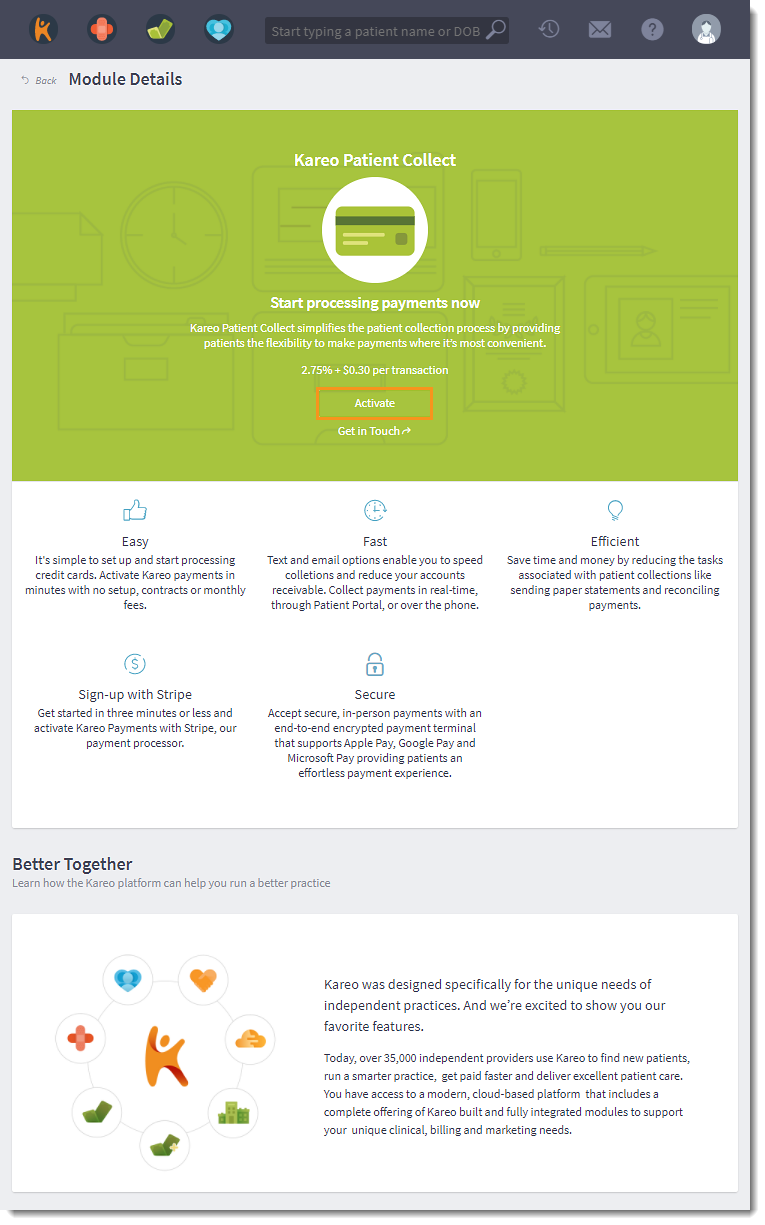 |
|
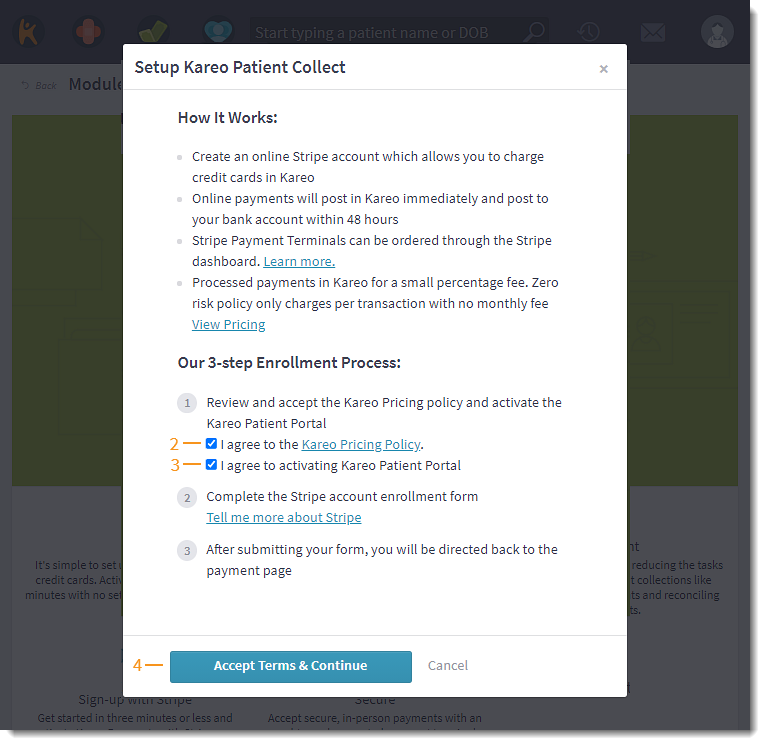 |
Get Started with Stripe
Once the Stripe account is activated, begin collecting patient payments and optionally purchase a card reader to use with the Stripe terminal. |
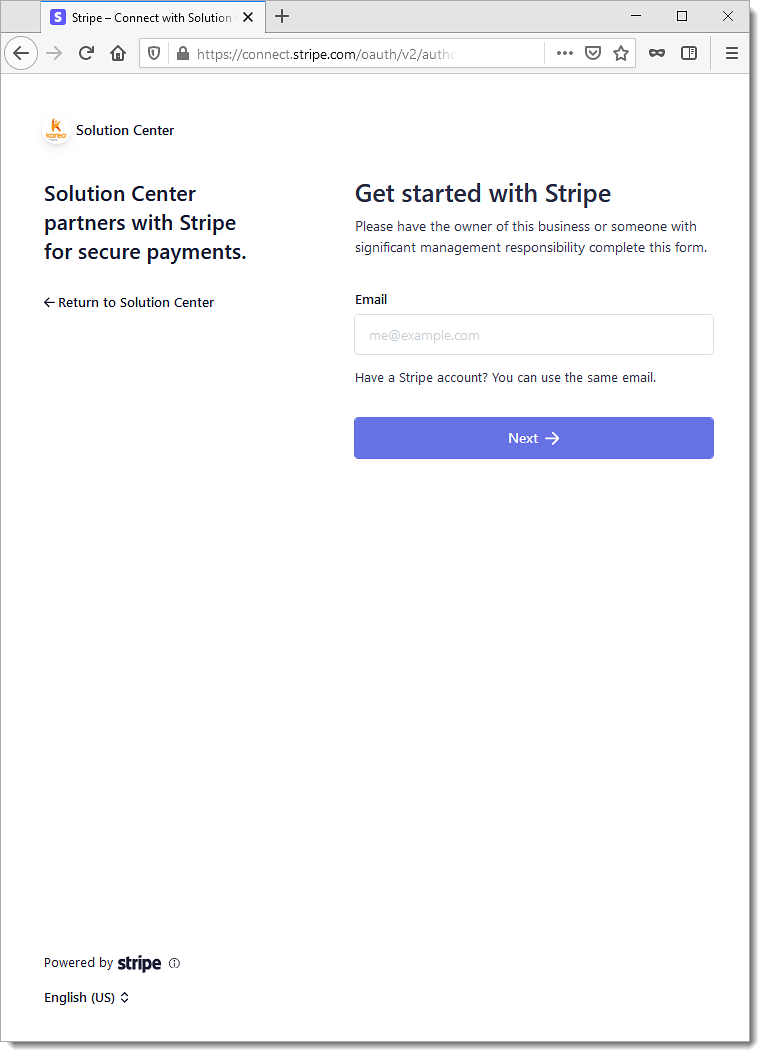 |