Process Virtual Card Payment
Virtual cards are a common method for insurance companies, health plans, and third-party payment vendors to issue payments to practices for patient services. For Tebra Payments activated practices, use this feature to deposit funds from a virtual card into the designated bank account. Virtual card payments are displayed in Transactions with Virtual Card as the type.
Note: Virtual card payments do not transfer to the Desktop Application (PM) as unapplied insurance payments. If applicable, enter an insurance payment in the Desktop Application (PM) to manually apply payments to the appropriate service lines.
Access Virtual Cards
|
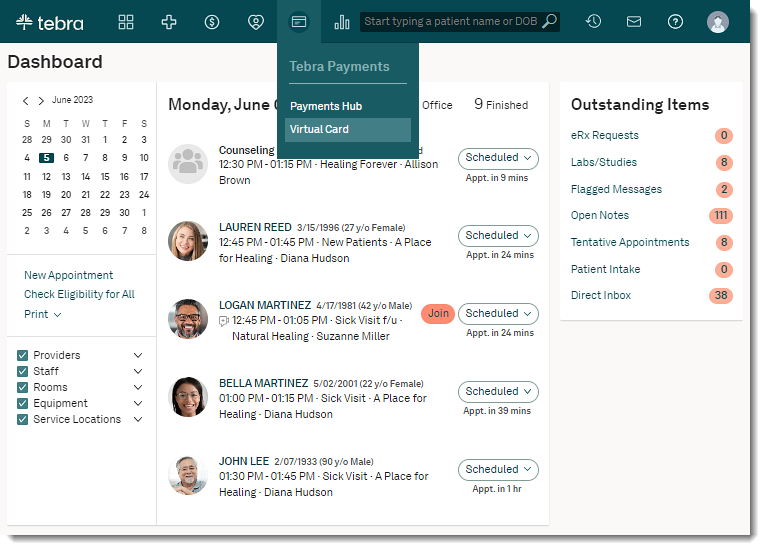 |
Process Virtual Card
|
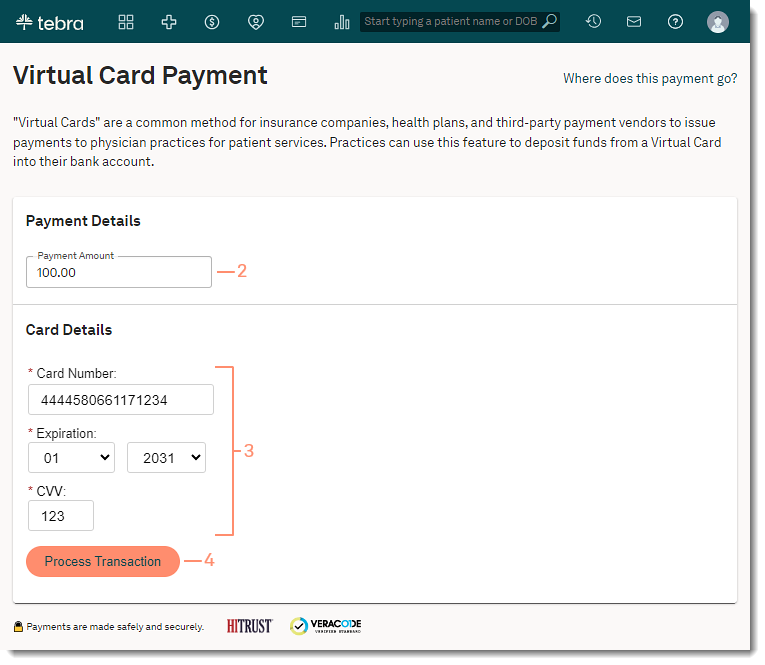 |
Payment ReceiptThe receipt details the payment method, payment date, amount processed, and transaction ID.
|
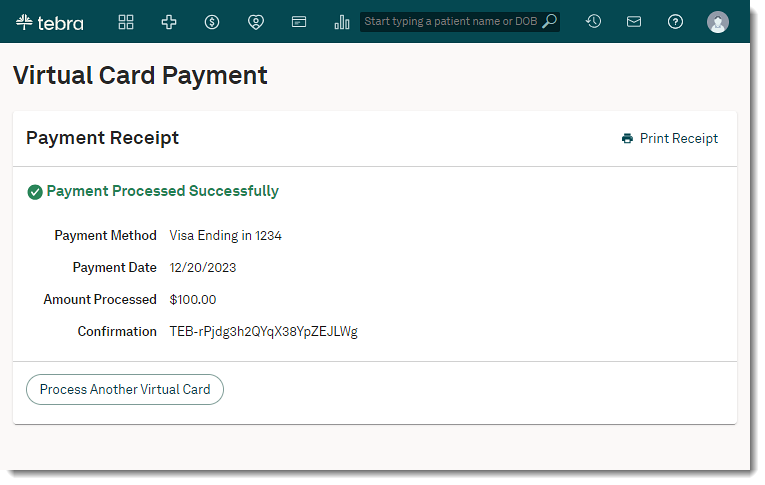 |