Navigate Patient Collect Settings
For Patient Collect (Stripe) activated practices, the Patient Collect page allows System Administrators to access their Stripe Dashboard, view connected Stripe Terminals and manage the option to send a Credit Card Authorization form through the Patient Intake workflow (Engage Subscribers).
Access Patient Collect
|
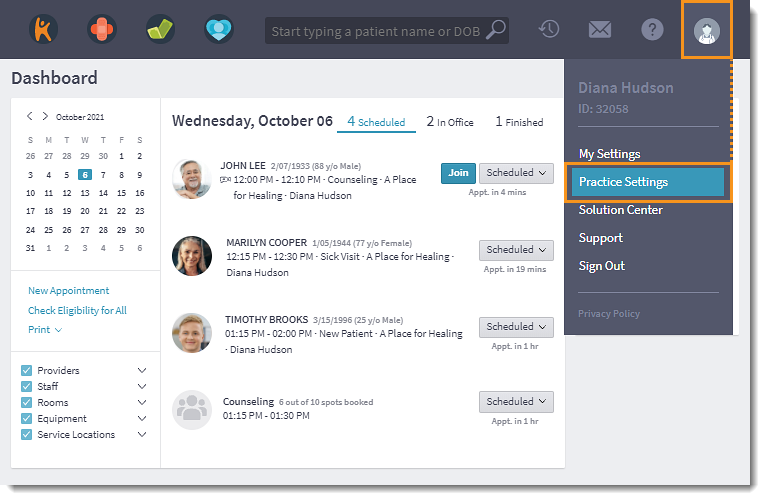 |
Navigate Patient CollectPatient Collect (Stripe) activated practices can access the following features.
|
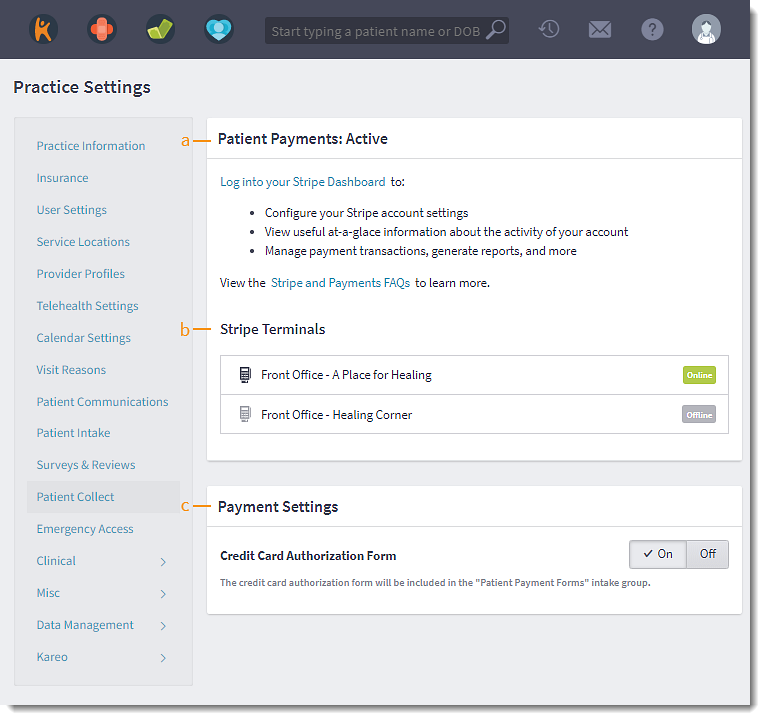 |