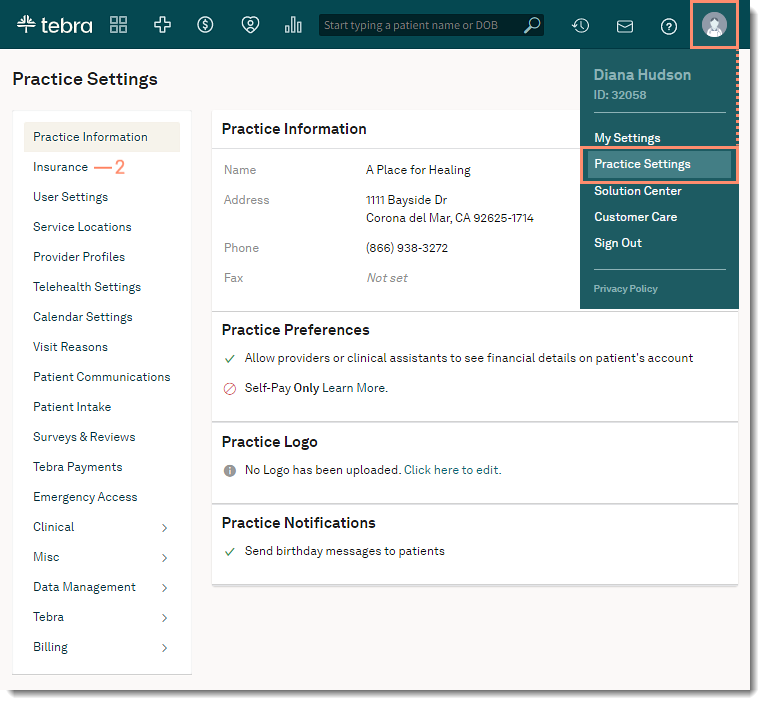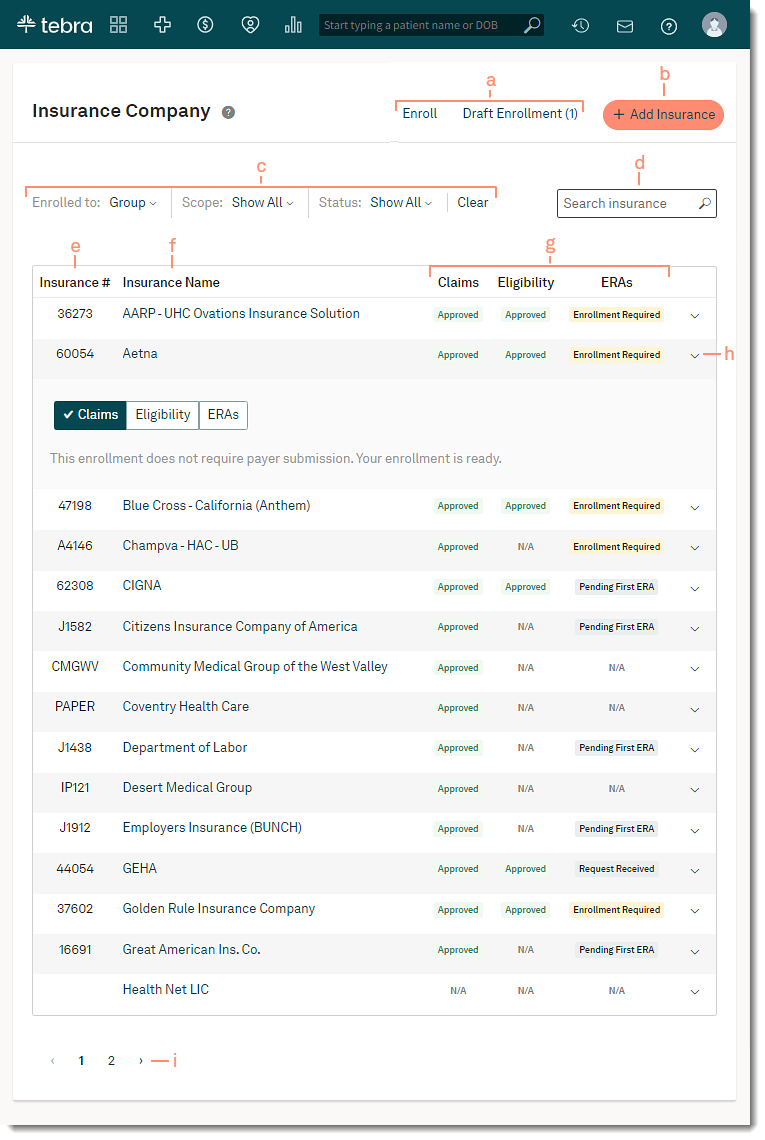Navigate Enrollments Dashboard
- Last updated
-
-
Save as PDF
Updated: 09/29/2023 | Views: 29581
The Insurance Companies page, also known as the Enrollments Dashboard provides visibility into insurance information as it applies your practice. Here, you can view the insurances on your account for the practice or for an individual provider, add new insurance companies, and enter and edit plans. Billing module subscribers have the ability to enroll for available electronic services with insurance companies to submit claims, check patient eligibility, and receive ERAs.
Access Insurance
- Hover over the User icon and click on Practice Settings. The Practice Settings page opens.
- Click Insurance. The Insurance Companies dashboard opens.
|
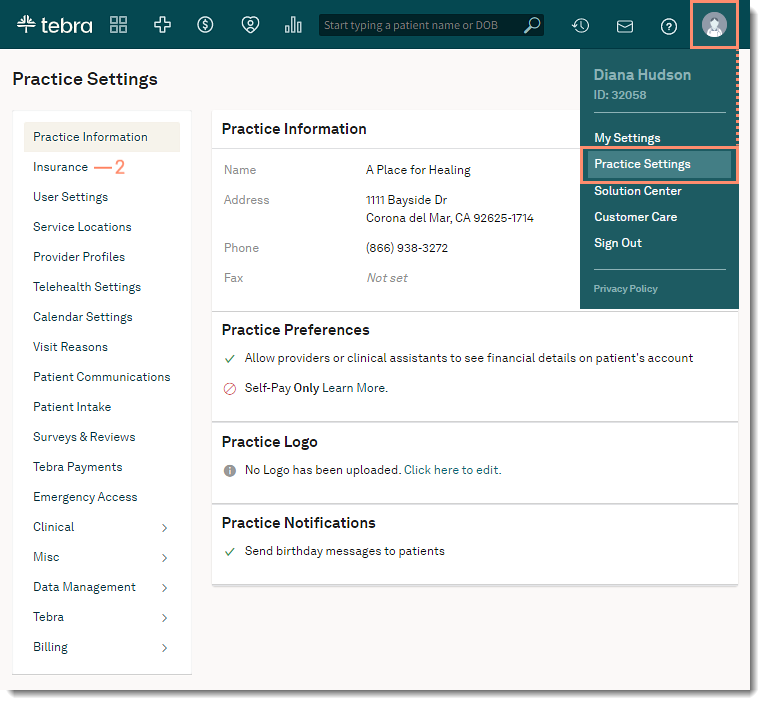 |
Navigate Enrollments Dashboard
- Enroll: Click to enroll for available electronic services with one or more insurance companies.
- Draft Enrollment: Click to continue a previously saved but unfinished enrollment request.
- +Add Insurance: Click to add one or more insurance companies to the account.
- Filters:
- Enrolled To: Click the drop-down arrow and select Group Enrollments or a specific provider to view the enrolled insurance(s).
- Scope: Click the drop-down arrow and select Show All, All Practices, or Practice Specific to view the enrolled insurance(s).
- Status: Click the drop-down arrow and select Show All, Not Available, Enrollment Required, Work In Progress, Action Required, Pending Insurance, Approved, ERA Received, Pending First ERA, Expired, Denied, Cancelled, and On Hold to view the enrolled insurance(s).
- Clear: Click to clear the selected filters.
- Search: Quickly find an insurance company by name, payer ID, or show all results.
- Insurance #: The ID number used by the clearinghouse to route electronic claims to the insurance company.
- Insurance Name: Alphabetically displays the names of insurance companies added to the account. Click the insurance company name to edit the Insurance Program, add insurance plans, and view electronic connection details.
- Claims, Eligibility, ERAs: Displays the status of electronic services offered by the insurance company.
- Track Enrollment: Click the arrow to expand or collapse additional details.
- Pagination: Click the arrows to navigate forward or back. Each page displays up to 15 insurance companies.
|
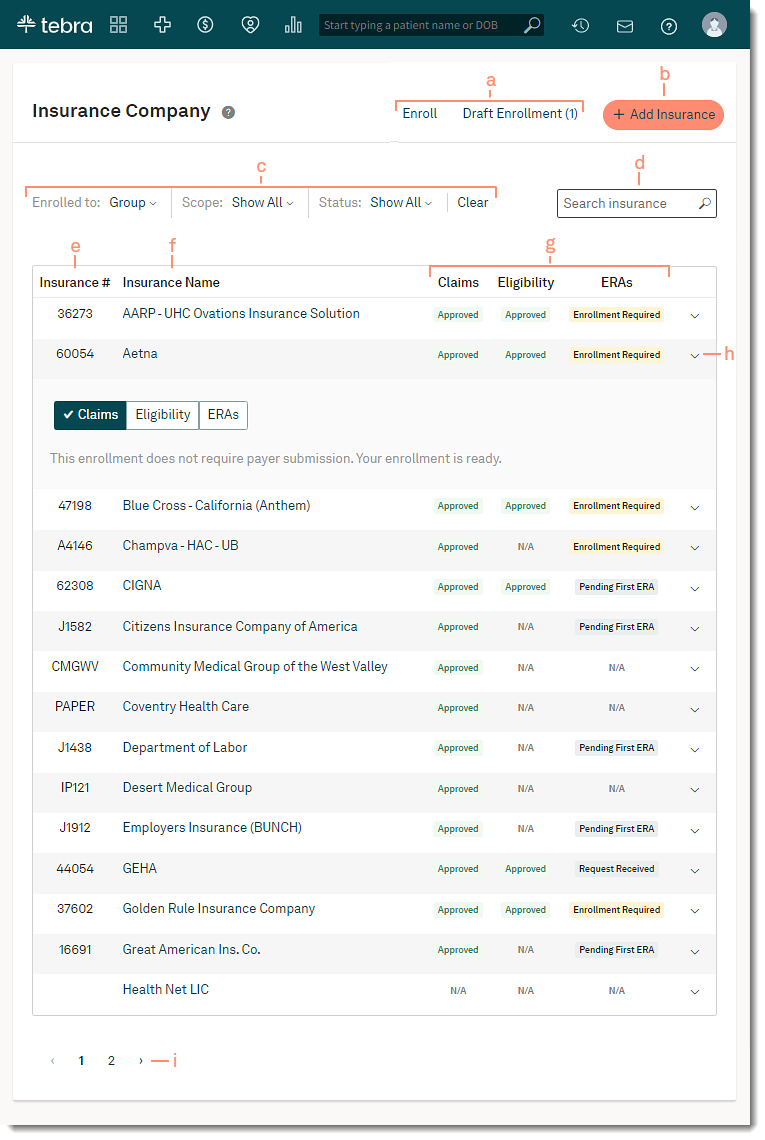 |