Add New Insurance Company
Insurance companies represent an insurance carrier or network (e.g., Blue Cross Blue Shield, Cigna, Medicare). Once an Insurance Company record has been created, you can add insurance plans and enroll for available electronic services to submit claims, check patient eligibility, and receive ERAs.
![]() Important Note: To ensure proper claim submission, configure each insurance company's settings in the Desktop Application.
Important Note: To ensure proper claim submission, configure each insurance company's settings in the Desktop Application.
Note: A subscription to Billing is required to electronically submit claims, check patient eligibility, and receive ERAs.
Access Insurance
|
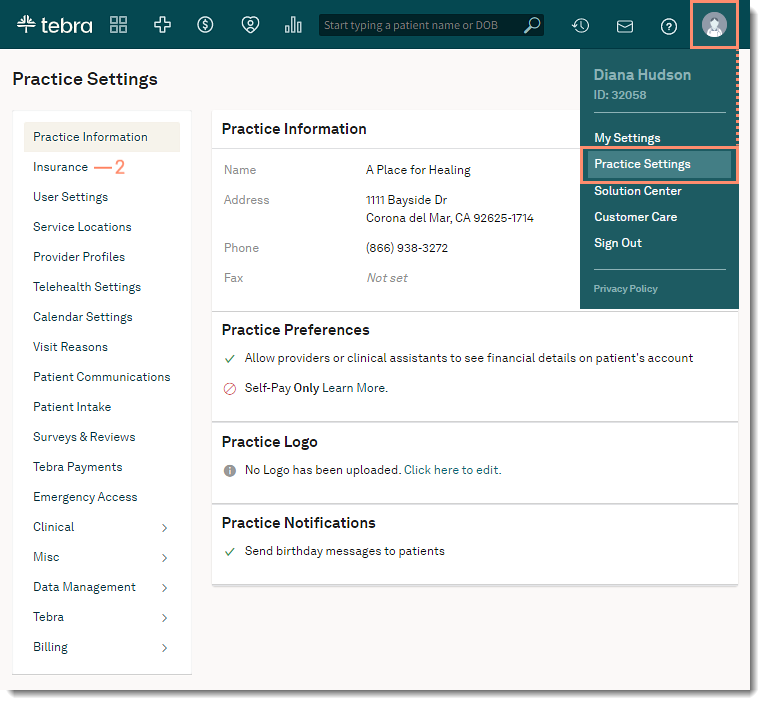 |
Add Insurance CompanyTo prevent duplication, search and verify the insurance company is not in the system before proceeding.
|
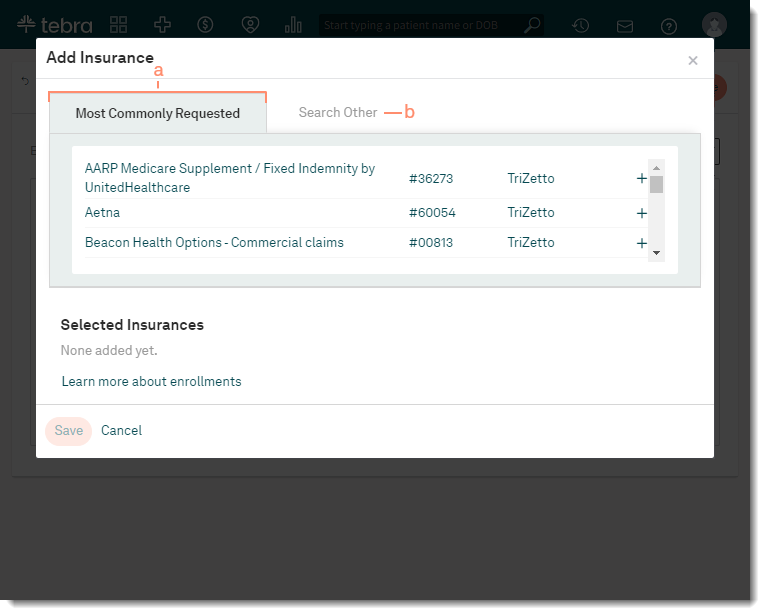 |
|
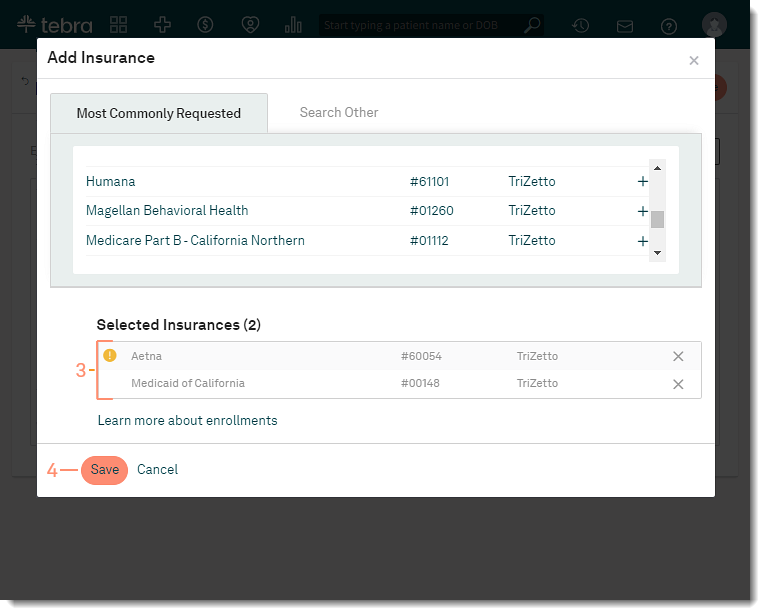 |