Export Patient Clinical Data
Tebra has the ability to export patient clinical data in bulk. The patient clinical data exports as individual XML Summary of Care files for patients with clinical notes created, signed, co-signed, or assigned by/to the selected provider during the timeframe specified. In addition to the Summary of Care file, the export also includes patients documents.
Access Export Patient Data
|
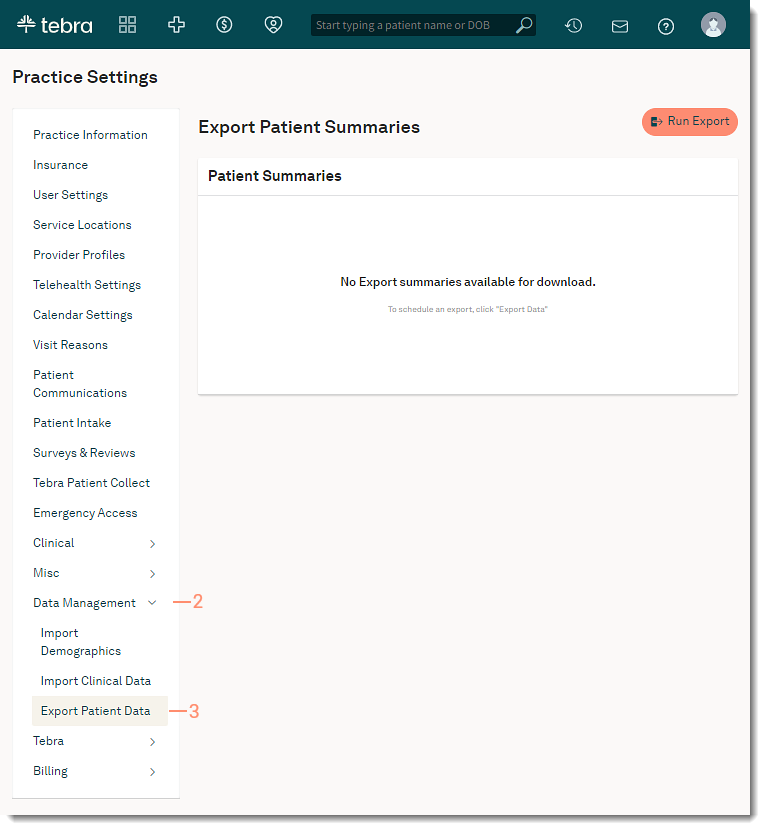 |
Run One-time Export
|
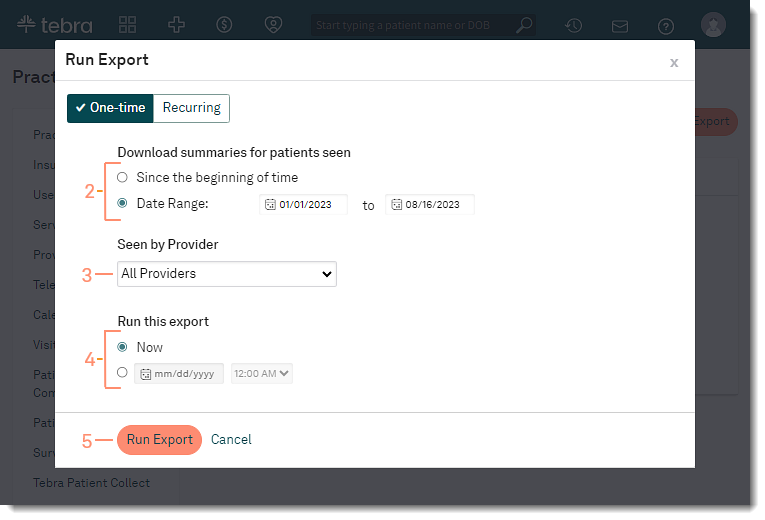 |
Run Recurring Export
|
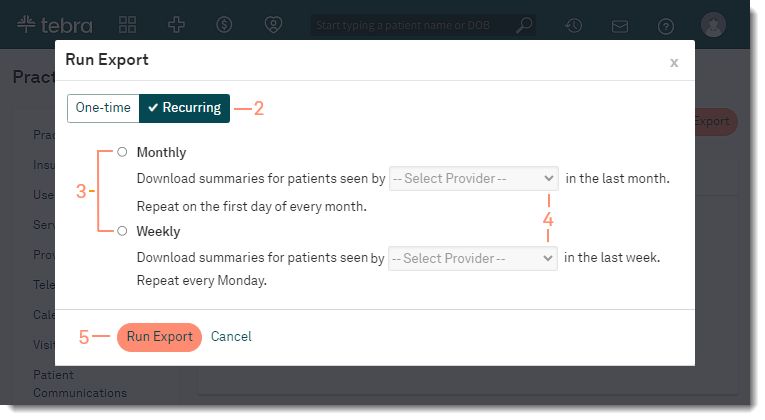 |
Download ExportOnce the export is ready, the status changes to Ready and the user who initiated the export receives a notification via the Message Center.
|
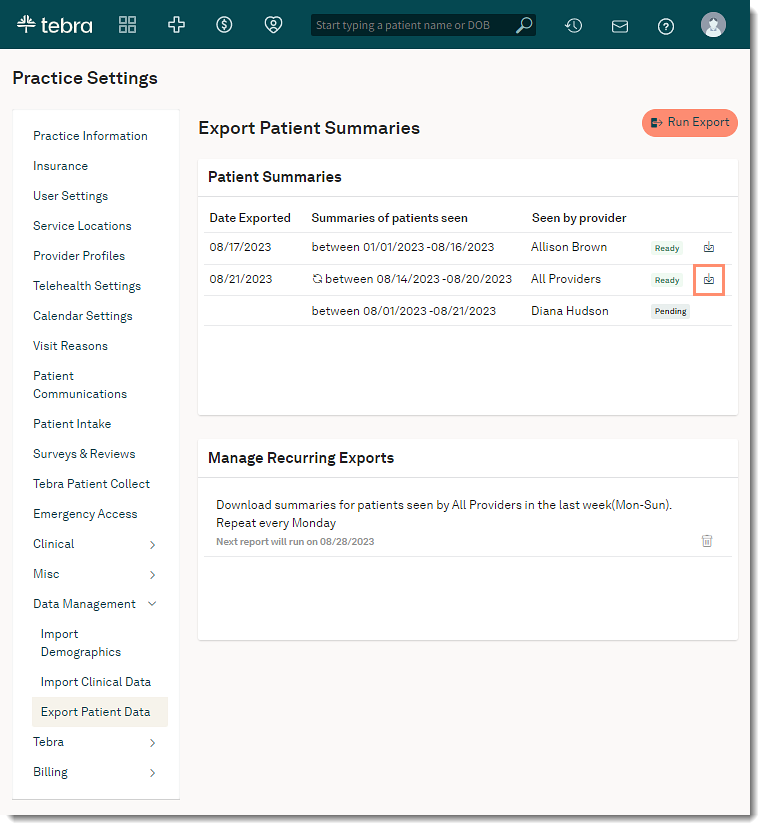 |