Create Flowsheet
Build-Your-Own Flowsheets allow providers to review a combination of pertinent patient vitals and lab results within an easily viewable screen. This feature allows users to create their own flowsheets using vitals and commonly ordered lab tests.
Recognizing that every practice is different, System Administrators and Providers now have the flexibility to select the type of data that’s included in each flowsheet and in a layout that makes sense for them.
Access Flowsheets Settings
|
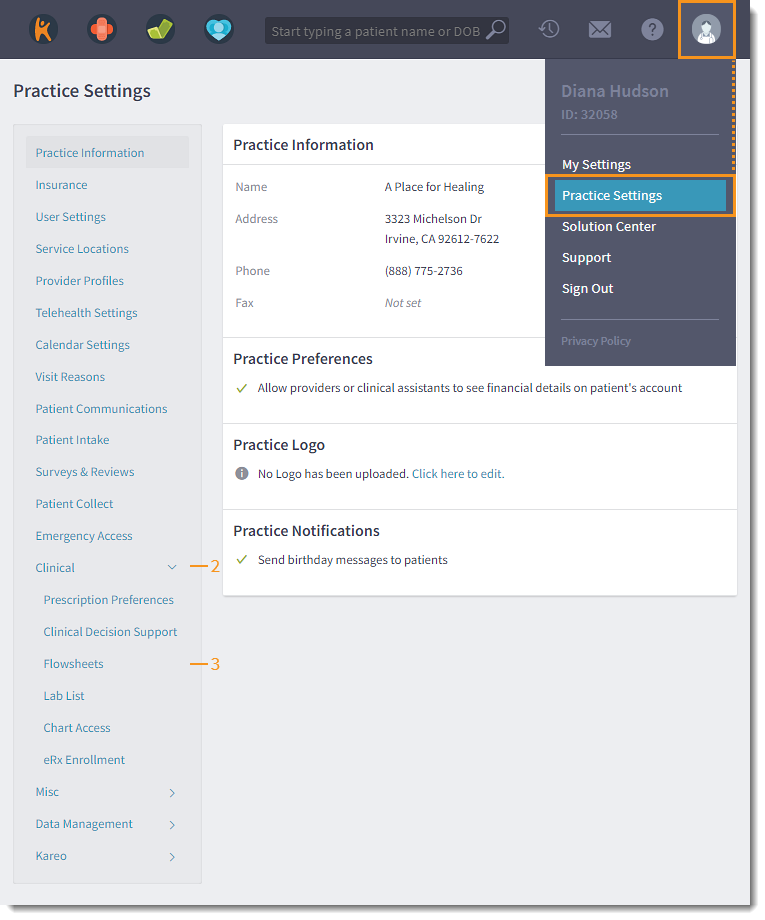 |
Create Flowsheet
The newly built flowsheet can be viewed in the patient's chart or from a note. |
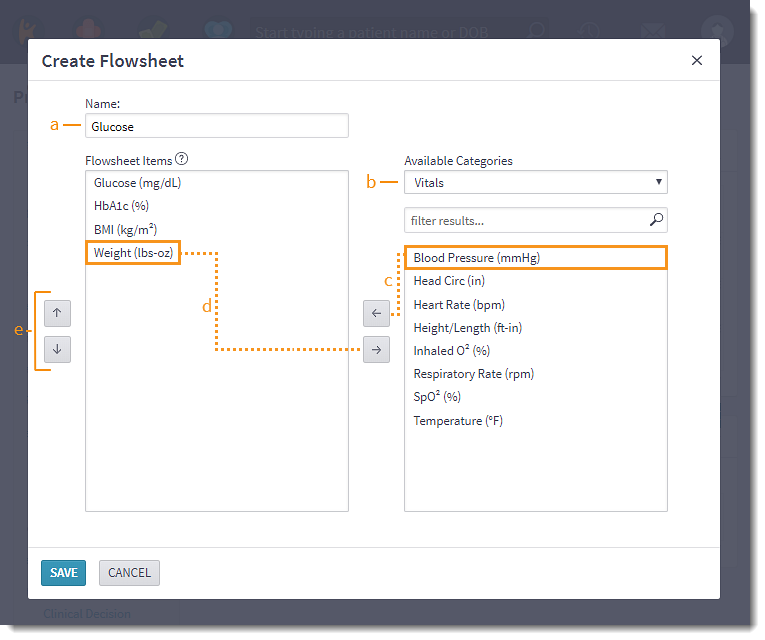 |