Configure Clinical Decision Support
The Clinical Decision Support (CDS) settings define which user roles can access CDS Interventions and Therapeutic/Diagnostic resources. The USPSTF Recommendations that display on a patient's chart can also be turned on or off.
Access Clinical Decision Support
|
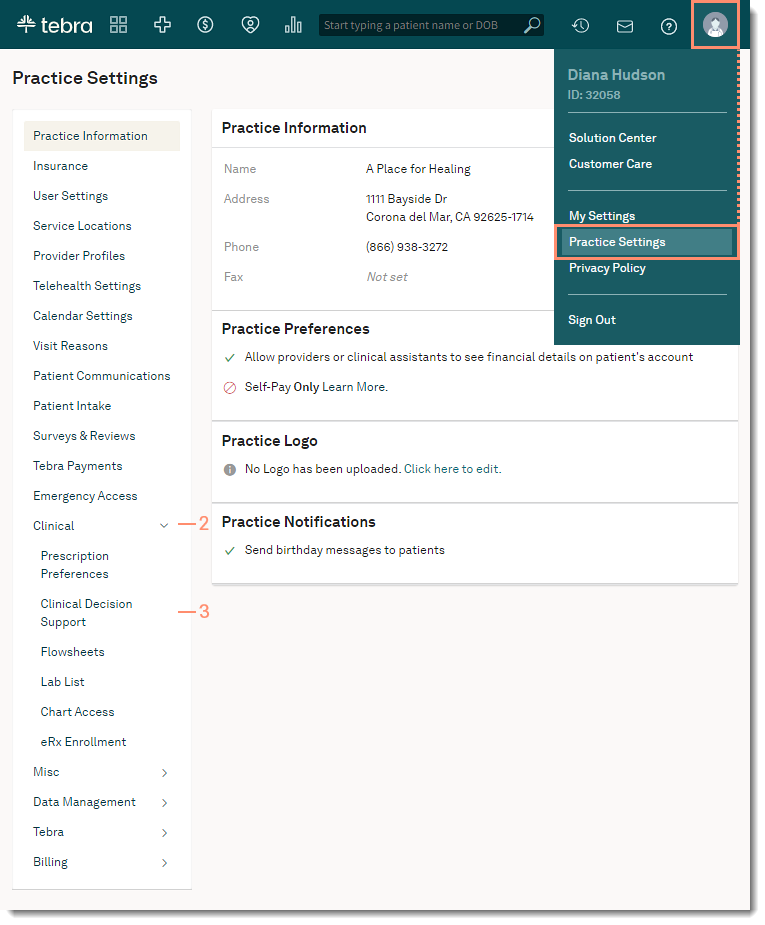 |
Configure Clinical Decision Support Permissions
|
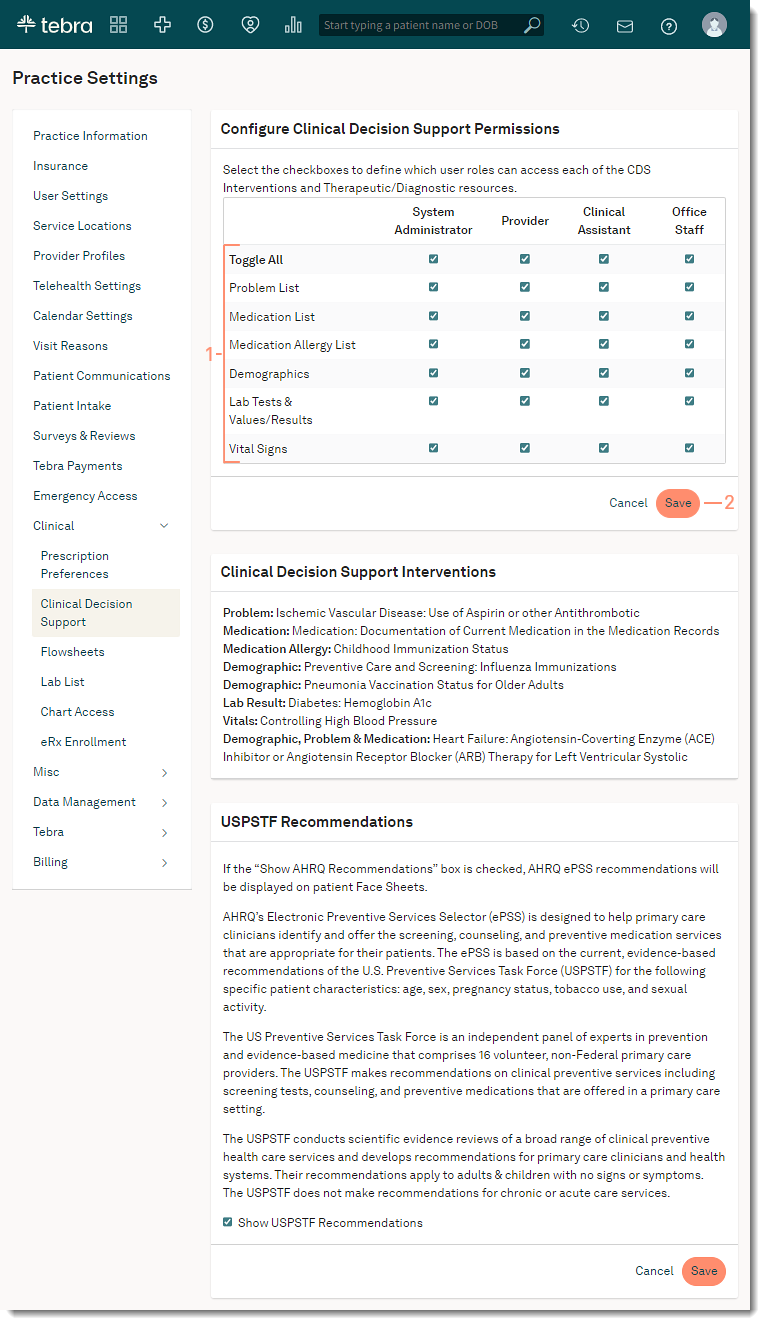 |
USPSTF RecommendationsEnable the US Preventative Services Task Force (USPSTF) Recommendations to display clinical recommendations on the patient's facesheet. Review Navigate Clinical Recommendations to learn more.
|
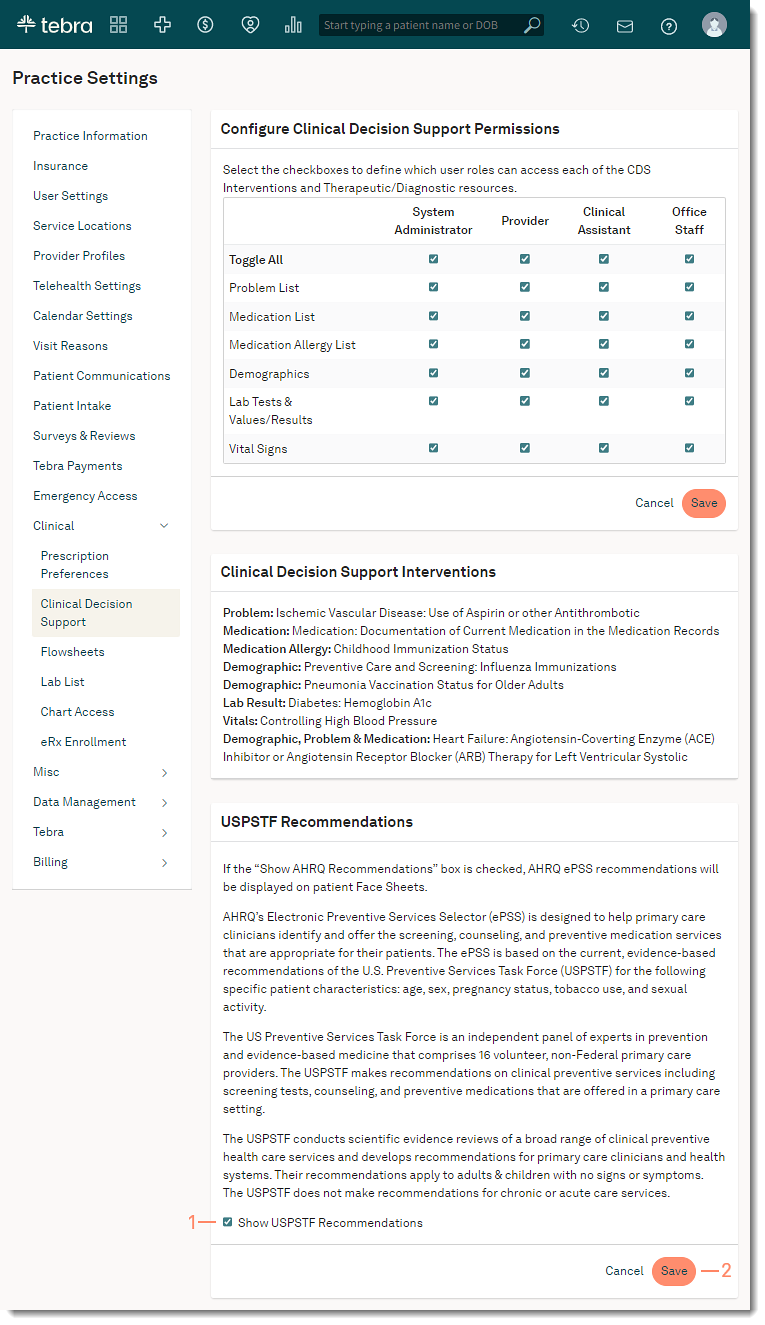 |