Set Up Post-Visit Survey
Sending automated patient surveys after each patient visit helps establish a provider's online reputation. The Post-Visit Survey is emailed to a patient when their appointment status is changed to Checked Out. Once a patient completes the survey, results will be available for the provider to view and post to their profile. In addition, you can set custom options collecting reviews on a third party website from patients who've had a positive visit experience.
In order for a patient to receive patient communications:
- Automated patient communication preferences must be set on the Profile tab of the patient's Demographics page.
- An email address must be entered on the Profile tab of the patient's Demographics page.
Available for Engage subscribers.
Access Patient Communications
|
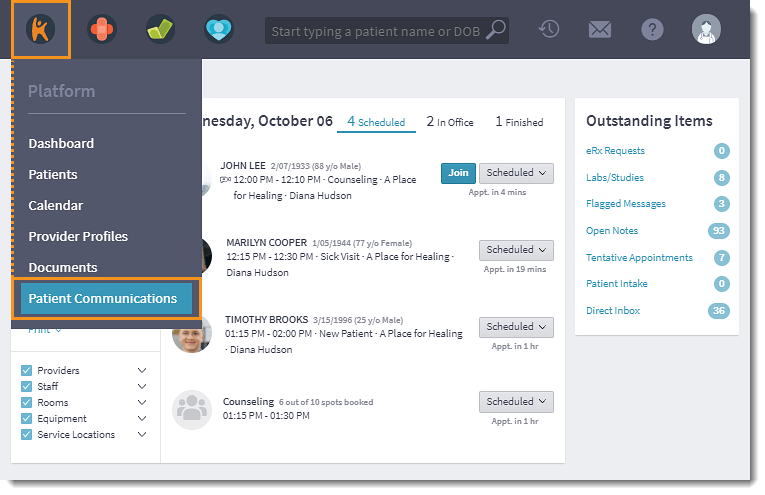 |
Set Up Post-Visit Survey
|
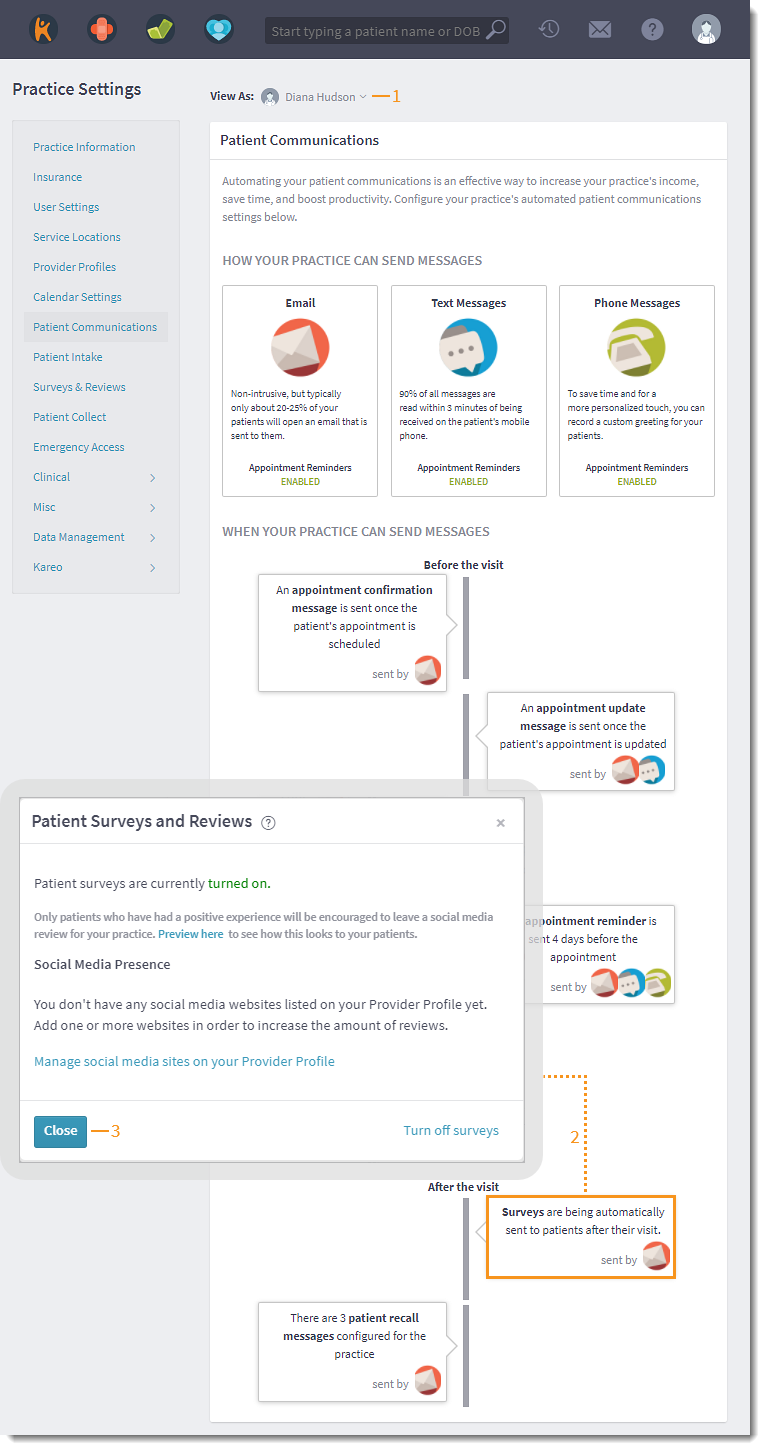 |