Send Text to Patient
The Message Center enables users to easily send and receive messages within the practice and communicate with patients through email or text. Text messages can be sent to patient(s) from a provider or service location. If the message is sent to multiple patients, each patient receives individual messages and the other recipients are undisclosed. When a patient replies, the message displays in the Location Inbox folder of the Message Center.
Note: Do not include PHI as this method is non-secure. To include sensitive information, send the message via the Patient Portal.
Create New Text
|
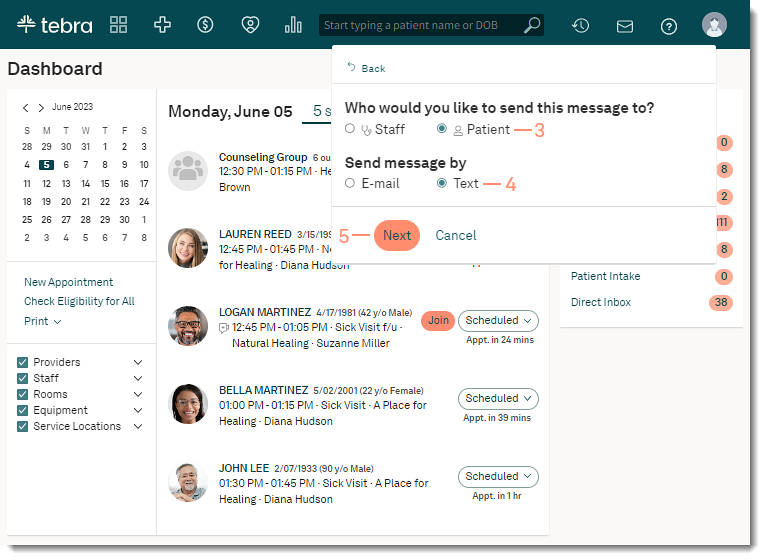 |
Compose New Text
|
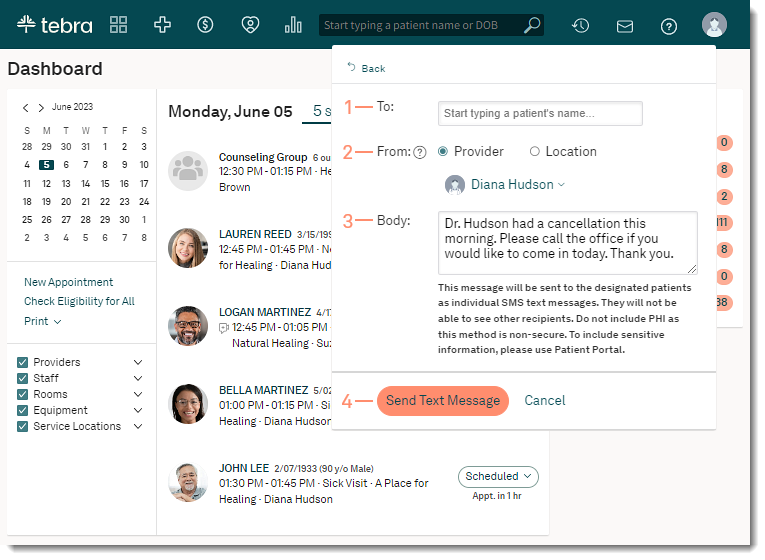 |