Edit or Delete Patient Group
Changes can be made to a custom Patient Group created from within the Message Center. This includes updating the group name, adding or removing patients, and deleting the group.
Access Message Center
|
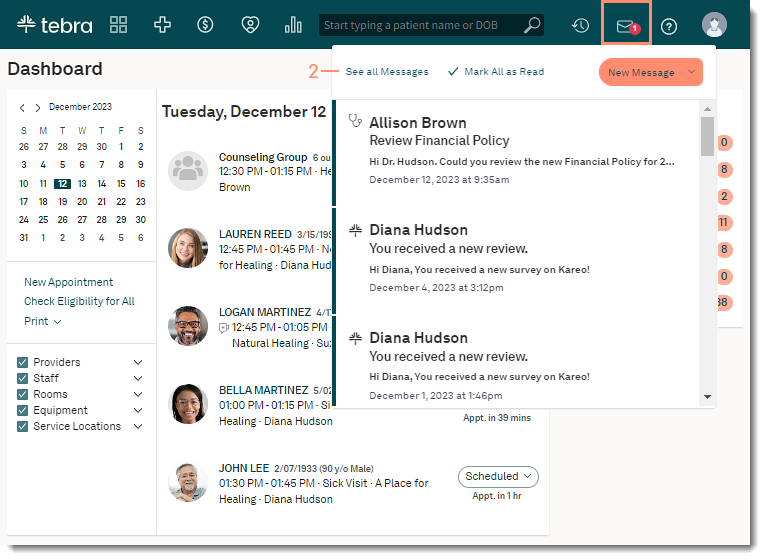 |
Access Patient Group
|
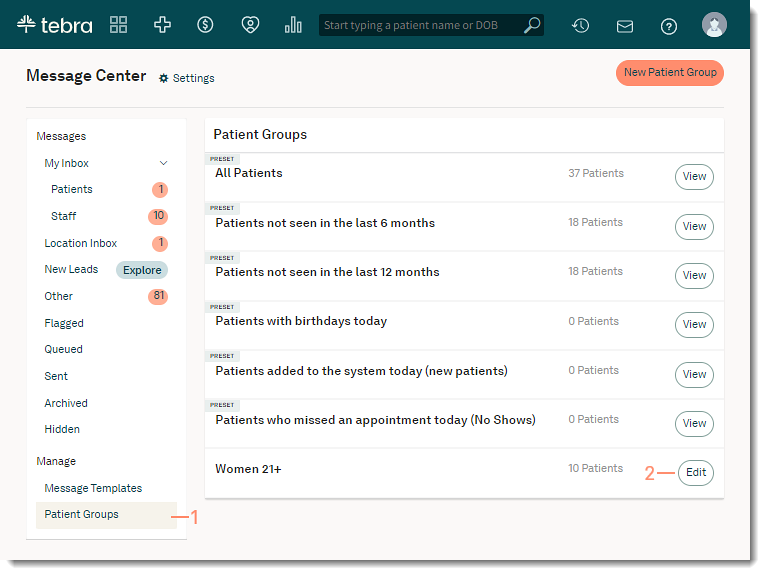 |
Edit Patient Group
|
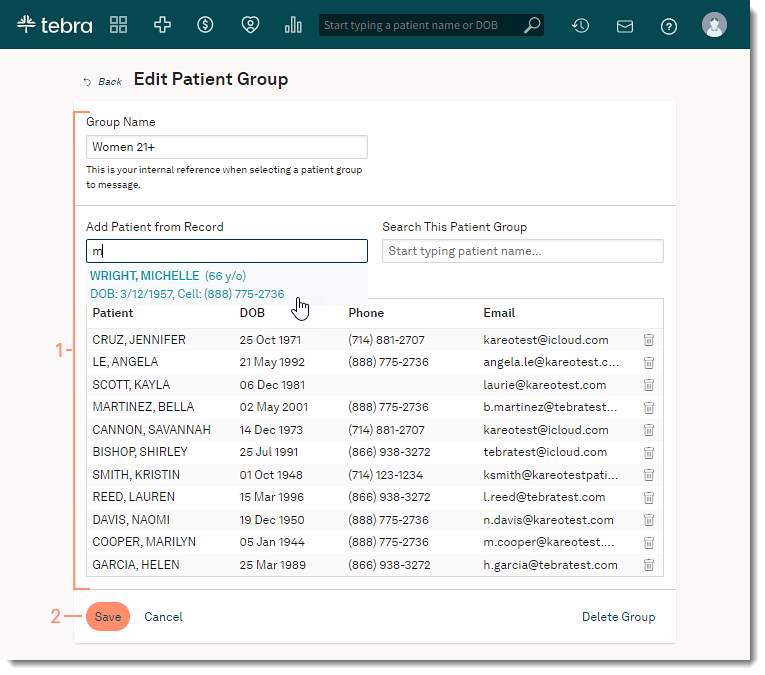 |
Delete Patient Group
|
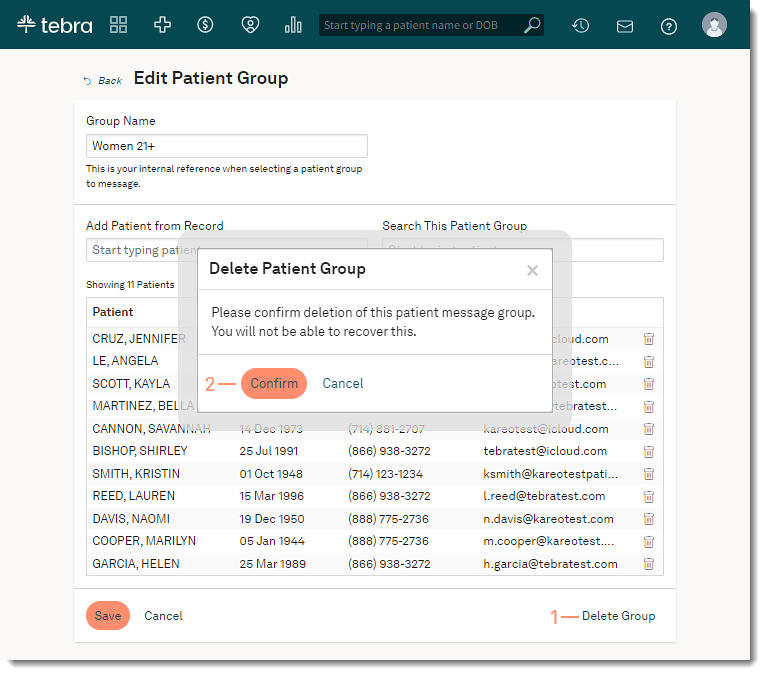 |