Create Message Template
Message Templates allow you to save time by creating, storing, and reusing messages that you send on a regular basis. Once created, you can send a template message to a patient group right away or schedule delivery for a future date and time. Set up and store as many email templates as you require -- from a thank you email to targeted marketing communications, every message is addressed from you and delivered to each recipient's individual inbox.
Access Message Center
|
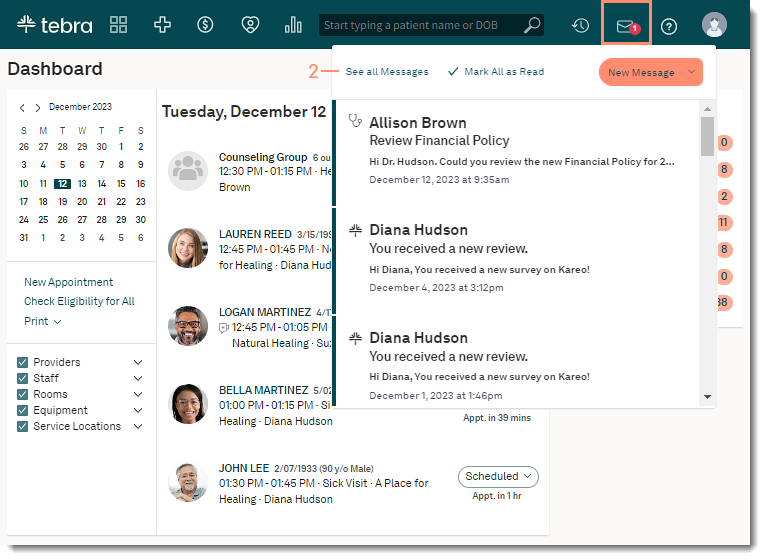 |
Create Message Template
|
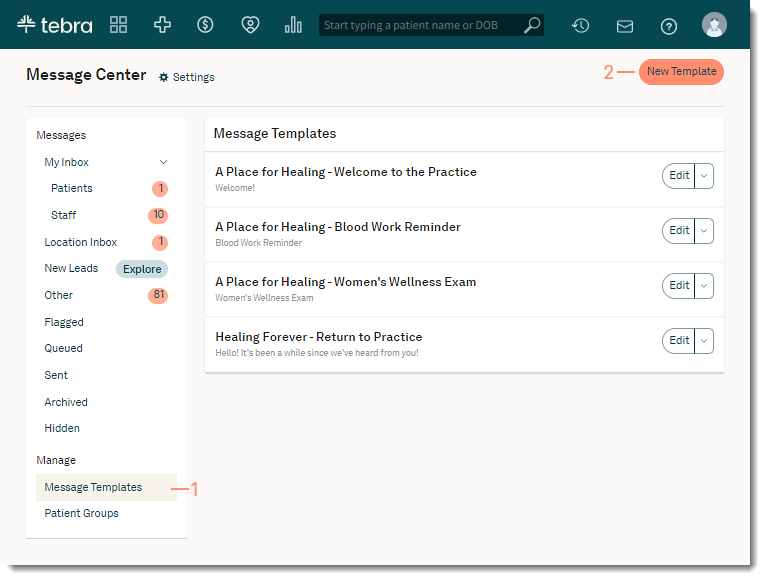 |
|
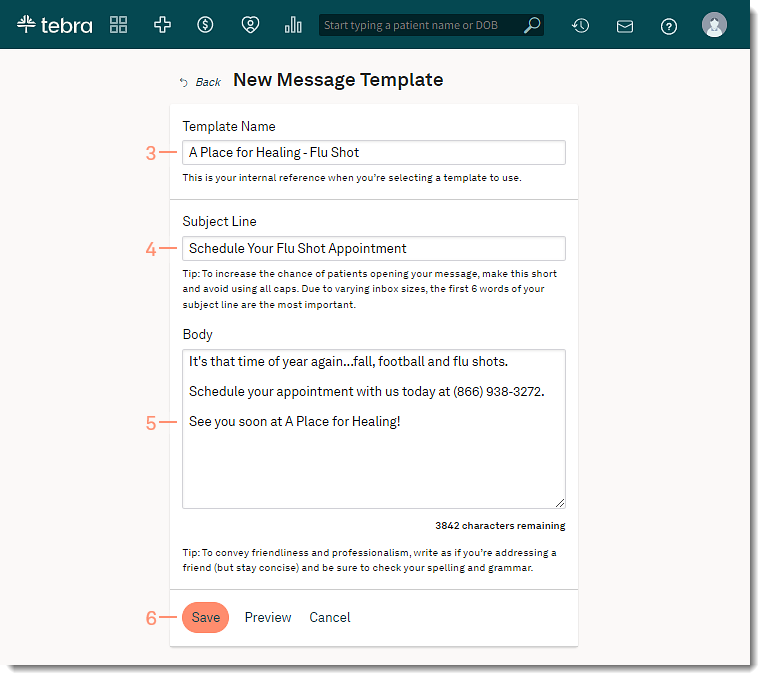 |