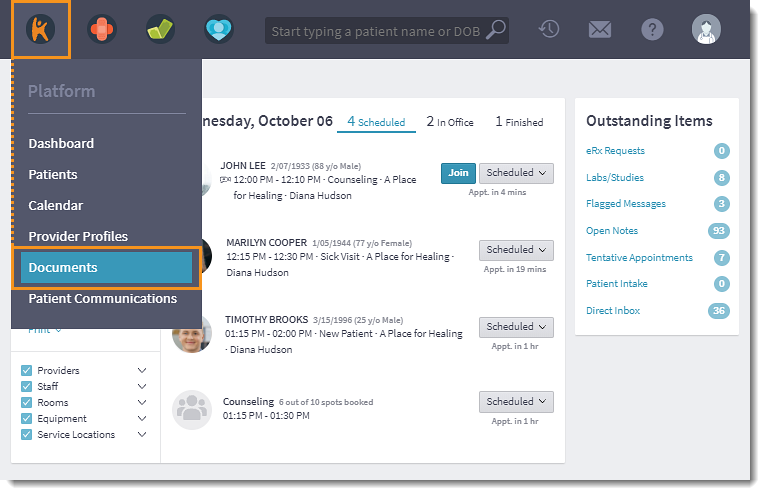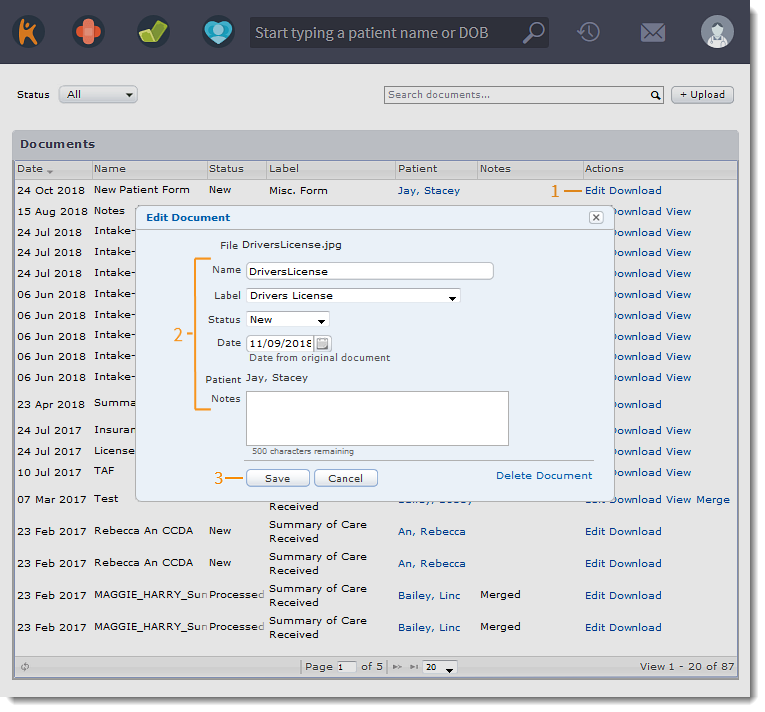Updated: 06/23/2023 | Views: 6685
Entry information for an uploaded document can be modified or deleted from the practice's Documents page or from within a patient's chart. Deleting a document that is assigned to a patient will remove it from both the main Documents page and the patient's record.
Access Documents
- Hover over the Platform icon and select Documents. The Documents page opens.
Note: Patient documents can also be accessed in the patient's chart.
|
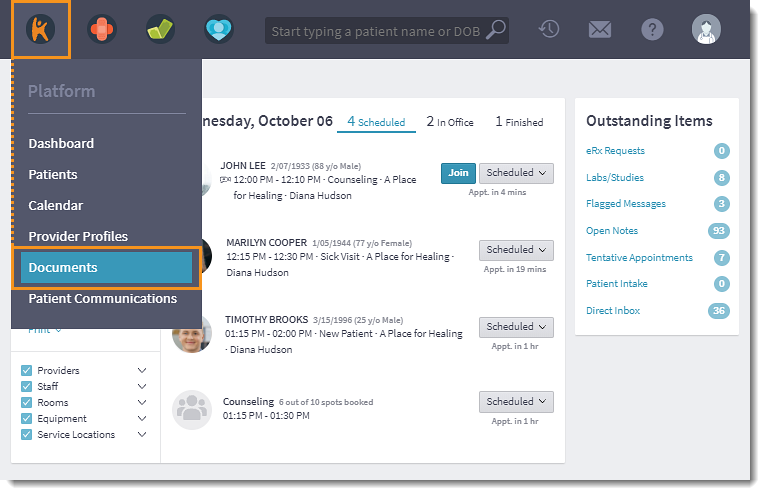 |
Edit Document
- Click Edit. The Edit Document pop-up window opens.
- Make changes to the document listing, as necessary.
- Name: Change the name of the document.
- Label: Select a new document type from the drop-down.
Note: The label cannot be changed for documents originally set as a Summary of Care type file (e.g, Continuity of Care Received, Summary of Care Received, Summary of Care Sent, etc).
- Status: Click to change the document status. Available status includes: New, In-Process, and Processed.
- Date: If necessary, change the date associated with the document.
- Patient: If a patient was previously added to the document listing, the patient's name will display and cannot be changed. Otherwise, a patient name can be entered and associated with the document.
- Notes: Add or modify notes related to the document.
- Click Save when finished.
|
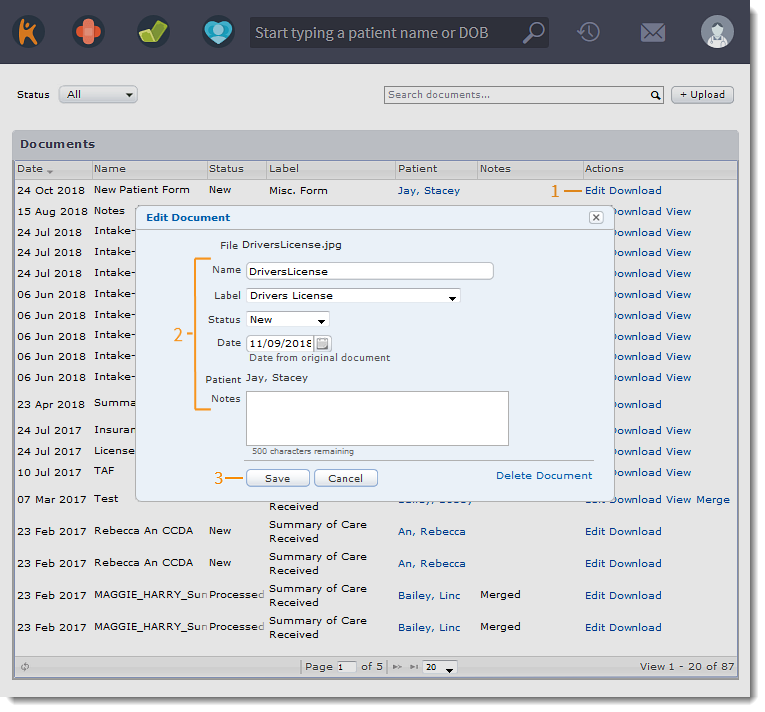 |
Delete Document
- Click Edit. The Edit Document pop-up window opens.
- Click Delete Document. The Message pop-up window opens.
- Click Yes to confirm. The file is removed from Documents and the patient's Documents page, if applicable.
|
 |