View, Download, or Print Document
Documents such as an image, PDF, or Word file can be uploaded to the Documents page or added to a patient's chart. Depending on the file type, view the document in the browser or download the document to view details. When necessary, you can print the document from the browser or the downloaded file.
Access Documents
|
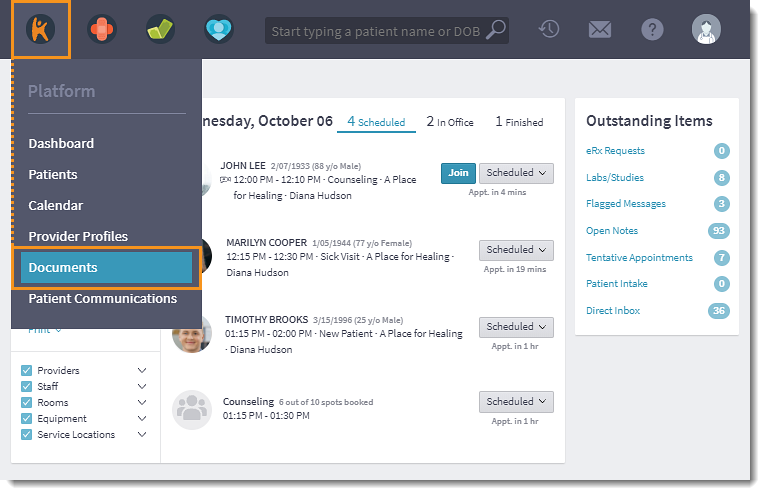 |
View DocumentThe option to view a document is only available for images and PDF files. For other file types, download the document to view and/or print.
|
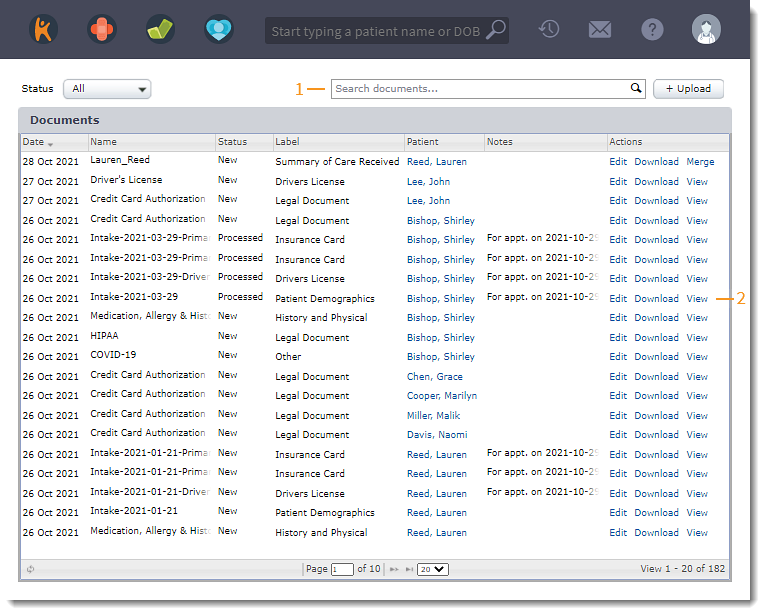 |
|
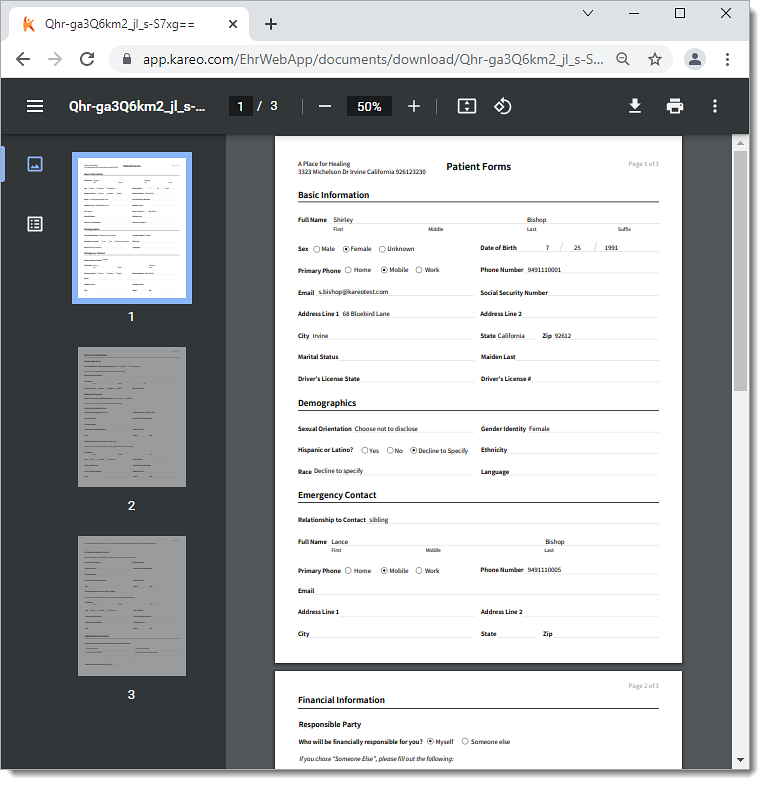 |
Download DocumentDownload the document to save the file and print, if necessary.
|
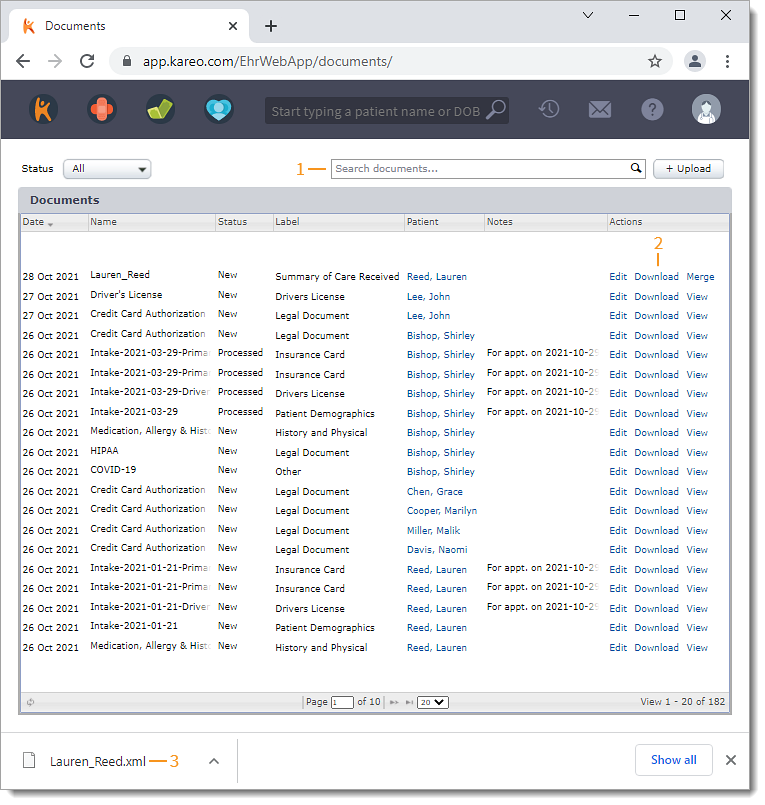 |