Print Daily Schedule
Print the Daily Schedule from the Dashboard or Calendar to view a summary of appointments and patient information for the day.
Print From Dashboard
|
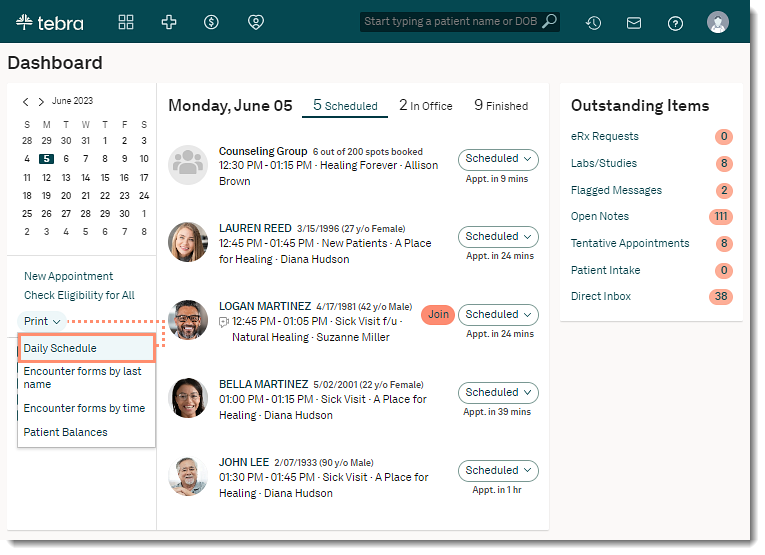 |
Print From CalendarThe daily schedule prints all appointments based on the filter(s) selected in the Day view.
|
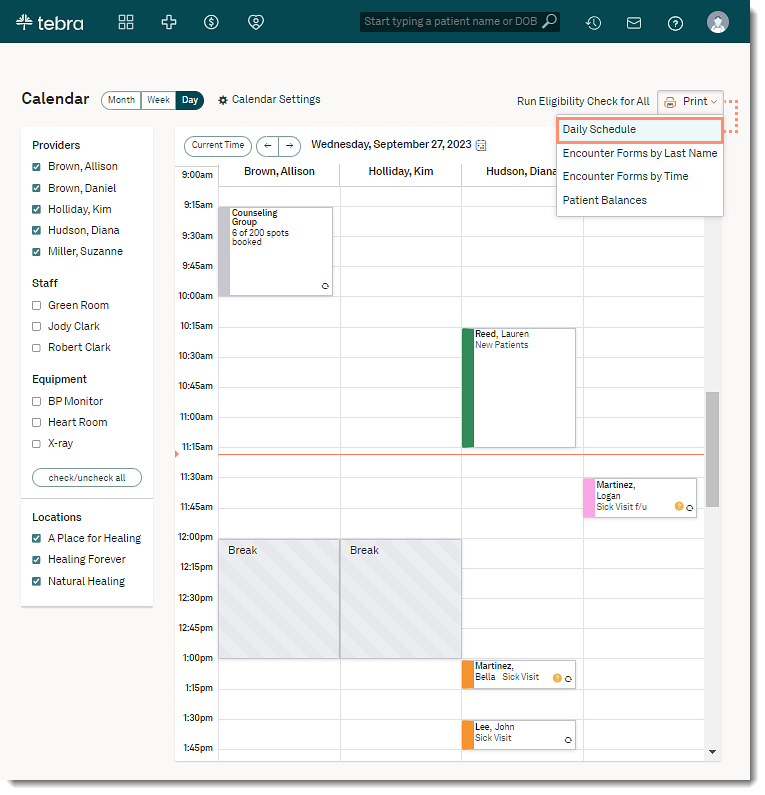 |
|
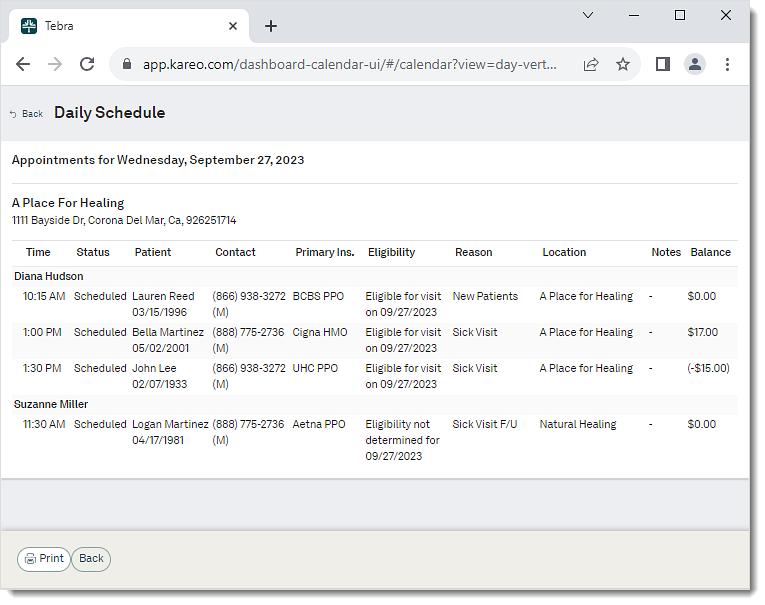 |