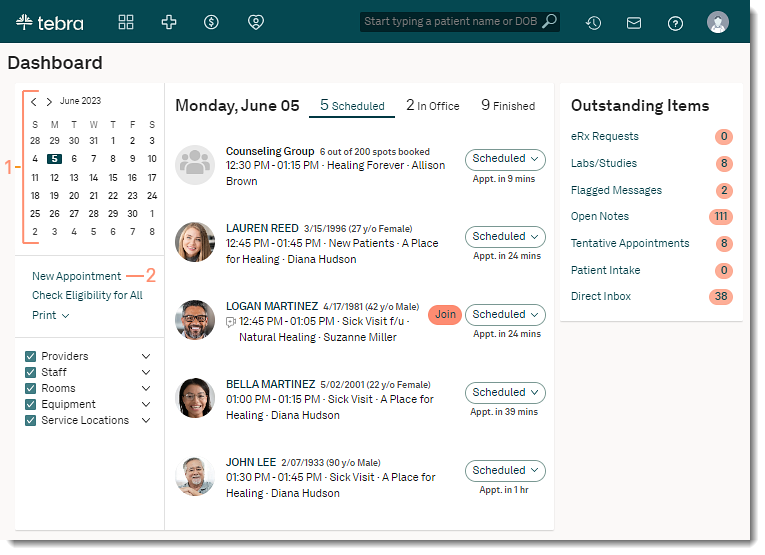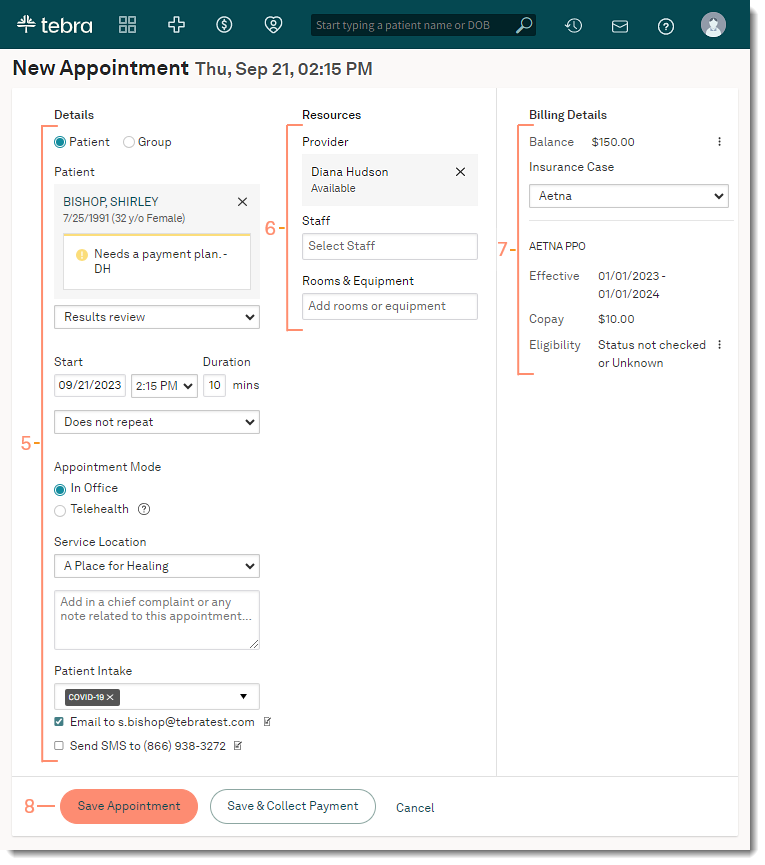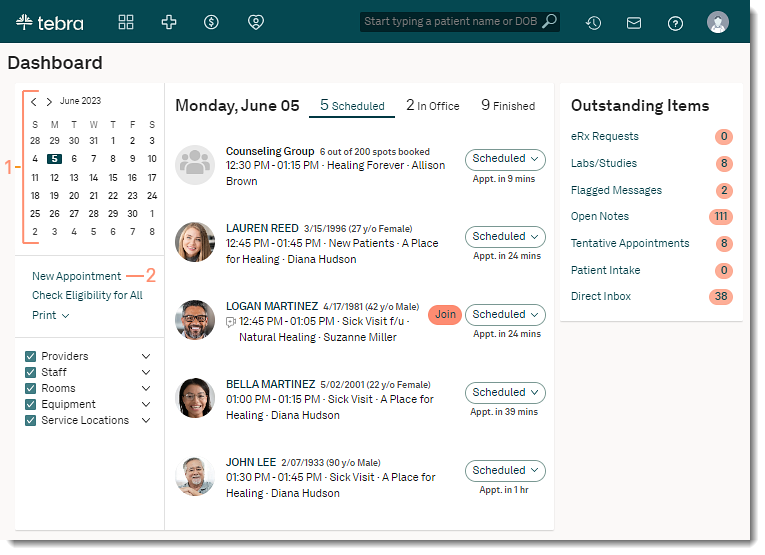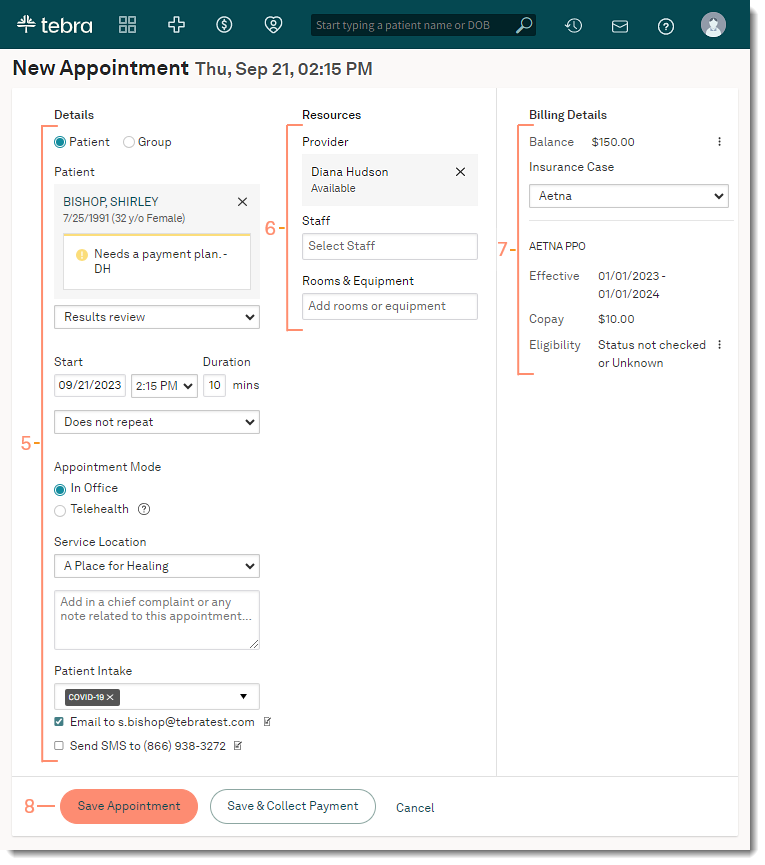Updated: 09/23/2023 | Views: 26442
Schedule patient appointments to manage and organize the practice’s daily agenda.
Access Calendar
- Select the desired date on the calendar.
- Click New Appointment. The Calendar page opens.
- Select a Provider, Staff, or Resource from the drop-down.
- Double click the desired time slot. The New Appointment page opens.
|
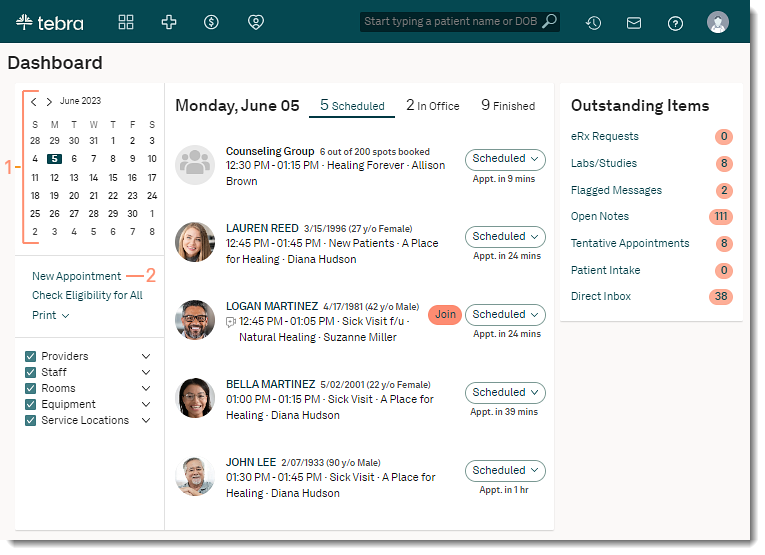 |
Schedule New Appointment
- Details:
- Begin entering the patient's name and click on the patient's name when it appears. If the patient record is not found, select Click to create new patient record to add a patient record.
- Select a Visit Reason from the drop-down menu.
- Adjust the appointment Duration if necessary.
- Select a pre-set or custom recurring appointment option if necessary.
- The default Appointment Mode is "In-Office". To schedule a telehealth appointment, select "Telehealth" (Telehealth subscribers only).
- If the practice has multiple locations, select a Service Location from the drop-down menu.
- Add an optional note about the appointment. Appointment notes will populate the chief complaint of the patient’s clinical note (Clinical subscribers only).
- Click to select which patient intake forms to send (Engage subscribers only).
- Select the patient intake form method of delivery:
- By default, the option to email the patient intake form is selected. If necessary, click to clear.
- To send the patient intake form via text message, click to select "Send SMS". If necessary, enter the patient's mobile phone number.
- Resources:
- The selected provider is auto-populated from the time slot selected from the calendar or search for and select a provider.
- The provider's availability displays under their name: Available, Conflicts with another appointment, or Outside office hours.
- Search for and select a staff member if necessary. Multiple staff members may be selected.
- The staff's availability displays under their name: Available, Conflicts with another appointment, or Outside office hours.
- Search for and select a room/equipment if necessary. Multiple rooms and equipments may be selected.
- The room and equipment availability displays under their name: Available or Conflicts with another appointment.
- Billing Details:
- Balance: Patient balance or credit displays (Billing subscribers only).
- Insurance Case: Select a case and review the insurance information with the patient.
- Policy: Policy information of the selected case.
- Effective: The policy start and end dates.
- Copay: The copay amount.
- Authorizations: If available, the number of visits remaining for the authorization.
- Eligibility: Eligibility status shows, when available. (Billing subscribers only).
- Click the more options icon to select the option to View Report or Check Eligibility.
- Click Save Appointment when finished.
- For Self-Pay Only enabled practices that collect payments at the time of scheduling, click Save & Collect Payment to save the appointment and open the Collect Payment page.
Note: The Save & Collect Payment button is only available for Self-Pay Only enabled practices.
|
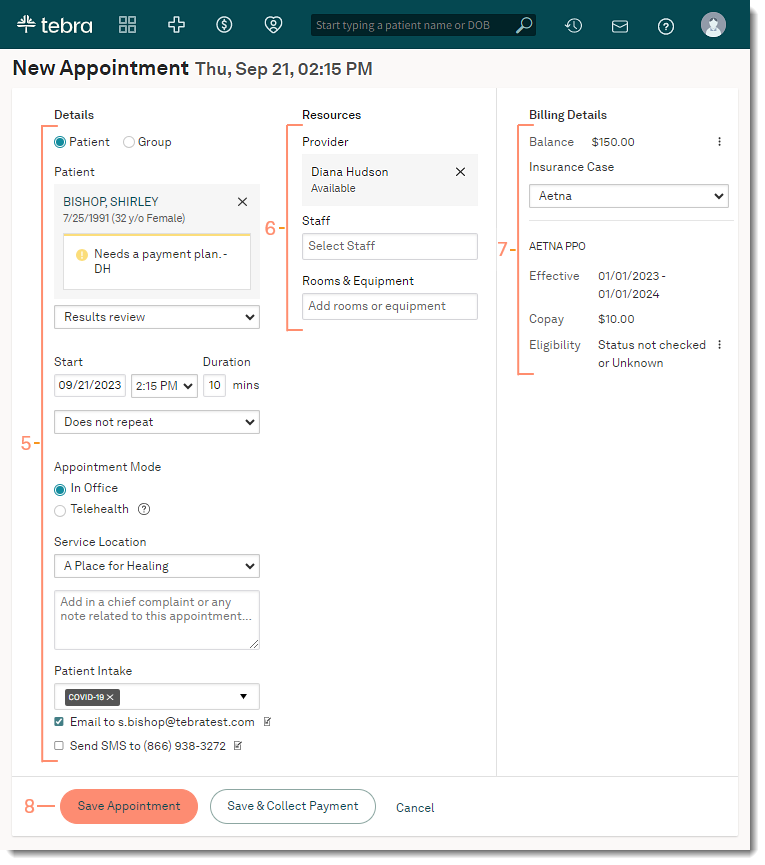 |