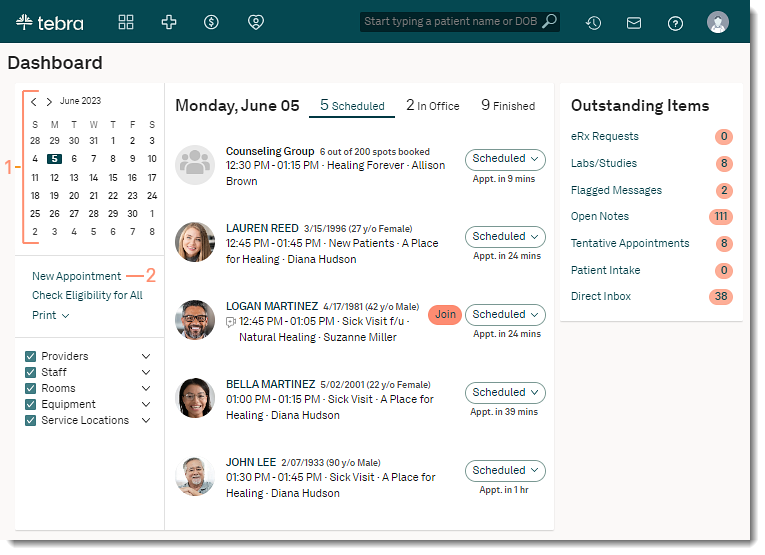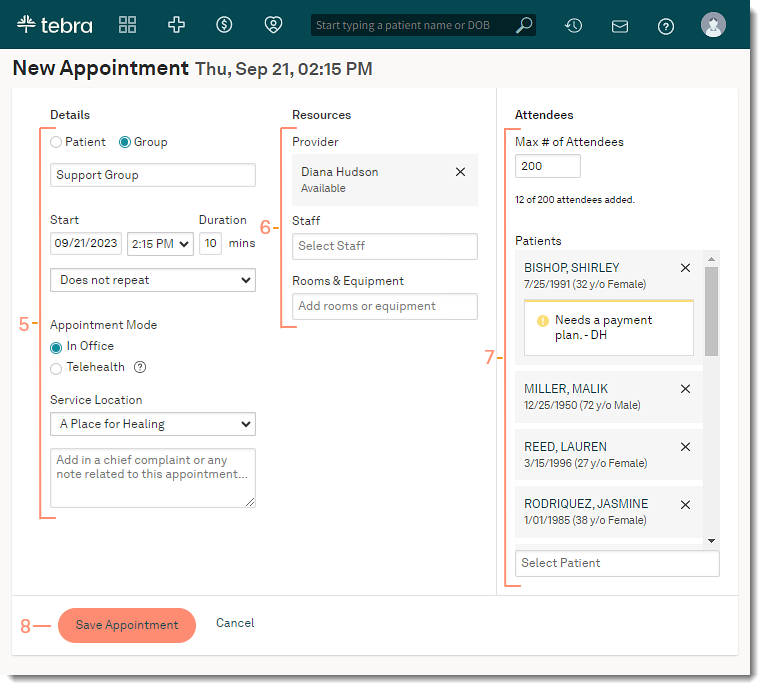Updated: 09/23/2023 | Views: 3744
The Group Appointments feature gives you the flexibility to add multiple patients to the same appointment. When you create a group appointment, you can enter a group name, set the maximum number of attendees, and create a group note.
Note: Group Appointments must be enabled in Calendar Settings to schedule group appointments.
Access Calendar
Open the calendar to schedule an appointment.
- Select the desired date on the calendar.
- Click New Appointment. The Calendar page opens to the weekly view of the selected date.
- Select a Provider, Staff, or Resource from the drop-down.
- Double-click the desired time slot. The New Appointment page opens.
|
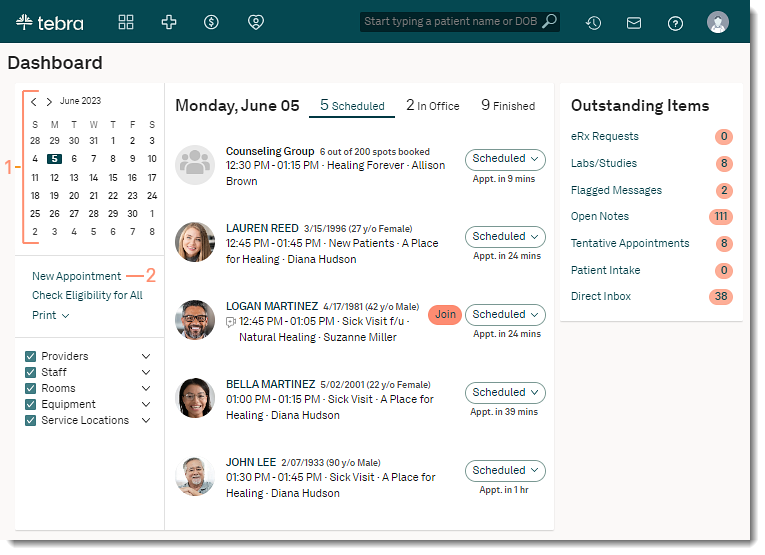 |
Schedule New Appointment
- Details:
- Select "Group".
- Enter a Group Name. This name will appear on the appointment when it's displayed in the Calendar time slot and on the Dashboard at the time of the group appointment.
- Adjust the appointment Duration if necessary.
- Select a pre-set or custom recurring appointment option if necessary.
- The default Appointment Mode is "In-Office". To schedule a telehealth group appointment, select "Telehealth" (Telehealth subscribers only).
- If the practice has multiple locations, select a Service Location from the drop-down menu.
- Add an optional note about the appointment. Notes will populate the Appointment Notes section of the group note (Clinical subscribers only).
- Resources:
- The selected provider is auto-populated from the time slot selected from the calendar or search for and select a provider.
- The provider's availability displays under their name: Available, Conflicts with another appointment, or Outside office hours.
- Search for and select a staff member if necessary. Multiple staff members may be selected.
- The staff's availability displays under their name: Available, Conflicts with another appointment, or Outside office hours.
- Search for and select a room/equipment if necessary. Multiple rooms and equipments may be selected.
- The room and equipment availability displays under their name: Available or Conflicts with another appointment.
- Attendees:
- The maximum number of attendees for a group appointment is 200 patients. If necessary, enter a different Max # of Attendees.
- Search for a patient.
- Existing Patient: Begin entering the patient's name and click on the patient's name when it appears.
- New Patient: If the patient record is not found, select Click to create new patient record to add a patient record.
- Click Save Appointment when finished.
|
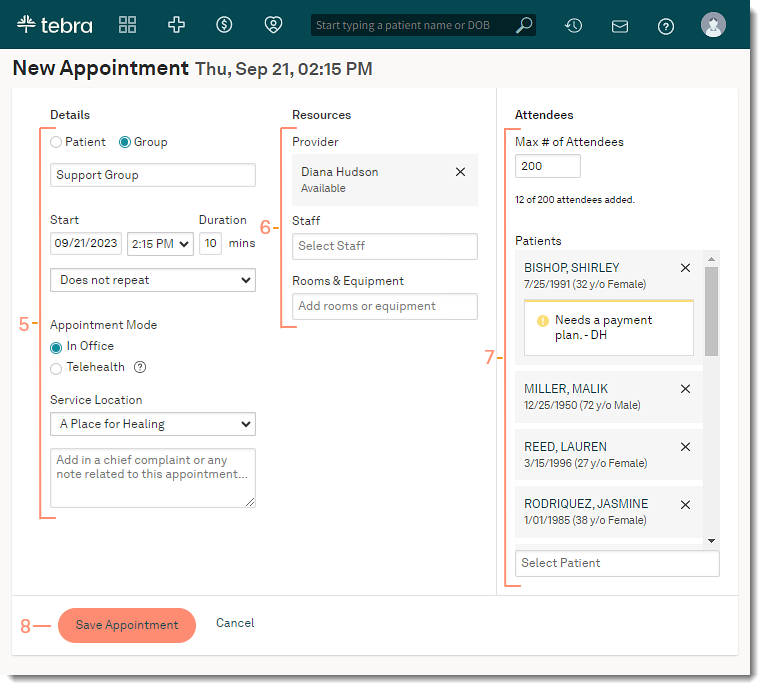 |