Manage Social Media Links
Provider Profile is an online tool that helps you highlight key information about your practice and promote your services to the public. Complete your profile to help attract more patients and expand your digital presence. Add your social media links to integrate your social media channels into your Provider Profile is an effective digital marketing strategy that can increase online interactions, impressions, and business for your practice.
![]() Important Note: Allow 24-48 hours for saved changes to take effect.
Important Note: Allow 24-48 hours for saved changes to take effect.
Access Provider Profile Editor
|
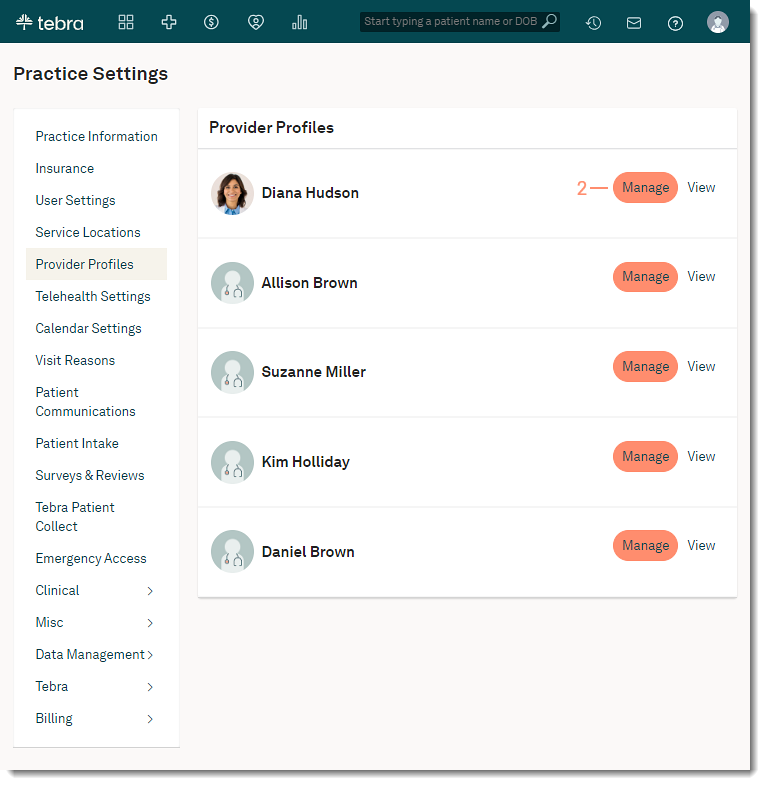 |
Manage Social Media Links
|
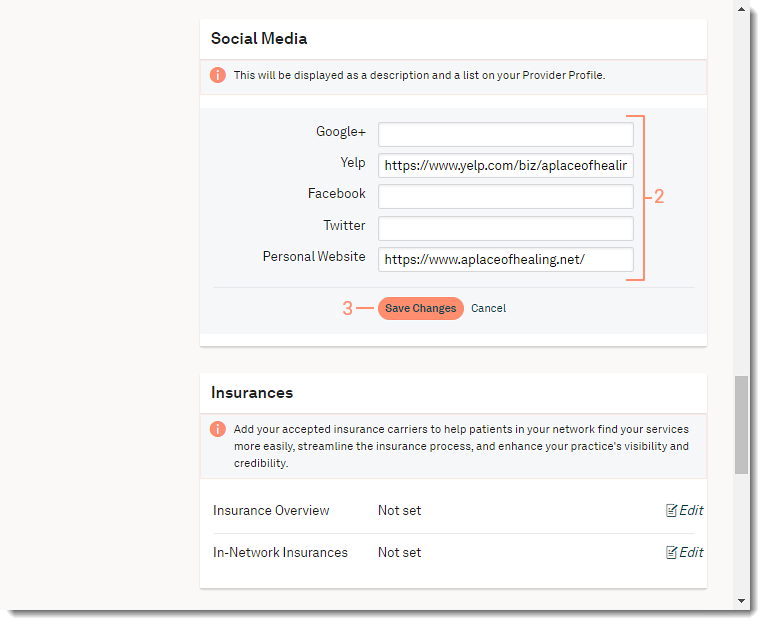 |