Find Patient Chart
There are multiple ways to search for a patient's record depending on where you are in the application.
Search Bar
|
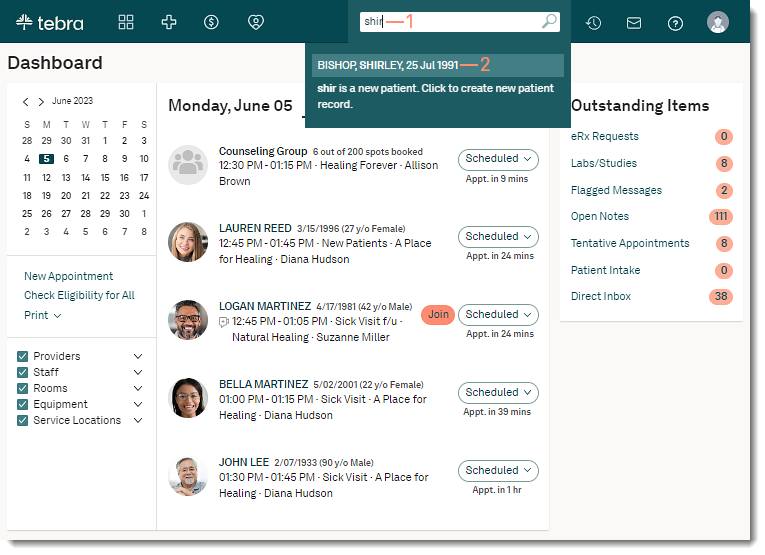 |
Patients List
|
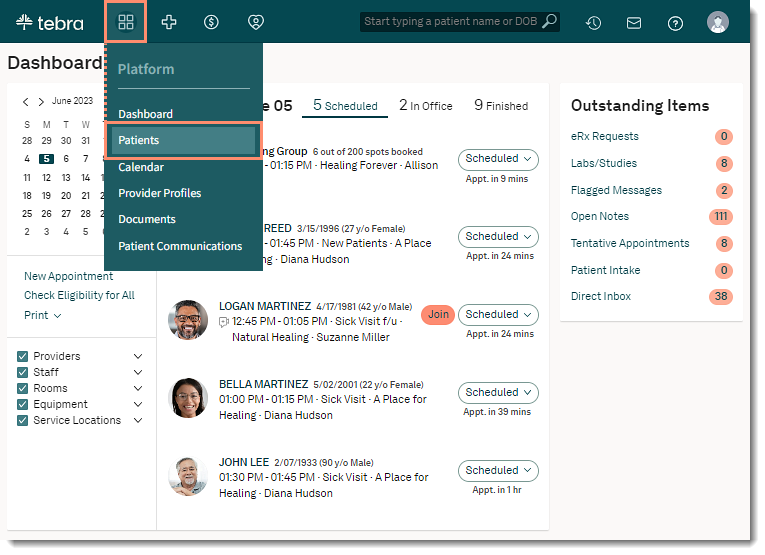 |
|
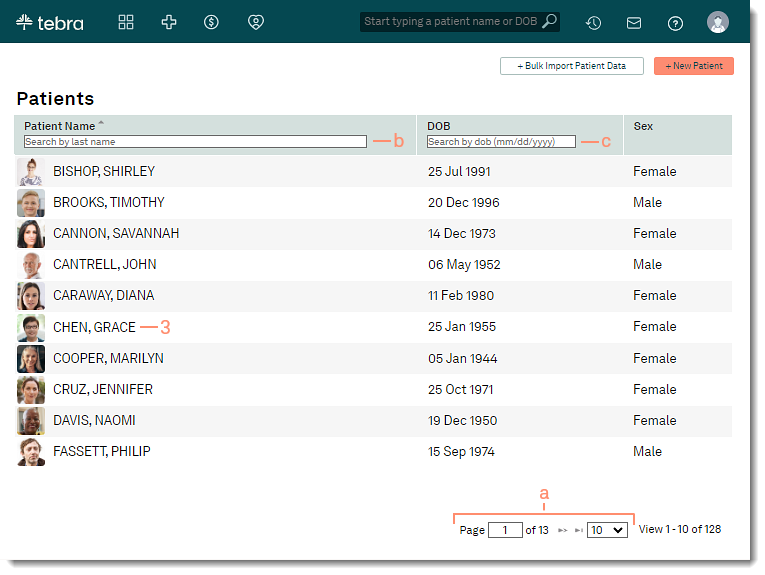 |
Recently Viewed Charts
|
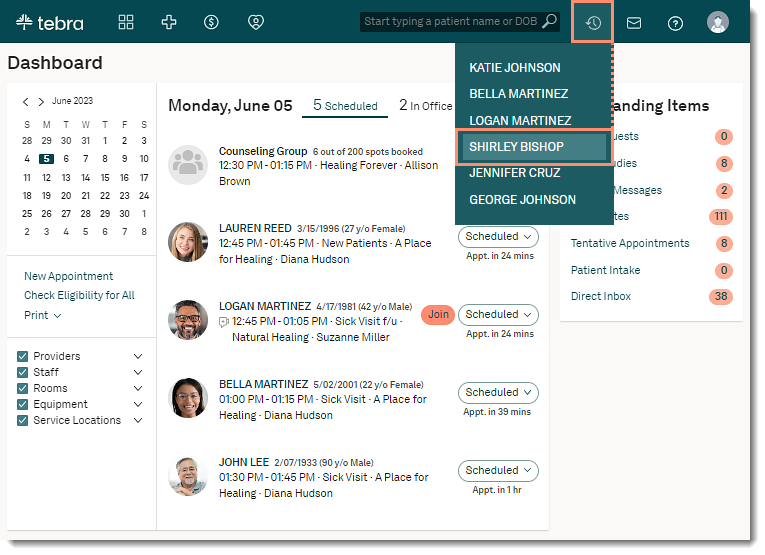 |