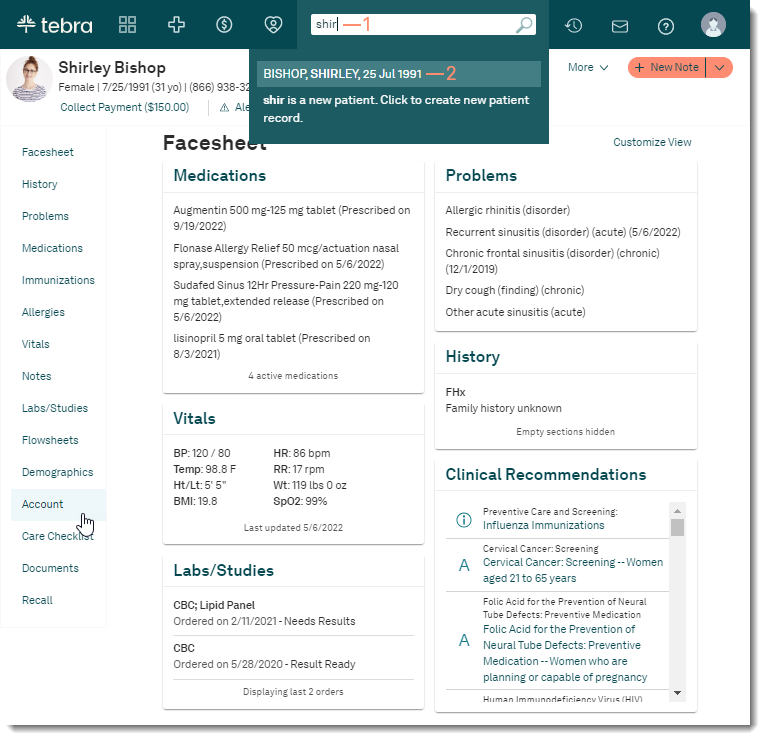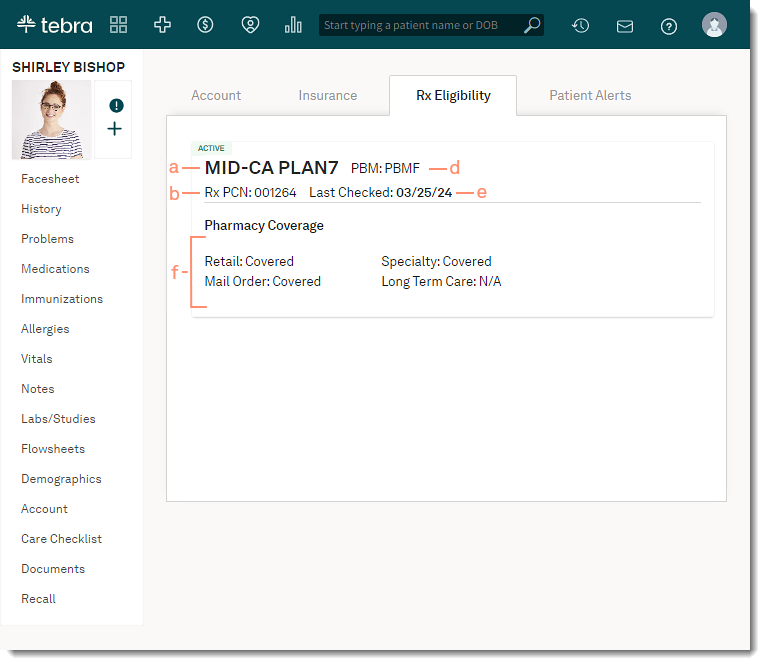Updated: 03/27/2024 | Views: 1846
The Rx Eligibility tab in a patient's record shows the patient's medication coverage.
An Rx eligibility check runs for a patient when a provider with an NPI prescribes a medication, performs a medication history check, or visit the Rx Eligibility tab in a patient's account. The information is pulled from Surescripts using the patient's name, date of birth, address, and gender.
Available for Clinical subscribers.
Access Rx Eligibility
- Enter the first 2–3 letters of the patient's name or date of birth (mm/dd/yyyy) in the top navigation bar search box.
- Click to select the patient from the auto-populated results. The patient's Facesheet page opens.
- Click Account. The Account page opens.
- Click the Rx Eligibility tab. The Rx Eligibility page opens.
|
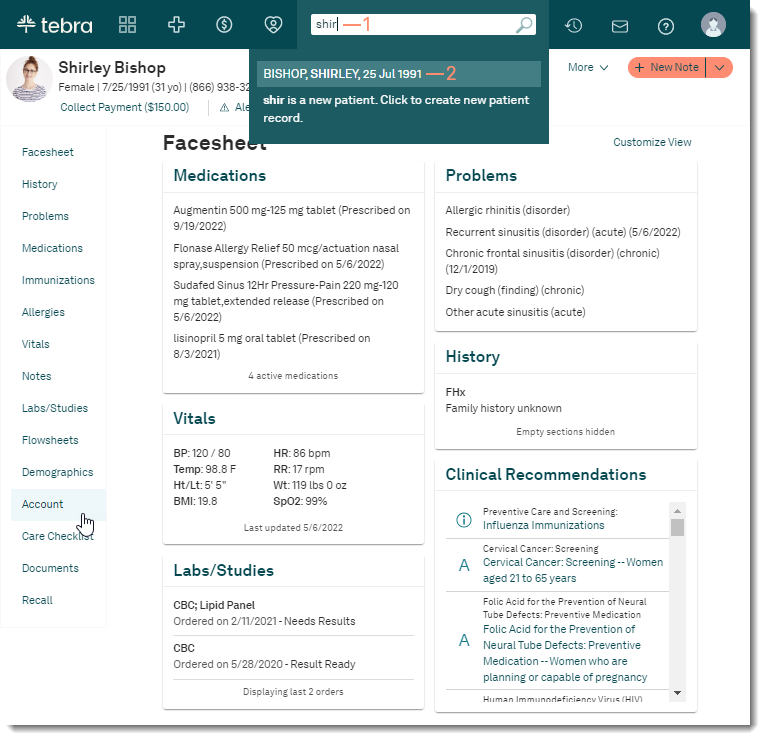 |
Navigate Rx Eligibility
- Status: Displays whether the medication coverage is Active or Inactive.
- Plan Name: Displays the medication coverage plan name.
- Rx PCN: Displays the medication coverage plan number.
- Pharmacy Benefit Manager (PMB): Displays the company that manages the prescription drug benefits for the plan.
- Last Checked: Displays the last eligibility check date.
- Pharmacy Coverage: Displays the plan coverage for Retail, Mail Order, Specialty, and Long Term Care.
- Mismatched Demographic Info: If applicable, displays error messages when there is a discrepancy in the patient information.
|
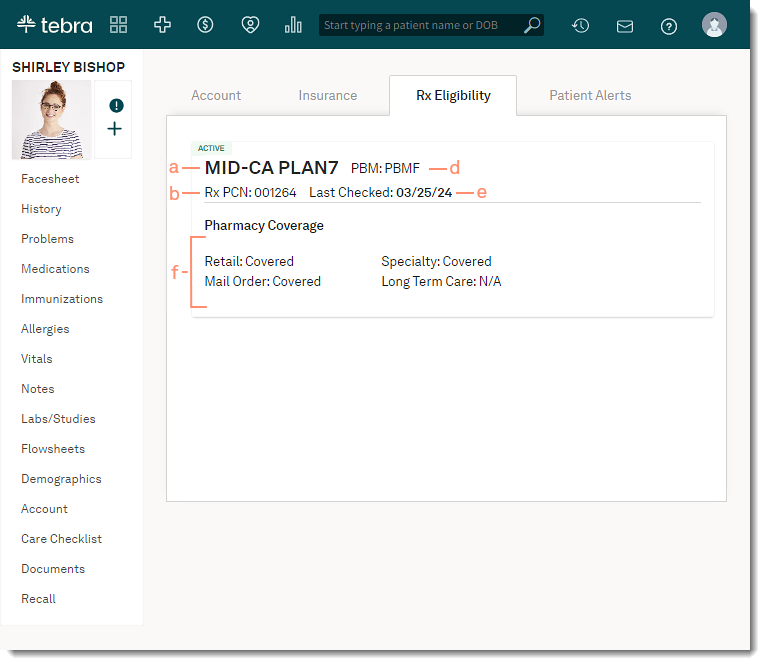 |