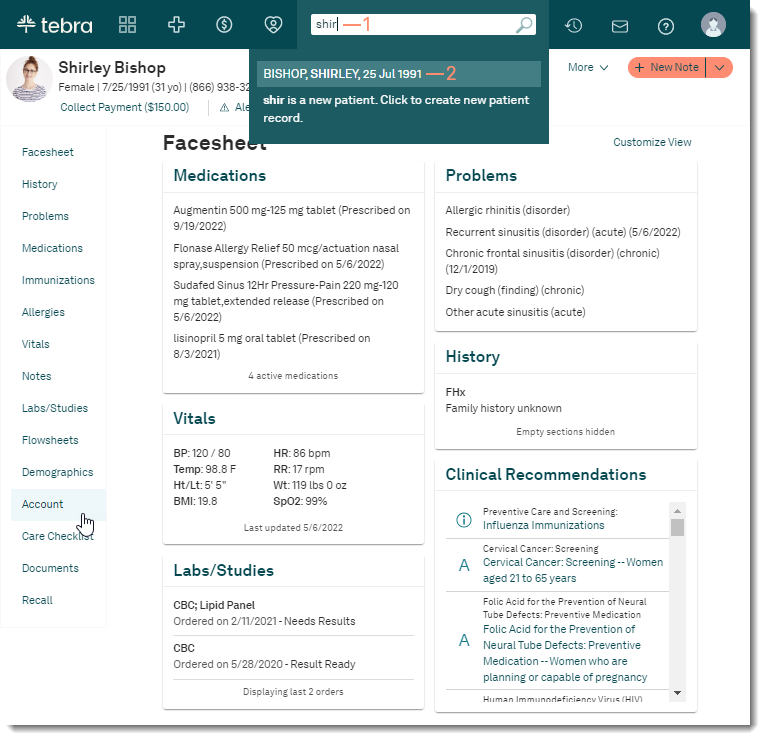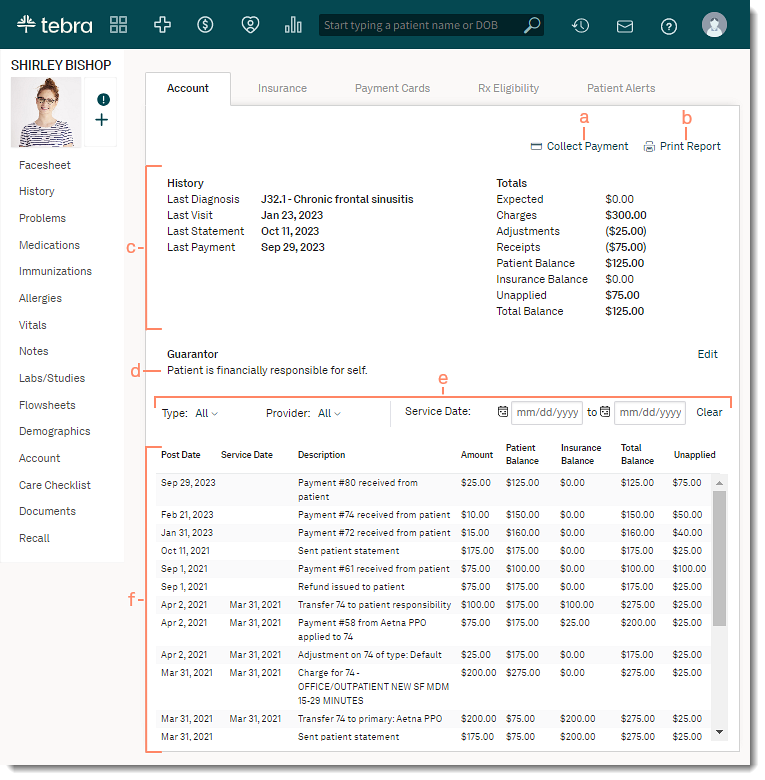Navigate Patient Account and Transaction History
- Last updated
-
-
Save as PDF
Updated: 03/27/2024 | Views: 8364
The Account tab in a patient's record shows a billing transaction history, the patient's latest visit and diagnosis, and guarantor information. In addition, the Account history can be printed and payments can be collected from within the Account window.
Note: System administrators can hide the patient's transaction details and finances from providers and clinical assistants.
Available for Billing subscribers.
Access Patient Account
- Enter the first 2–3 letters of the patient's name or date of birth (mm/dd/yyyy) in the top navigation bar search box.
- Click to select the patient from the auto-populated results. The patient's Facesheet page opens.
- Click Account. The Account page opens.
|
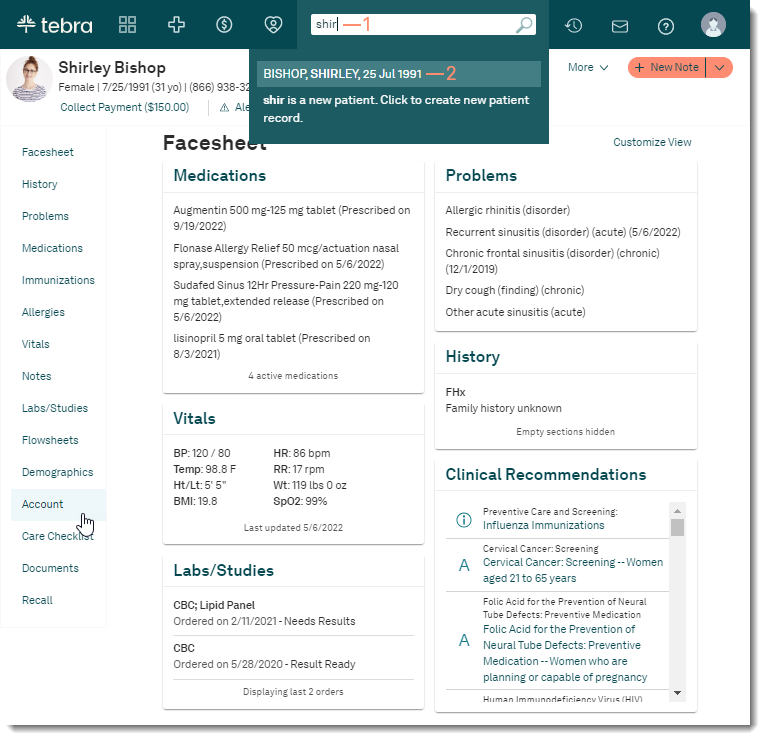 |
Navigate Patient Account
- Collect Payment: Click to collect a payment from the patient.
- Print Report: Click to generate a PDF the Account page.
- History: Displays a summary of the patient's billing history and totals.
- Guarantor: Displays who is financially responsible for the patient. Click Edit to update.
- Filters: Display the patient's account transaction history by Type, Provider, or Service Date.
- Transaction History: Displays the patient's account transaction history.
|
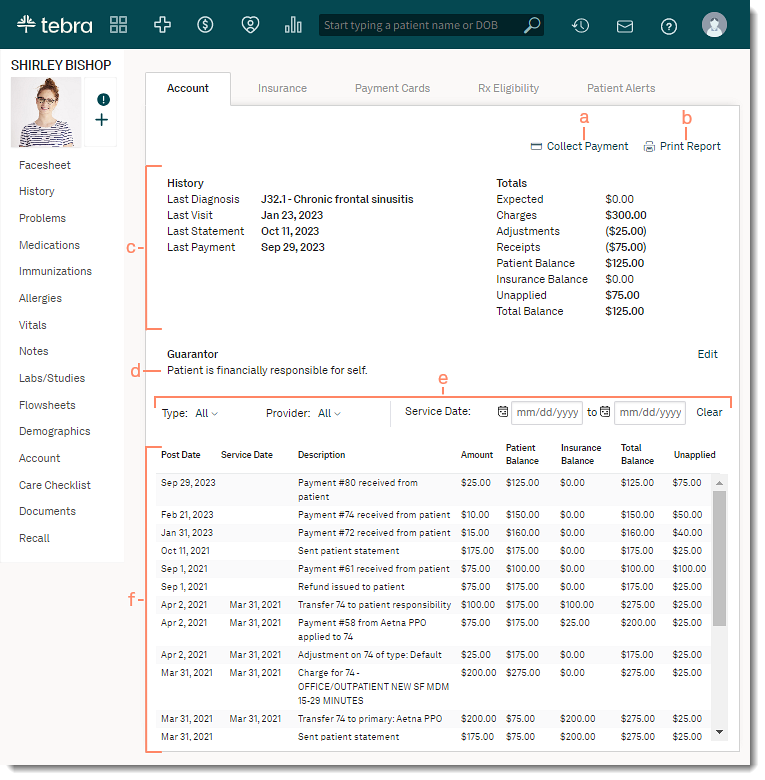 |