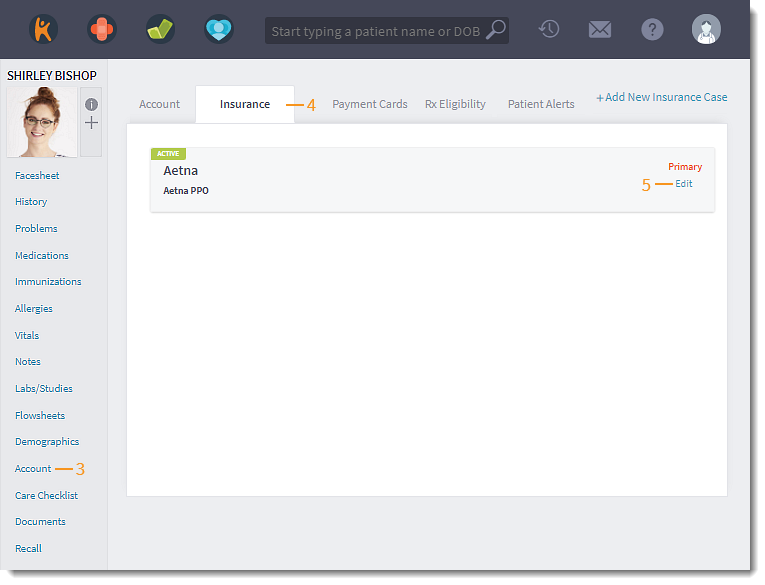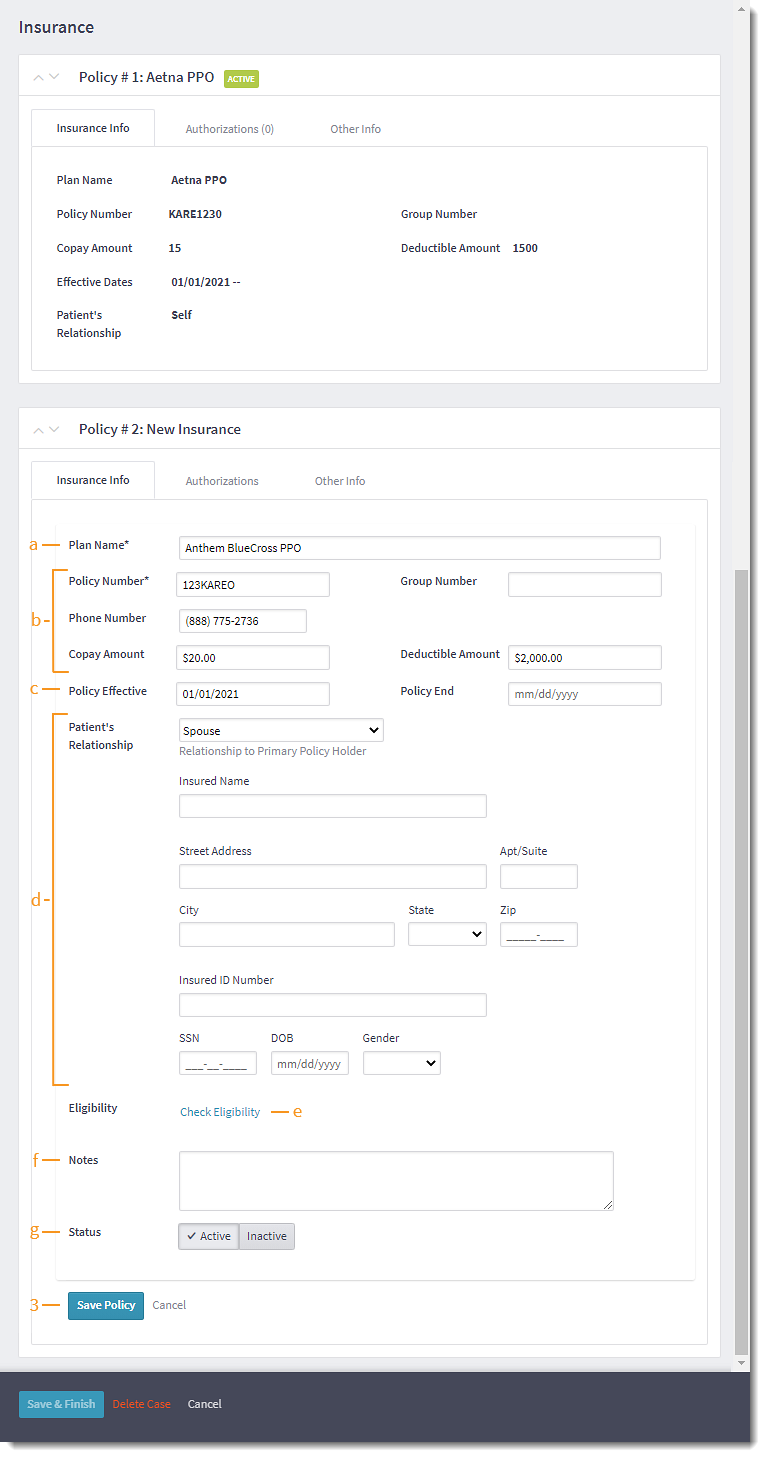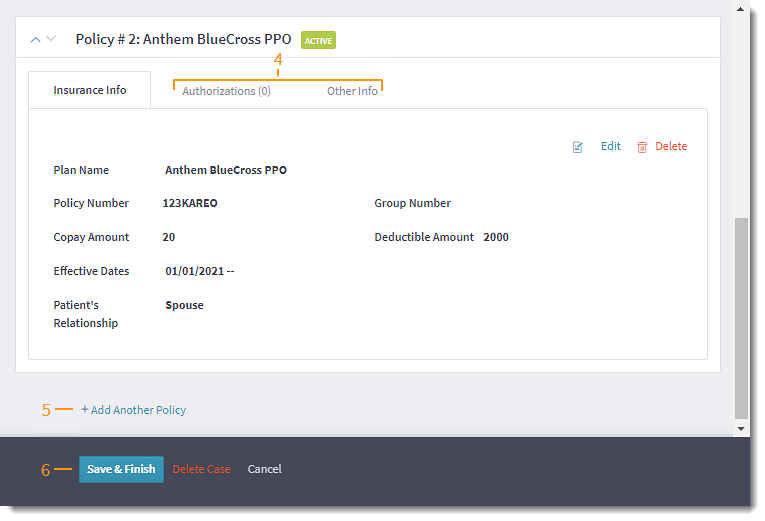Add Secondary Insurance Policy
- Last updated
-
-
Save as PDF
Updated: 06/23/2023 | Views: 3839
Additional insurance policies can be added to an existing insurance case through the Account tab in the patient's record.
Access Patient Insurance Case
- Enter the first 2–3 letters of the patient's name or date of birth (mm/dd/yyyy) in the top navigation bar search box.
- Click to select the patient from the auto-populated results. The patient's record opens to the Face Sheet.
- Click Account. The Account page opens.
- Click the Insurance tab. The Insurance page opens.
- Click Edit. The Edit Insurance Case page opens.
|
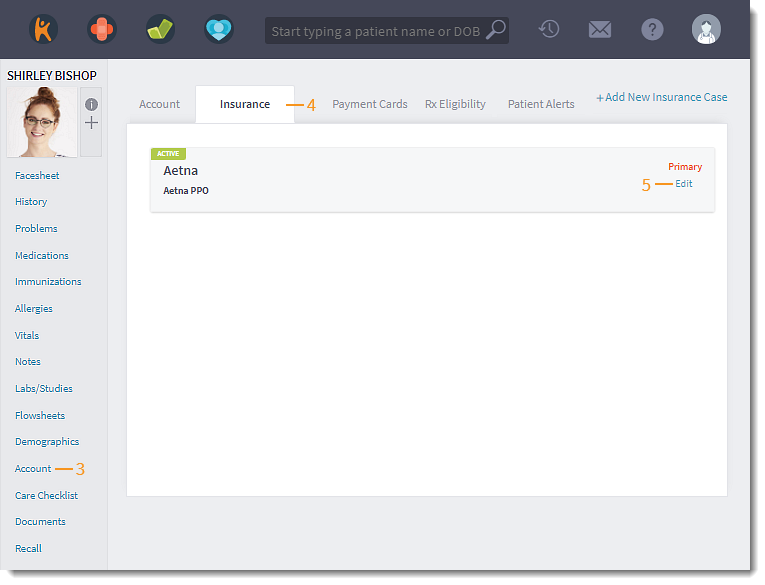 |
Add Secondary Policy
- Click + Add Another Policy. The Policy #2: New Insurance section opens.
- Enter the secondary policy details:
- Plan Name: Enter the first 2-3 letters of the insurance plan name in the field provided and select it from the auto-populated list.
- Populate the Policy Number, Group Number, insurance plan Phone Number, Copay Amount, and Deductible Amount as shown on the patient's insurance card.
- If available, select the Policy Effective and Policy End dates.
- Patient's Relationship: The relationship is set to Self by default. If the patient's relationship to the primary policy holder is other than Self, click to select the relationship to the policy holder. Then, enter the insured's information in the fields provided.
- Eligibility: Click to check the patient's eligibility with the payer (Billing Subscribers). The Check Eligibility pop-up window opens. Select the patient's provider and click Run Eligibility Check. The pop-up window closes and the current status displays next to Eligibility.
Note: Some payers may require enrollment to check eligibility.
- Notes: Add any applicable notes about the policy.
- Status: The policy status is set to Active by default.
- Click Save Policy. The new policy displays under Policy #1.
|
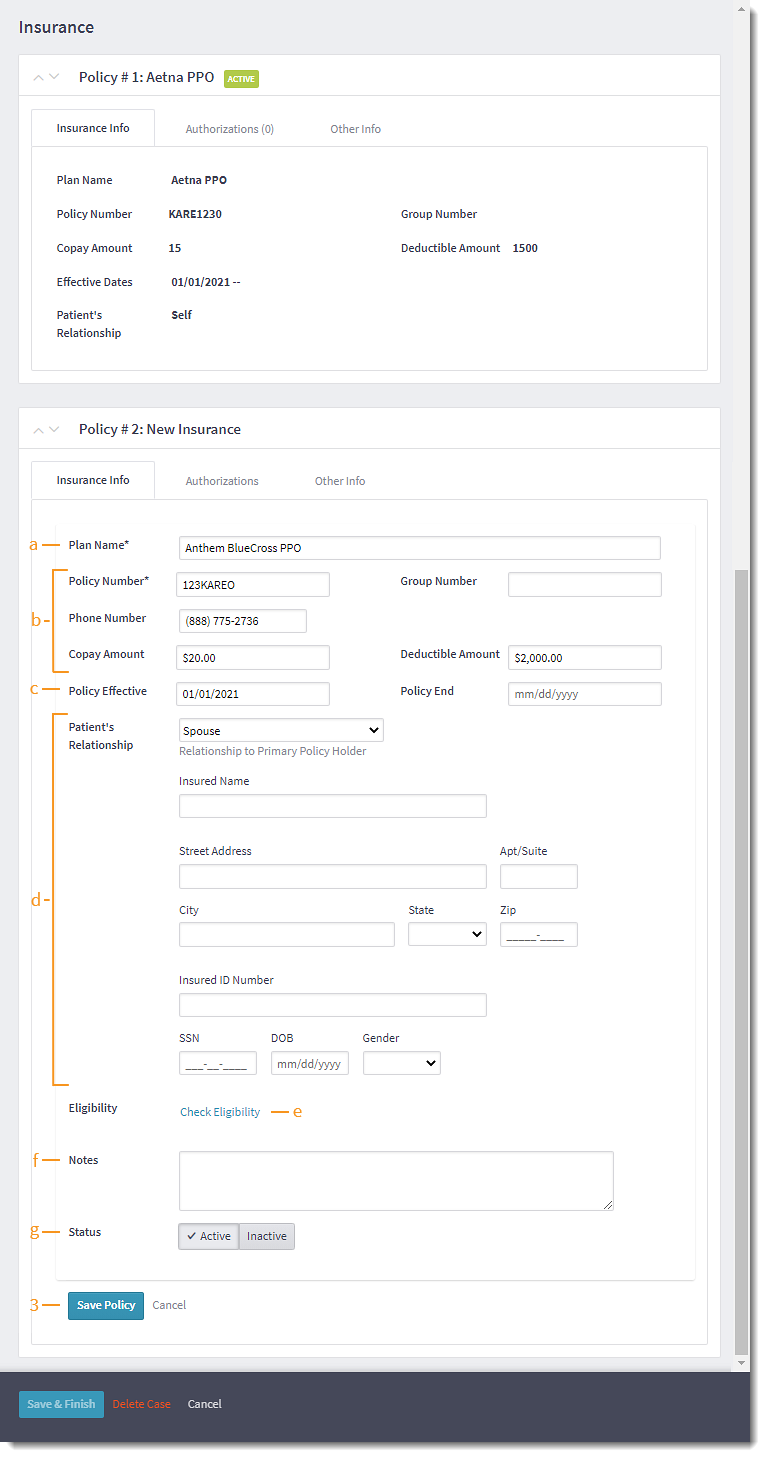 |
- If applicable, enter additional information:
- To add authorization information from the insurance that documents approval for medical services, click Authorizations.
- To add a drug formulary plan, click Other Info.
- To add additional policies, click + Add Another Policy.
- Click Save & Finish when all information is added.
|
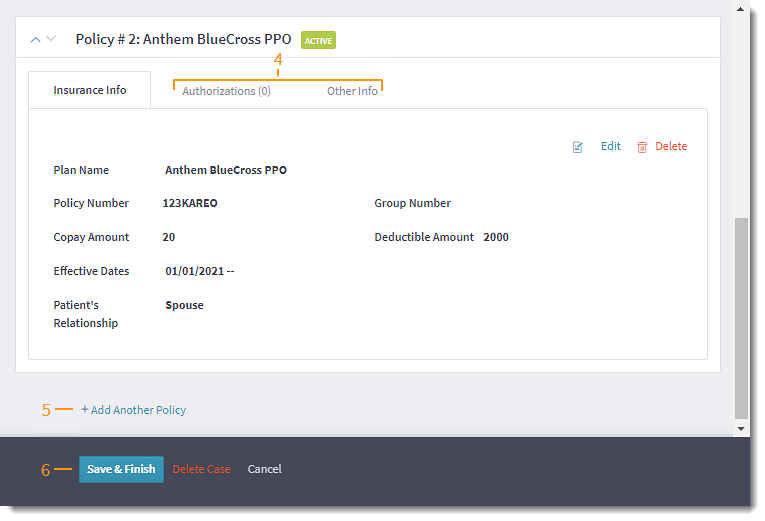 |