Log into Tebra
Tebra is available at any time from any place you can access the internet. Contact your System Administrator for user account details.
Practice Operations (Previously Kareo)
|
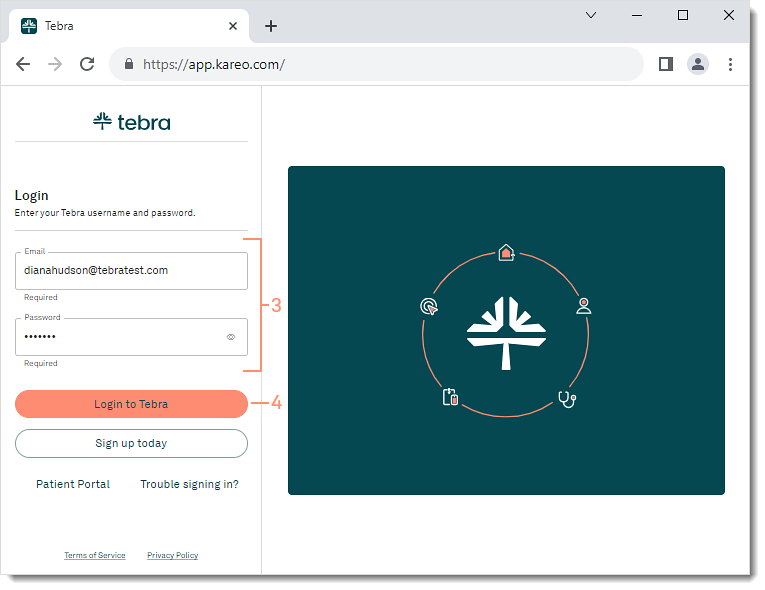 |
Practice Growth (Previously PatientPop)
|
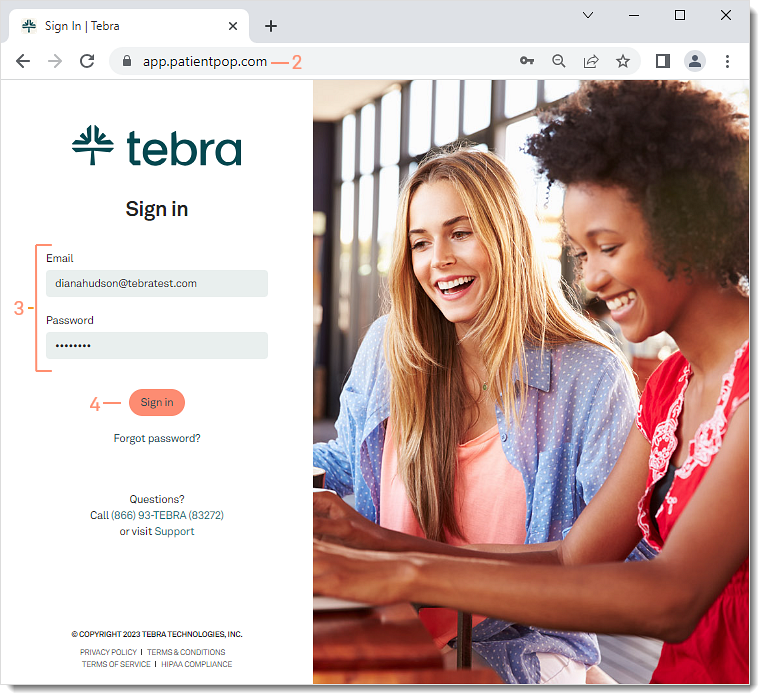 |
Mobile AppDownload the Tebra app from the App Store. Then, follow the steps to log into the Mobile App.
|
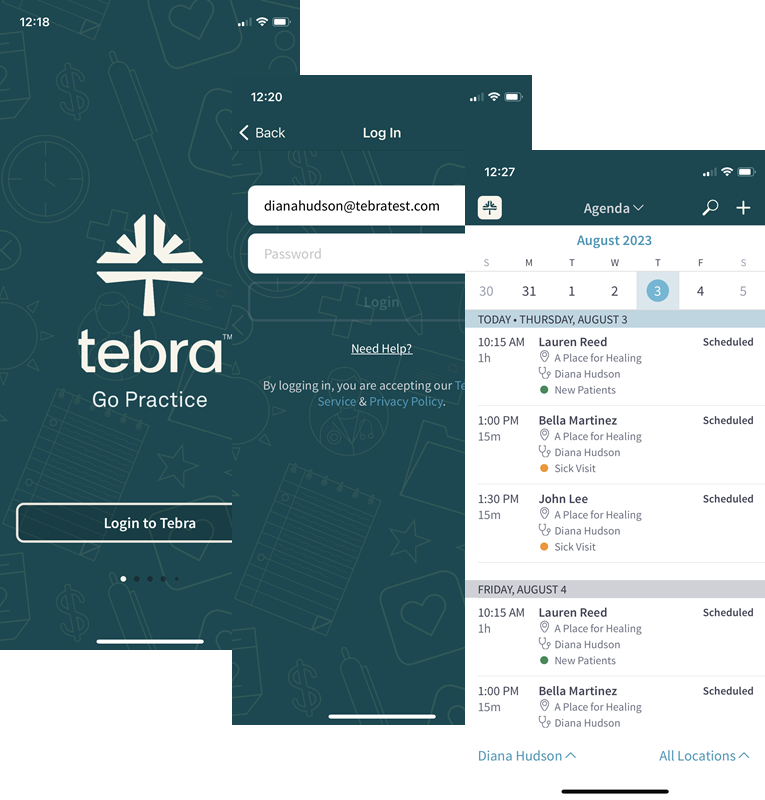 |