Check Patient Insurance Eligibility
Real-time insurance eligibility checks enable the practice to confirm a patient has valid insurance coverage prior to their appointment. Patient eligibility can be checked from the Dashboard, Calendar, Appointment page, or a patient's insurance policy information.
Important notes:
- Best practice is to check eligibility 1–3 days before the patient appointment.
- Available for Billing subscribers.
- A copy of the report is saved in the Desktop Application under the patient's case on the Eligibility tab of the insurance policy.
- Not all insurance companies support eligibility checks. Contact the insurance company's eligibility department to confirm whether patient eligibility requests are supported.
Check Eligibility for All PatientsEligibility can be checked for all patients scheduled for a specific day through the Dashboard or the Calendar. From the Dashboard
|
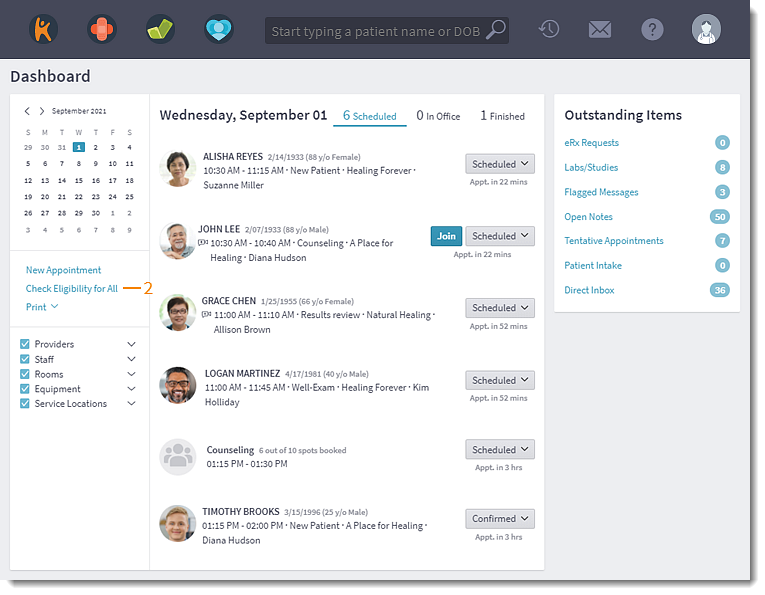 |
From the Calendar
|
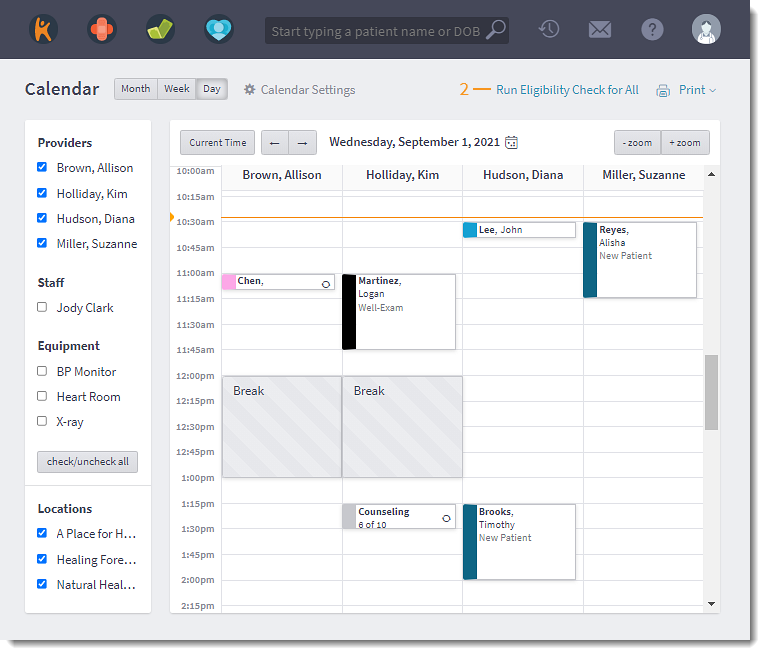 |
Check Patient's EligibilityPatient specific eligibility can be checked through the Appointment Card or the Appointment.
|
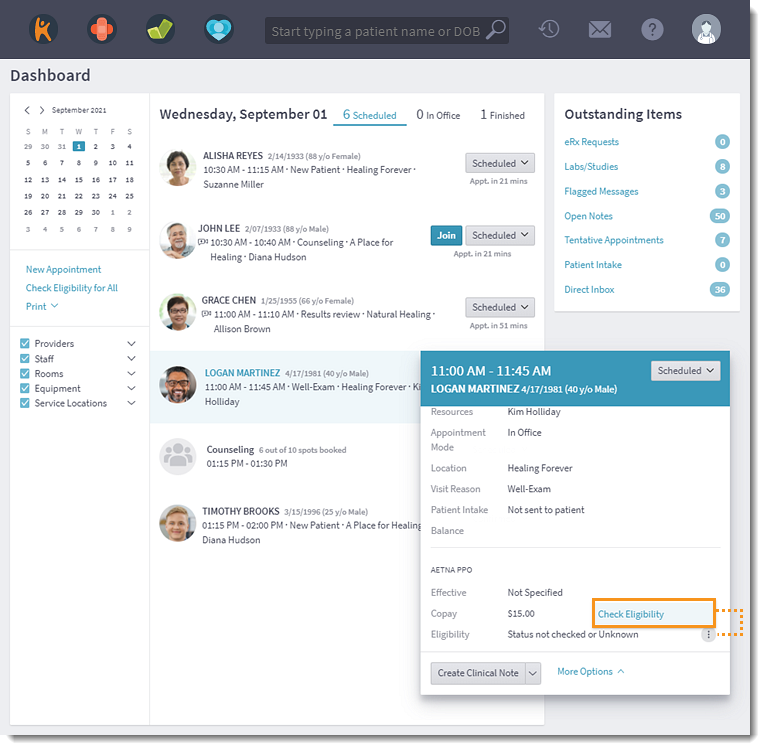 |
Eligibility Icons and Status MessagesOnce an eligibility check has been performed, a status message shows if the patient is covered and how recently eligibility was checked. You also have the option to run the eligibility check again or view the eligibility report.
|
|
Eligibility TroubleshootingIf eligibility could not be determined, check for the following errors:
If a patient's insurance coverage is no longer valid, or if eligibility could not be determined, follow these steps for resolution:
|
|