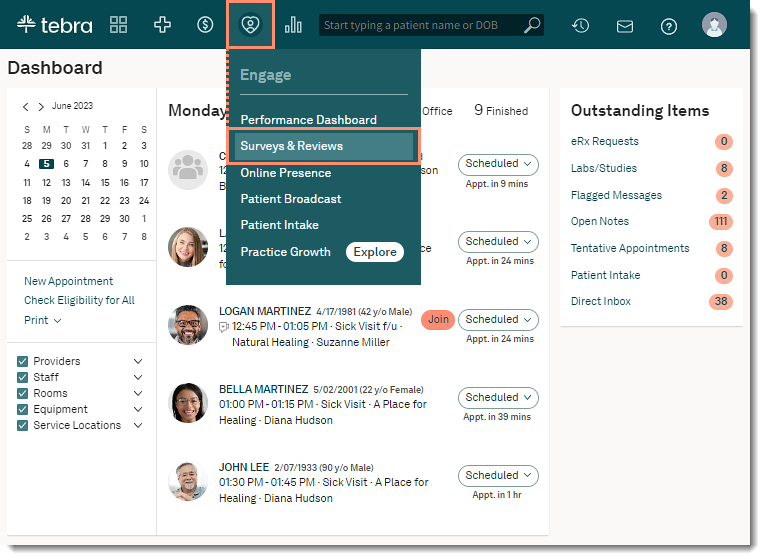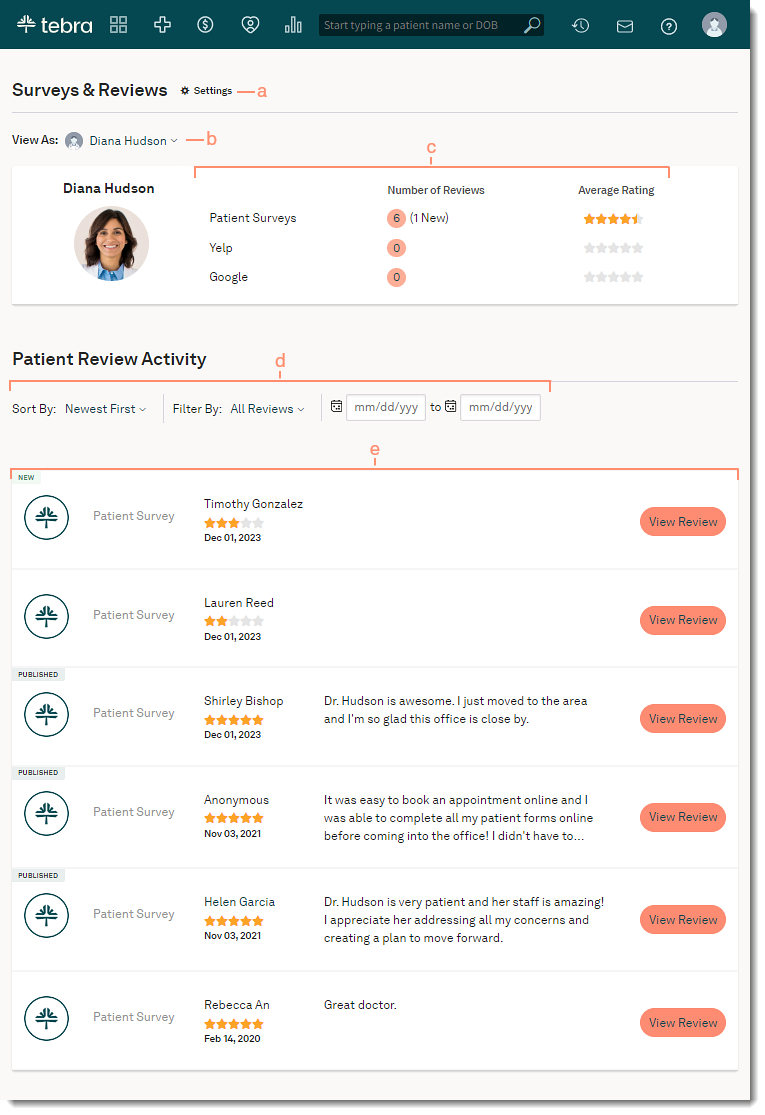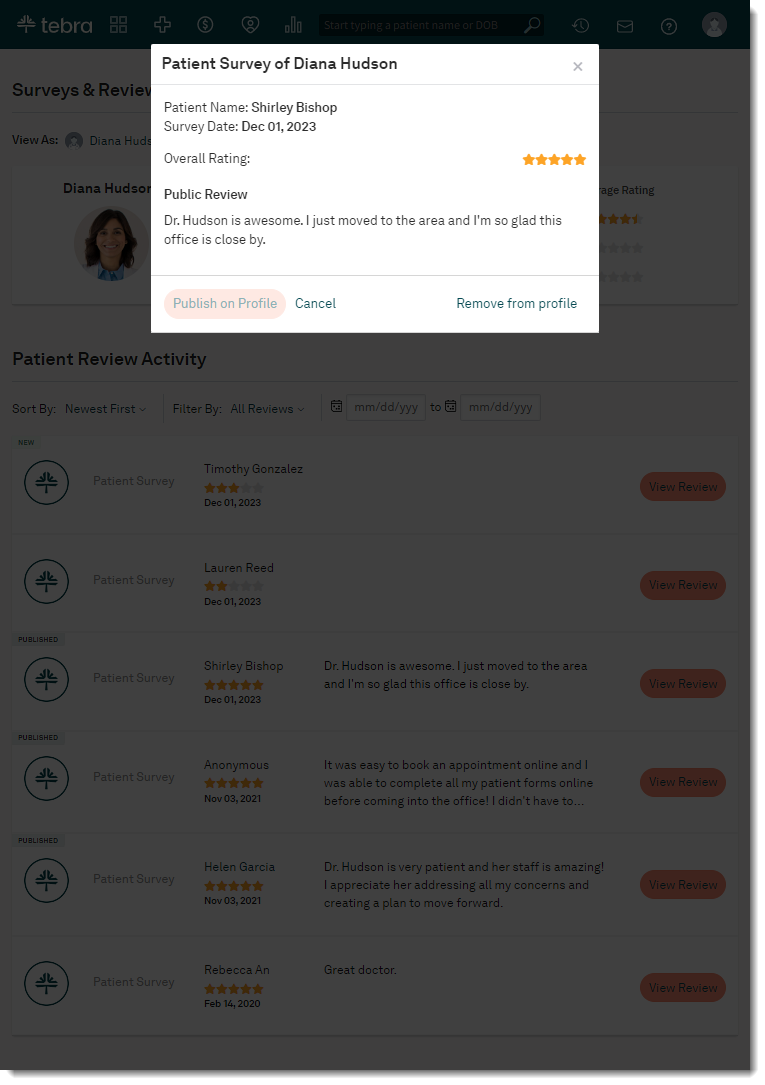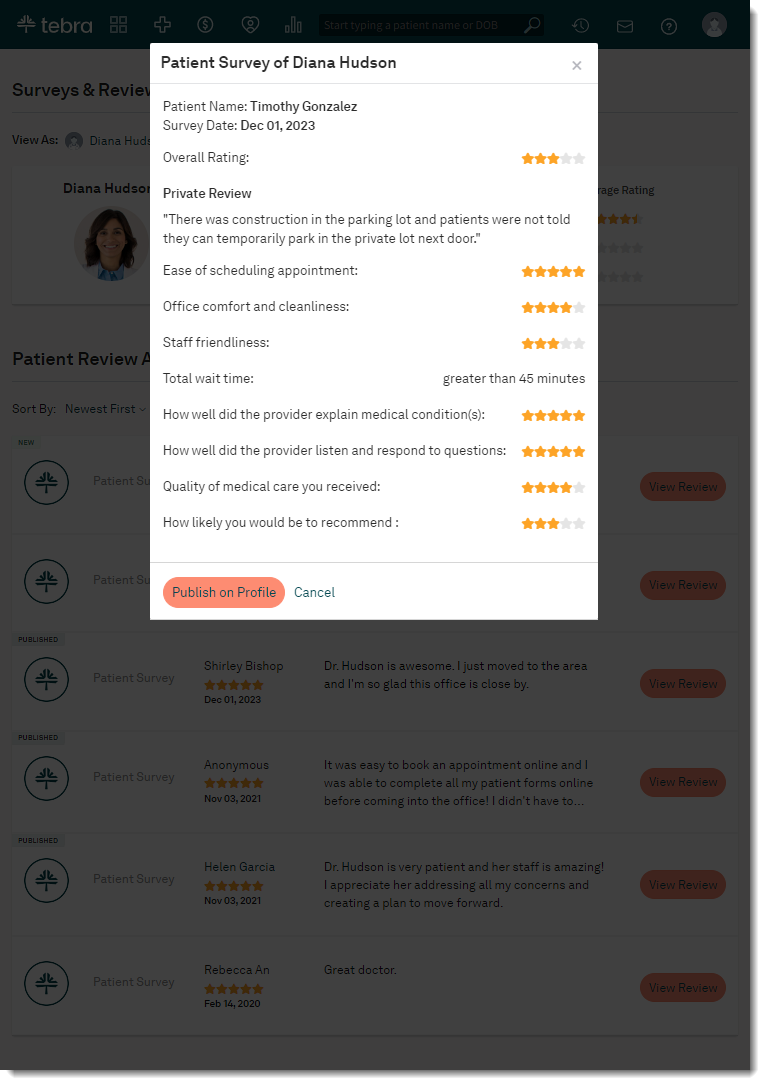Updated: 12/05/2023 | Views: 4753
With instant updates of patient survey results and online reviews, Engage makes it easy to monitor the practice's digital reputation. Enable review monitoring to view new patient reviews for the provider.
After patients completes their survey, public testimonials and private feedback details can be accessed from the Surveys & Reviews page. The practice can review the details and determine if action items are required (e.g., contact the patient, publish star rating or reviews, etc.).
Review Patient Experience: Tebra Reviews to learn more about the patient's experience completing a Tebra survey.
Available for Engage subscribers.
Access Surveys & Reviews
- Hover over the Engage icon and click on Surveys & Reviews. The Surveys & Reviews page opens.
|
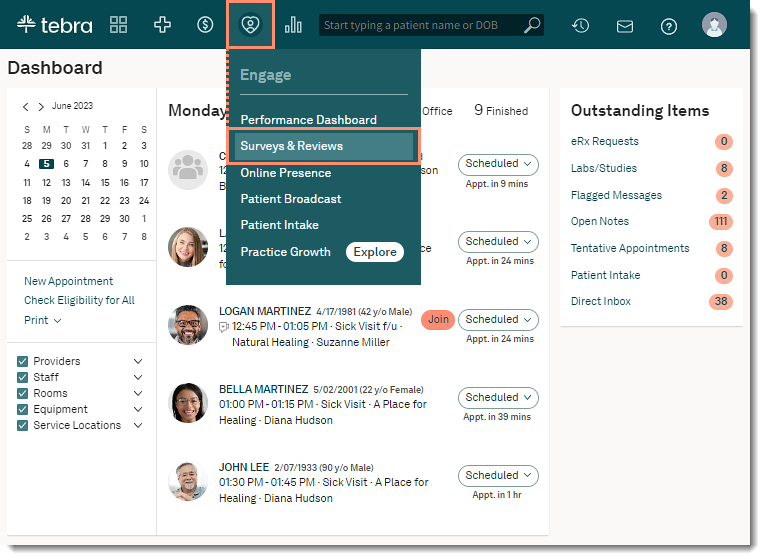 |
Navigate Survey & Reviews
- Settings: Click to open, view, or customize settings for Surveys & Reviews.
- View As: Select a provider from the drop-down menu. The selected provider's Surveys & Reviews display.
- If applicable, click Turn on Review Monitoring to activate review monitoring for the provider.
- Review Summary: Displays the number of reviews and average ratings for Tebra Patient Surveys, Yelp, and Google.
- Filters: By default, all reviews displays by newest first for the provider. To change the filters, click the Sort by or Filter by drop-down, or enter a date range.
- Sort by: Newest First, Oldest First, Highest Rated, Lowest Rated
- Filter by: All Reviews or select 1 through 5 Stars
- Date range: Enter a start and end date.
- Review Details:
- Status:
- New: The review was just submitted by the patient.
- Published: The review has been published to the provider's profile.
- Source: Displays where the review originated.
- Patient: Displays the patient's name (if available), review rating, and the submitted date.
- Review: Displays the patient's public testimonial, when available.
Note: If the patient submitted a private feedback click View Review to access additional details.
- View Review: Click to review the additional details, publish the review, or to remove the review from the provider profile.
|
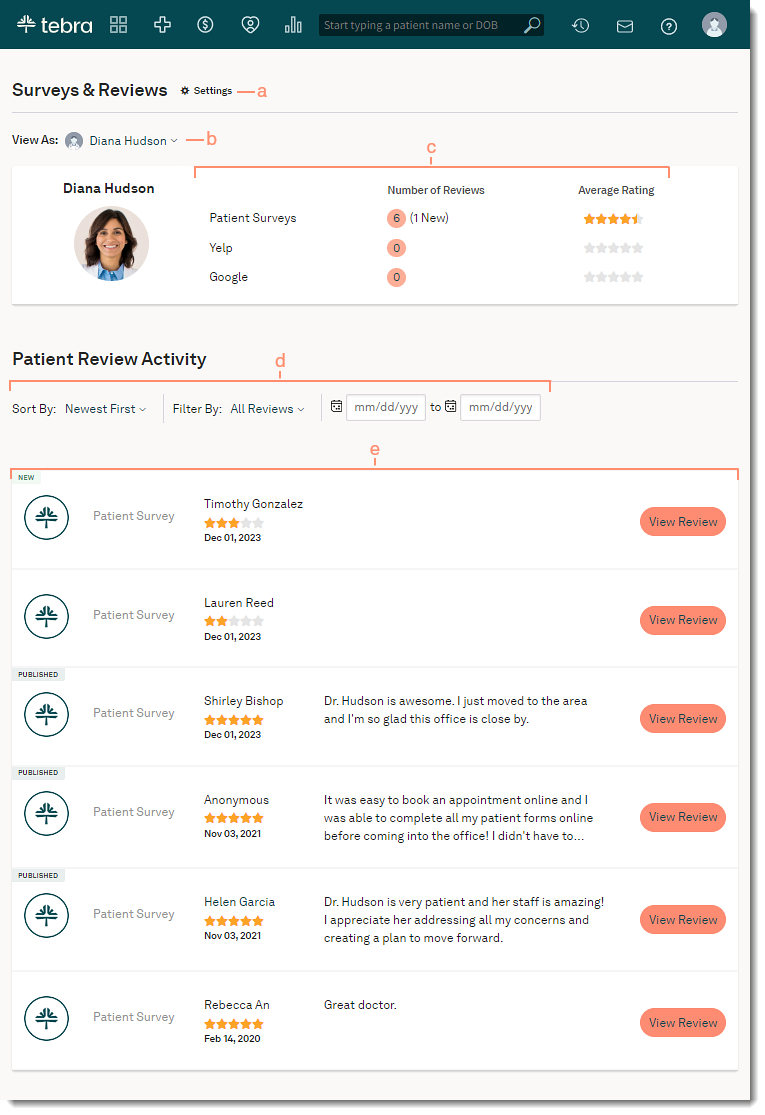 |
View Review
Details of the review may vary based on the patient's submission of a public review or private feedback.
View Public Reviews
Public reviews are automatically published to the provider profile. If applicable, the practice can remove the review from the provider profile.
- Click View Review. The Patient Survey pop-up window opens.
- Review the details.
- If the review violates the Terms of Service, the practice can remove the review.
|
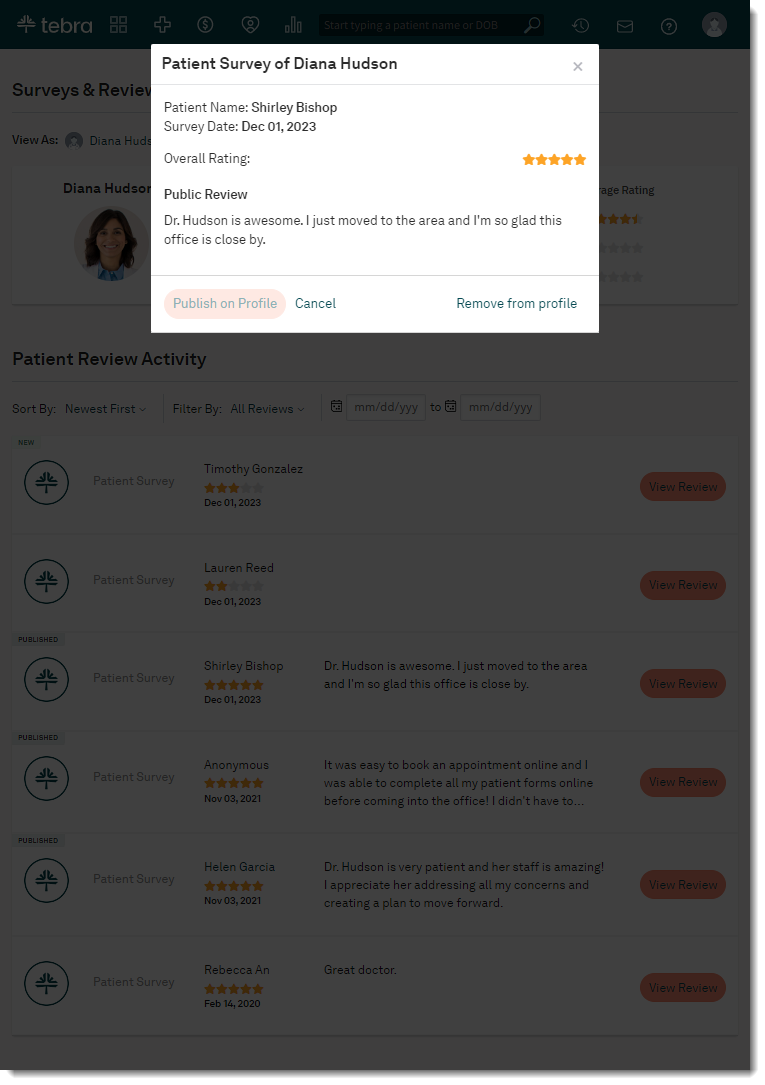 |
View Private Feedback
Private feedback are available for internal review only. The practice can review the feedback to determine if additional action items are required.
- Click View Review. The Patient Survey pop-up window opens.
- Review the details.
- If applicable, the practice can publish the overall star rating without the private feedback (i.e., the star rating only) to the provider profile.
|
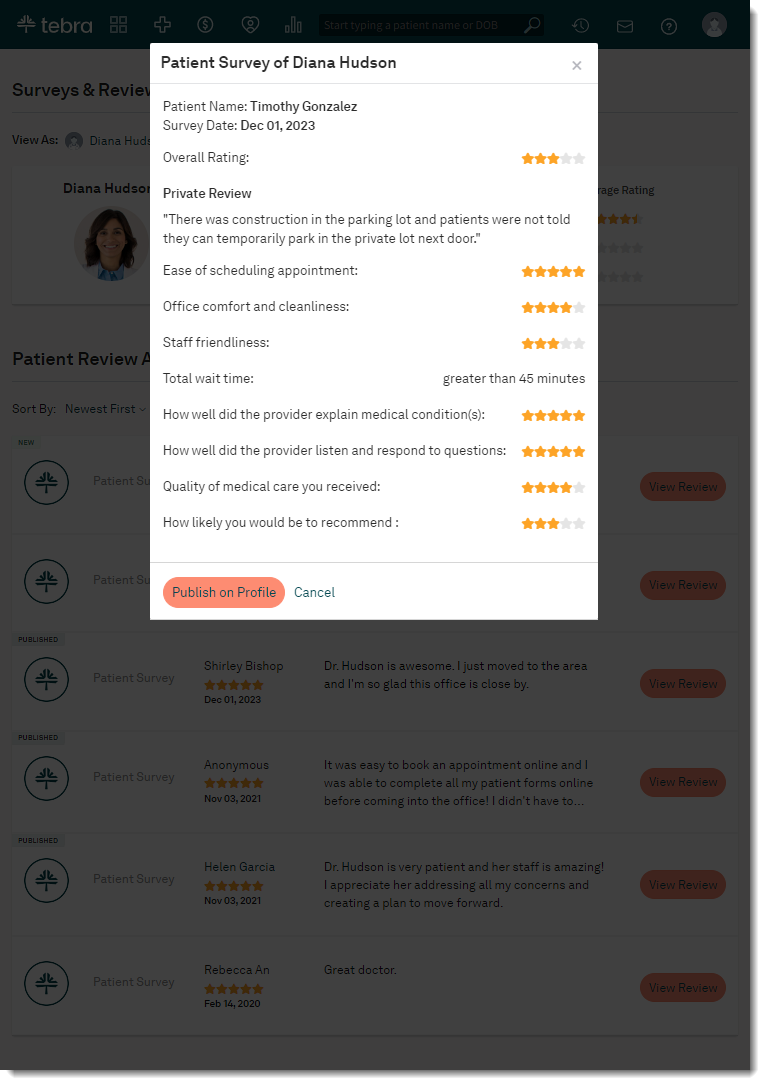 |