Tebra University
Tebra University is a FREE online training portal available to all Practice Operations (Previously Kareo) customers. In Tebra University (Tebra U), customers have access to register for live trainings, view pre-designed courses, and eLearnings anytime, anywhere.
New to Tebra? Review the Get Started guide and watch the Navigate Tebra University video, or review the Tebra University FAQs to learn how to access Tebra University and more. |
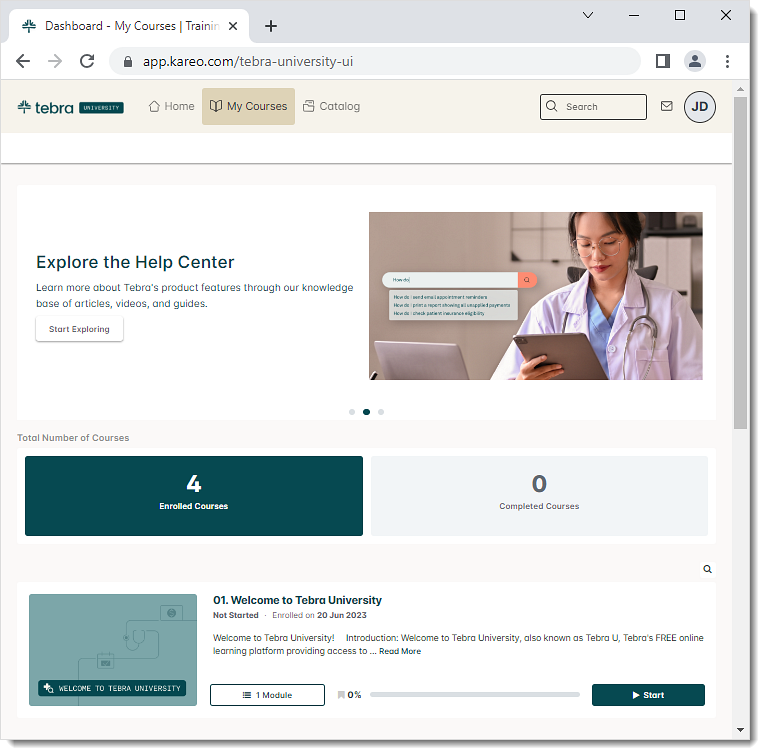 |
Tebra University FAQs
Answers to the most common Tebra University questions.
| Question | Answer |
| How do I login into Tebra University? | Log into app.kareo.com and click GO TO TRAINING from the training card to access Tebra University. |
| How do I reset my password? | Click here to reset your password. |
| Is there a preferred browser to use Tebra University? | For the best learning experience, use the latest version of Chrome. |
| Can I access the training card in the Desktop Application? | No. The training card is only available through the Dashboard. This allows you to access training from a computer or a mobile device. |
| Is training available for Practice Growth (Previously PatientPop)? | No. Training is currently not available for Practice Growth. Review the Practice Growth help articles to learn more. |
| Can I access the training card in the Practice Growth dashboard? | No. The training card is only available in the Practice Operation (Previously Kareo) Dashboard. |
| I completed my training, how do I dismiss the training card? | Click I completed my training on the training card to remove the training card from the Dashboard. |
| Can my manager/admin view the progress of my training? | You can download a PDF of your training history to provide to your manager/admin. Follow the steps below in Tebra University to download the training history PDF:
|
| I accidentally removed the training card before the 90 days, can I get it back? | If your user was created less than 90 days ago, do one of the following to access the training card:
If your user was created more than 90 days ago, follow the steps below to access your learning paths in Tebra University:
|
| The training card disappeared after 90 days, but I'm not done with training. How do I access Tebra University? | Follow the steps below to access your learning paths in Tebra University:
|
| I am a new Tebra user, but do not have access to the training card. How do I access Tebra University? | The following steps should only be completed by the user who needs access to Tebra University for training. Logging into or accessing the dedicated webpage below will create a Tebra University user for the person who logs in and assign learning paths based on their user roles.
|
| Why can't I log into Tebra University using app.kareo.com/kareo-university-ui or kareouniversity.learnupon.com? | Kareo University has transitioned to Tebra University and those URLs are no longer valid. To access Tebra University, log into app.kareo.com and click GO TO TRAINING from the training card to access Tebra University. If you no longer have access to the training card, follow the instructions here. |
| Who do I contact if I have additional questions? | For questions about Tebra University, contact Customer Care for assistance. |