New Group Telehealth Appointment
Telehealth is the next generation HIPAA compliant video visit solution from Tebra. It provides an integrated experience with the web platform. Telehealth appointments can be conducted on a computer or mobile device with up to 200 participants. This allows providers the flexibility to host multiple patients or providers in one visit room.
Once an appointment is scheduled, the patients receive an appointment reminder with a link to join the telehealth visit room. In order for the patients to receive a reminder, verify the following:
- The provider's Patient Communication settings are activated
- The practice's Service Locations allow appointment reminders
- The patient's communication preferences are set on the Profile tab of the Demographics page
- Appointment reminders are sent to the email and mobile phone entered on the Profile tab of the patient's Demographics page
Note:
- Chrome is the preferred browser for optimal use for Telehealth.
- The appointment workflow is not supported through Tebra's mobile app. To schedule an appointment or join a video appointment on a mobile device, log into app.kareo.com through a mobile browser.
- Group Appointments must be enabled in Calendar Settings to schedule group appointments.
Available for Telehealth subscribers.
Access Calendar
|
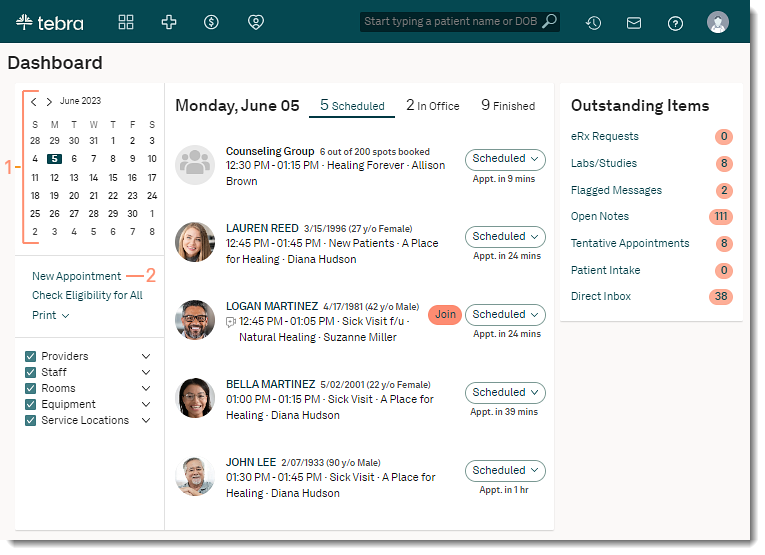 |
Schedule Group AppointmentFollow the steps below to schedule a telehealth appointment with up to three patients. To schedule a telehealth appointment with one patient, review New Telehealth Appointment.
The provider joins the telehealth visit at the time of the scheduled appointment. Review Patient Experience: Telehealth Visit to learn more about the patient's view. |
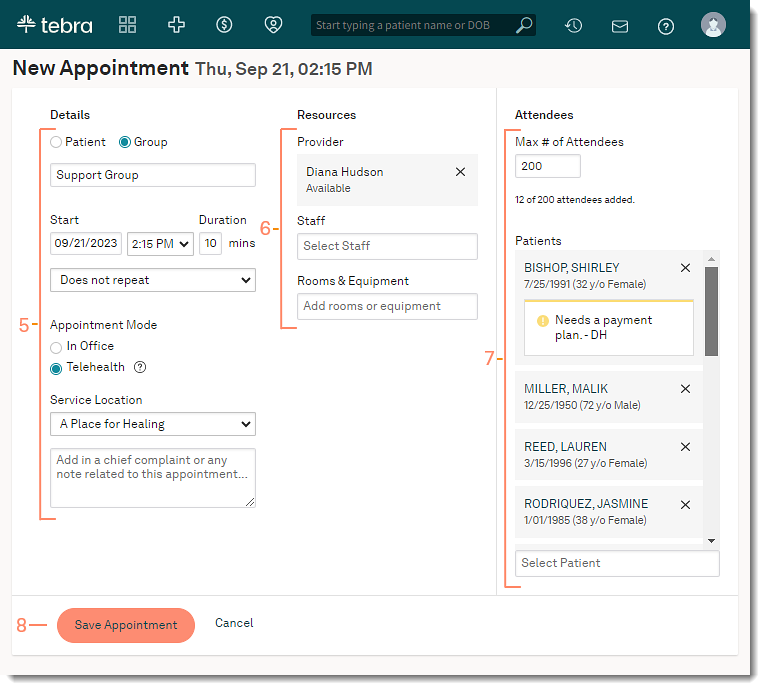 |