Edit Telehealth URL
System Administrators and providers can edit the Telehealth URL to further customize their system generated unique URL. All appointments for the provider will redirect to the new Telehealth URL and patients will receive the new Telehealth URL in their appointment reminders to join the visit.
Providers can post their Telehealth URL on their website, email signature, or social media for patients to quickly access their appointment. Patients who have reoccurring appointments with the provider can bookmark the Telehealth URL and quickly join when their appointment starts.
Note: System Administrators and Office Staff can manage the Telehealth URL for all providers in the practice but Providers can only manage their own.
Access Telehealth Settings
|
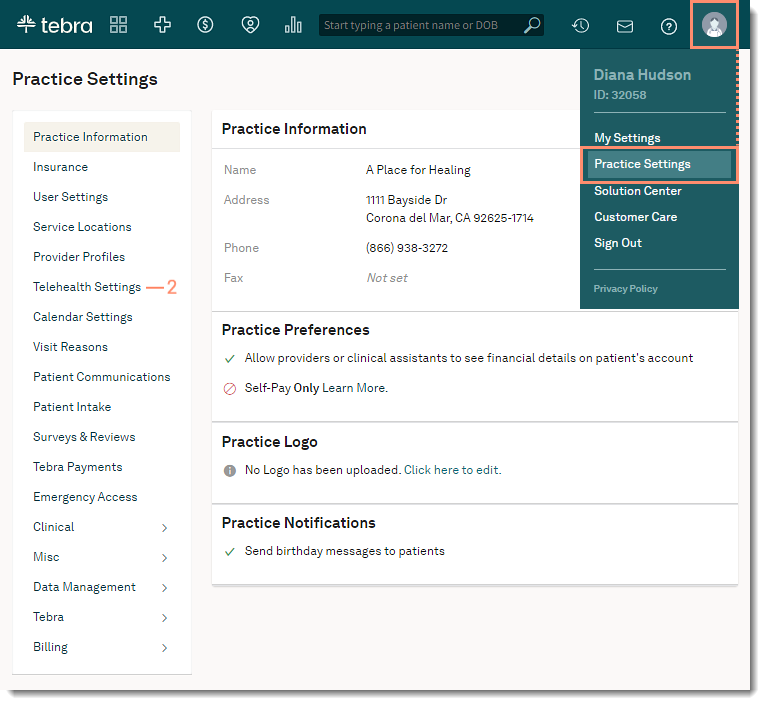 |
Edit Telehealth URLOnce the new URL is saved, the old Telehealth URL deactivates after 45 days. This will allow another provider to claim the old Telehealth URL as their own.
|
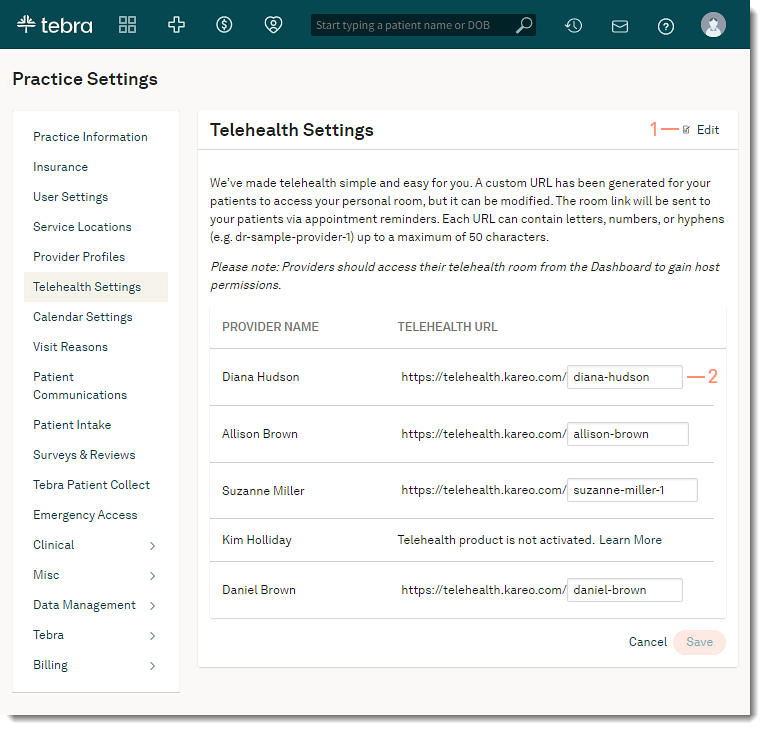 |