Release Notes June 2020
Views: 1107
On June 18, 2020, your Kareo account will be upgraded to the latest version.
Billing
|
Billing Resolved Issues
- Fixed an issue where boxes 14 and 15 of the CMS-1500 form printed the same date
- Fixed an issue where users experienced errors in the Practice Checklist
- Fixed an issue where new appointments did not generate confirmation messages
- Fixed an issue where default collection categories were not being assigned
- Fixed an issue where users experienced error, "Exception has been thrown by the target of an invocation"
- Fixed an issue where appointment reminders were not sent
- Fixed an issue where users were unable to reset their password for My Account
- Fixed an issue when searching by date of birth in the patient search box listed deactivated patients
Clinical
Clinical General Improvements
- Kareo transitioned its medications database to First Databank. First Databank provides real time prescription information, better drug search results, improved ordering accuracy, and dual therapy alerts.
Clinical Resolved Issues
- Fixed an issue where conditional Question 10 of the PHQ-9 displayed when all of the prior questions had a score of 0
Engage
New Online Appointment Booking Increments
The practice can now set up the provider's online appointment bookings with the same appointment increments as the calendar setting.
|
Select Appointment Increment
|
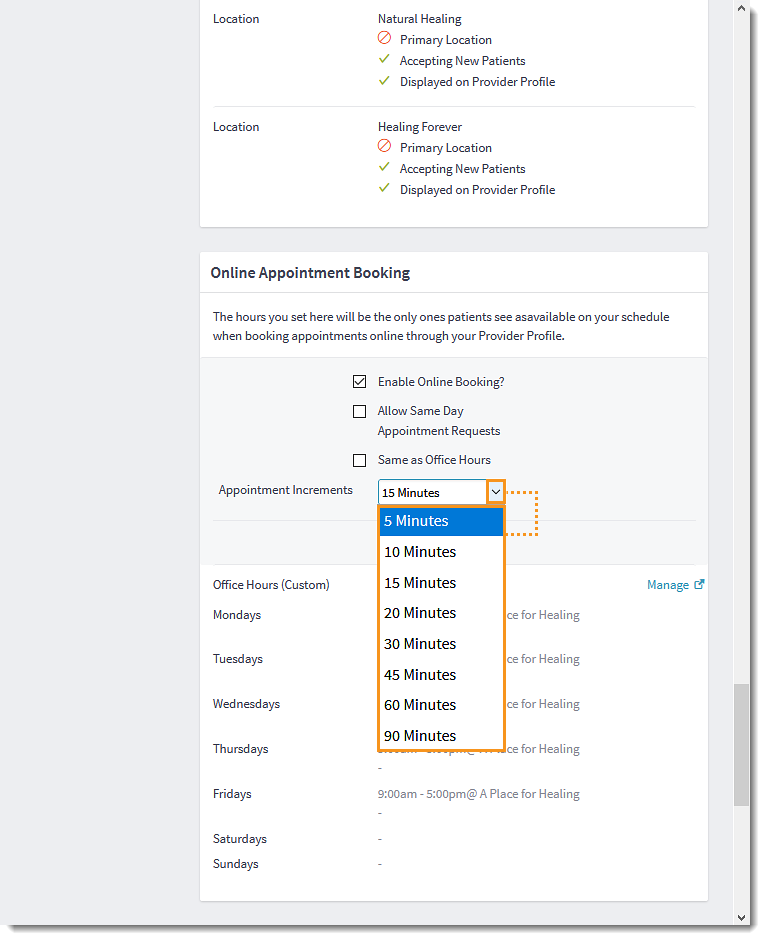 |
| Patients can request an appointment with the new increments by visiting the provider's profile. | 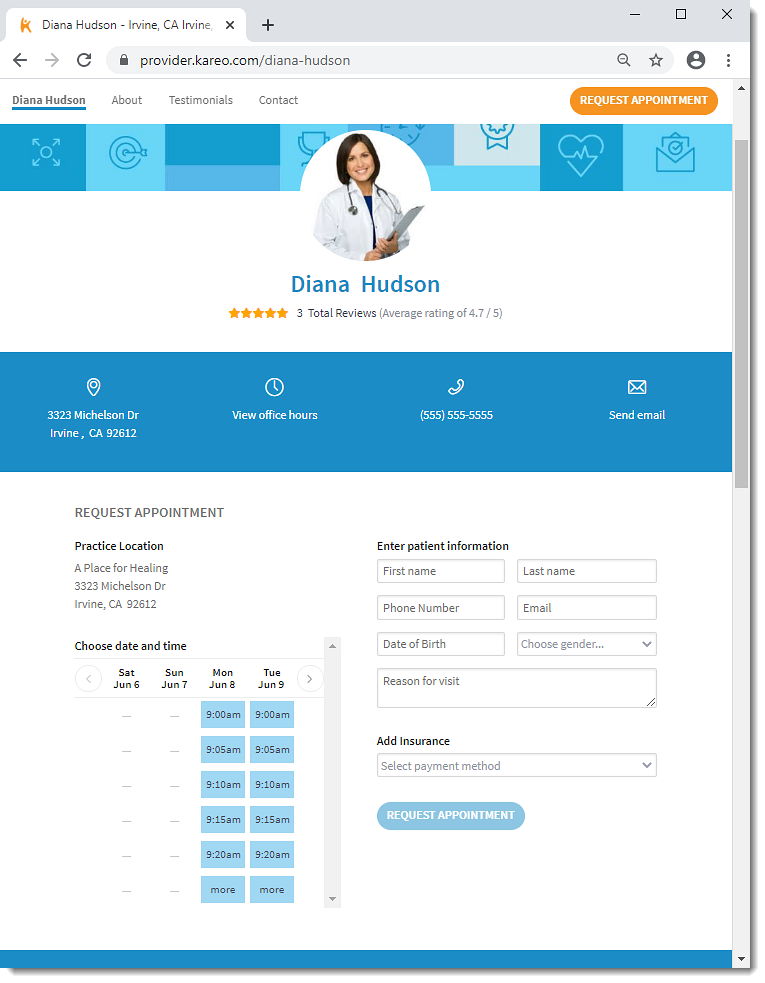 |
Engage General Improvements
- The Reply to Message button has been removed from the appointment confirmation and reminder email templates. This update ensures providers and staff members are able to find messages that require their immediate action without having to filter through appointment emails.
Engage Resolved Issues
- Fixed an issue where using an apostrophe or a quotation mark in the free text field of a patient intake displayed as character symbols
- Fixed an issue where patients with reoccurring appointments receive a survey after every appointment
- Fixed an issue where "Send patient statements" was not selected when patient insurance cases was created through patient intake
- Fixed an issue where surveys were sent to patients two hours after the appointment without the status of Checked Out
- Fixed an issue where "No Show" patients were not being populated into the patient group "patients who missed an appointment"
Platform
Platform Resolved Issues
- Fixed an issue where email and text appointment reminders were not sent to patients
- Fixed an issue where users received an error when adding a new provider to the practice
- Fixed an issue where searching for patients by date of birth displayed results with deactivated patients
Mobile
Mobile Resolved Issues
- Fixed an issue where providers received an error message when adding a custom medication through the mobile app
- Fixed an issue where users received an error when when collecting patient payment through the mobile app