Release Notes January 2021
Views: 1803
On January 21, 2021, your Kareo account will be upgraded to the latest version.
Billing
|
|
Stripe Credit Card TerminalCustomers with Kareo Patient Collect (KPC) activated can consolidate their payment processors for front office and back office into one solution with the Stripe credit card terminal. The Stripe terminal also enables contactless payments, including Apple Pay and Google Pay. Review Stripe Credit Card Terminal for details and setup information |
Billing General Improvements
- Effective January 15, 2021, in light of the foregoing increased security risks and potential compatibility issues, Kareo no longer supports devices running Windows 7. For more information, review the Windows 7 End of Support FAQs.
- 2021 Annual Code Update: Kareo was updated with the new code sets that go into effect January 1, 2021.
- Medicare Fee Schedule (RVU, GPCI, and Conversion Factor)
- HCPCS Level I and II
- COVID-19 CPT
Visit the AMA and CMS websites for more general information about the 2021 CPT Code Set, COVID-19 CPT, HCPCS, and Fee Schedules.
Billing Resolved Issues
- Fixed an issue where NDC numbers did not populate on encounters created from submitting superbills
- Fixed an issue where the ICD Official Name reflected the Local Name
- Fixed an issue where users received an error message when attempting to access User Accounts
- Fixed an issue where users were unable to approve encounters
- Fixed an issue where users could not unapprove encounters with applied patient payments that have not yet been billed
- Fixed an issue where some ERA files were missing
- Fixed an issue where users received an error message when attempting to log into Kareo
- Fixed an issue where users received an error message when attempting to process a credit card payment
- Fixed an issue where email patient payment receipts did not include the confirmation number
Clinical
MIPS: Query of PDMP Bonus
MIPS eligible clinicians can receive 5 bonus points when they conduct a query directly with a Prescription Drug Monitoring Program (PDMP) for prescription drug history. The query consist of at least one Schedule II opioid electronically prescribed using CEHRT during the performance period.
Note: PMDP queries have not been implemented in Kareo. To qualify for the bonus, the query must be conducted directly with the PDMP.
|
Claim Bonus
|
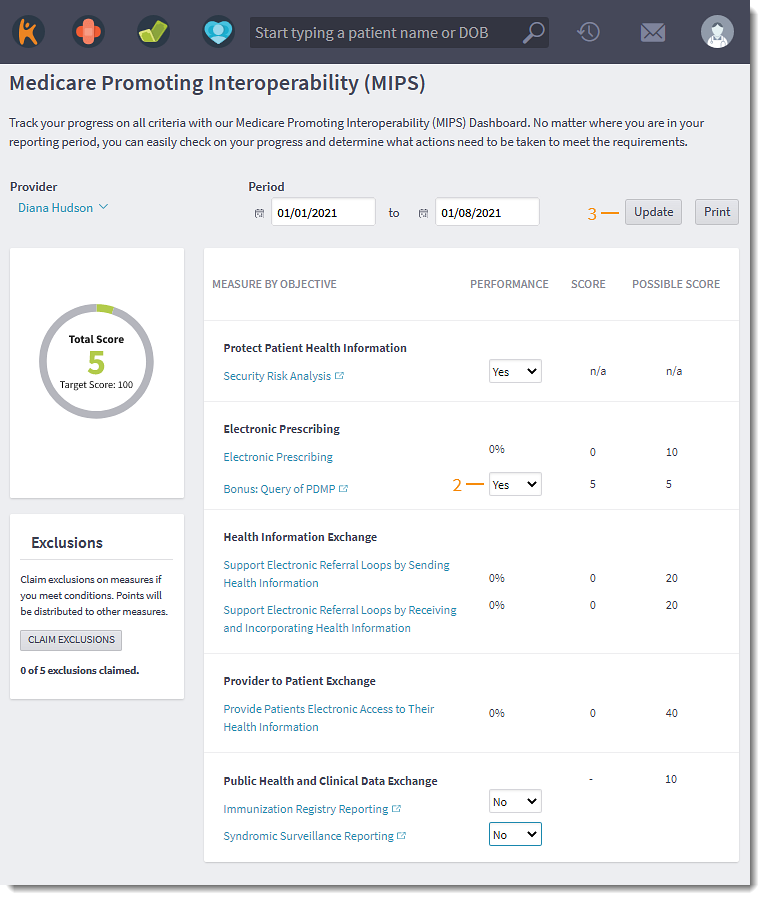 |
CMS EHR Certification ID
With the implementation of CQMsolution and updated certification for 2020, Kareo now has two CMS EHR Certification ID available on Certified Health IT Product List.
| For 2020 attestation, MIPS eligible clinicians use Kareo EHR Version 4.0 and Updox to generate the CMS EHR Certification ID of: 0015EY2EWE0VBT9. | 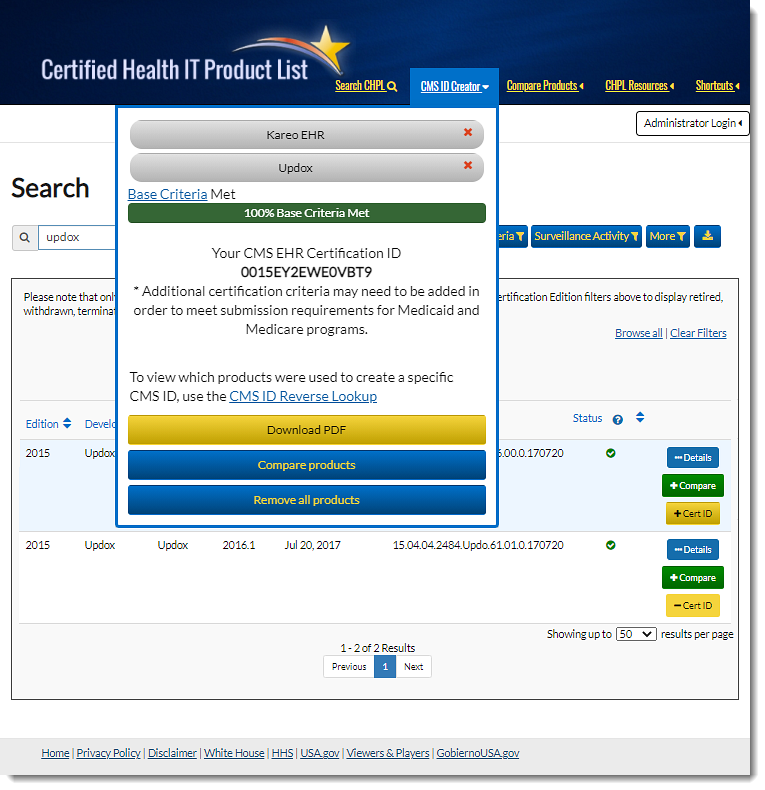 |
| For 2021 attestation, MIPS eligible clinicians use Kareo EHR Version 4.1, Updox, and CQMsolution Version 6.0 to generate the CMS EHR Certification ID of: 0015E3AYS7JJF0V. | 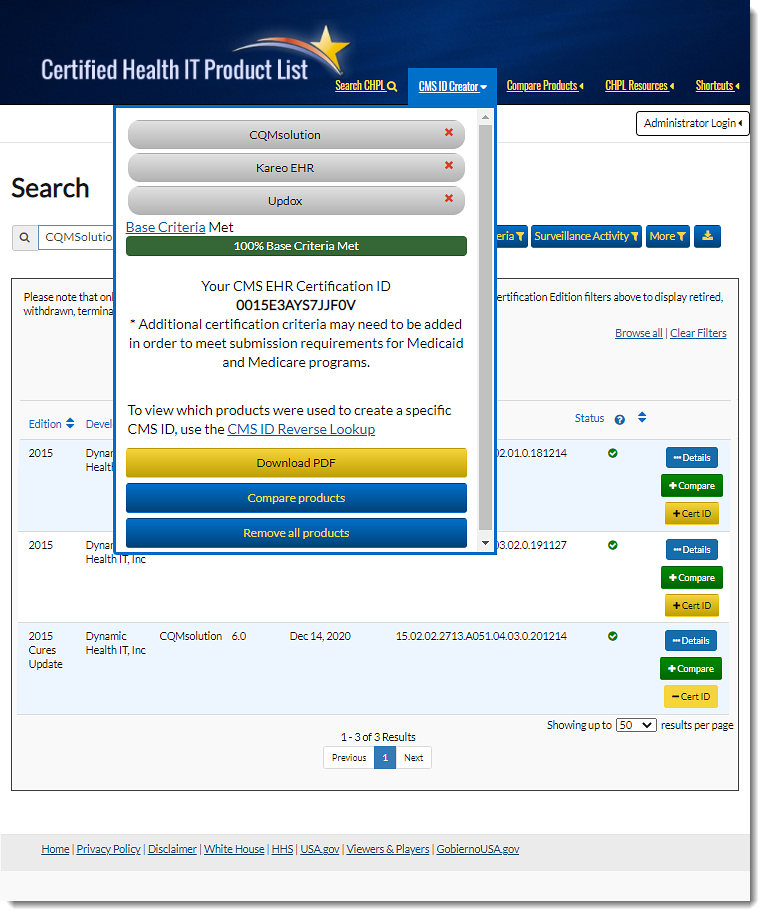 |
Clinical General Improvements
- Effective January 21, 2021, Kareo will no longer support the E/M Calculator in the superbill. On January 1, 2021, CPT and Medicare’s 2021 update went into effect, resulting in rule changes impacting the way office visits are determined. These changes include the removal of code 99201 and no longer taking into account History & Exam when selecting the proper level office visit code, resulting in a simpler calculation process. For more information on the recent CPT & Medicare updates, review 2021 Office Visit Code Selection.
Clinical Resolved Issues
- Fixed an issue where users received an error message when enter special characters (e.g., apostrophes) in the Plan section for a note
- Fixed an issue where the user's email displays when completing an allergy reconciliation
- Fixed an issue where the total prescription quantity sent to Surescripts was incorrectly calculated
- Fixed an issue where users received an error message when attempting to renew an eRx request, change a medication,
- Fixed an issue where users received an error message when attempting to access the patient's facesheet
- Fixed an issue where pharmacies did not receive new ePrescriptions
- Fixed an issue where users received an error message when attempting to ePrescribing controlled substances
- Fixed an issue where users received an error message when attempting to open a patient referral
- Fixed an issue where providers were unable to select refill amounts for Schedule III-IV controlled substances
- Fixed an issue where providers were unable to prescribe partial quantities of Suboxone films
- Fixed an issue where users received an error message when attempting to open a treatment plan
- Fixed an issue where the Quality Measure Report for CMS 69 - Preventive Care and Screening: Body Mass Index (BMI) Screening and Follow-up Plan did not include all eligible patients in the denominator
Engage
Engage General Improvements
- Consent Form is now known as Custom Forms. Practices can create customized forms to meet their needs using formatted content, questions, and allowing the patient to sign electronically.
Platform
Stripe Credit Card Terminal
| Customers with Kareo Patient Collect (KPC) activated can consolidate their payment processors for front office and back office into one solution with the Stripe credit card terminal. The Stripe terminal also enables contactless payments, including Apple Pay and Google Pay. Review Stripe Terminal: Purchase for details. |
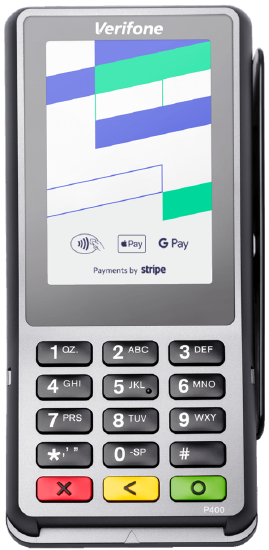 |
Restrict Access to Patient's Financial Details
System administrators now have the option to hide transaction details and finances on the patient's Account page from providers and clinical assistants in a web browser.
Note:
- If the Provider or Clinical Assistant has other roles (e.g., Biller) assigned to them, they are still able to view the patient's transaction details and finances.
- This feature is not available for the mobile app.
|
Restrict Access
|
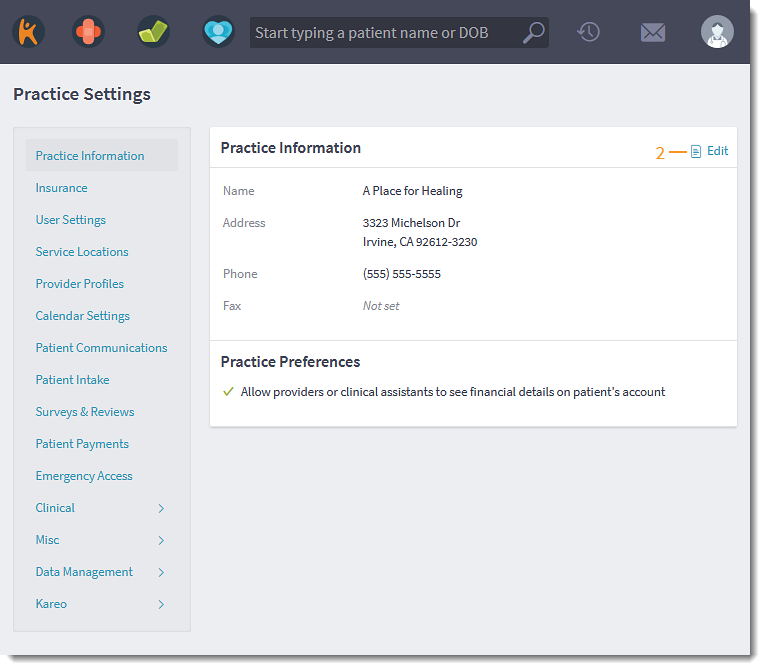 |
|
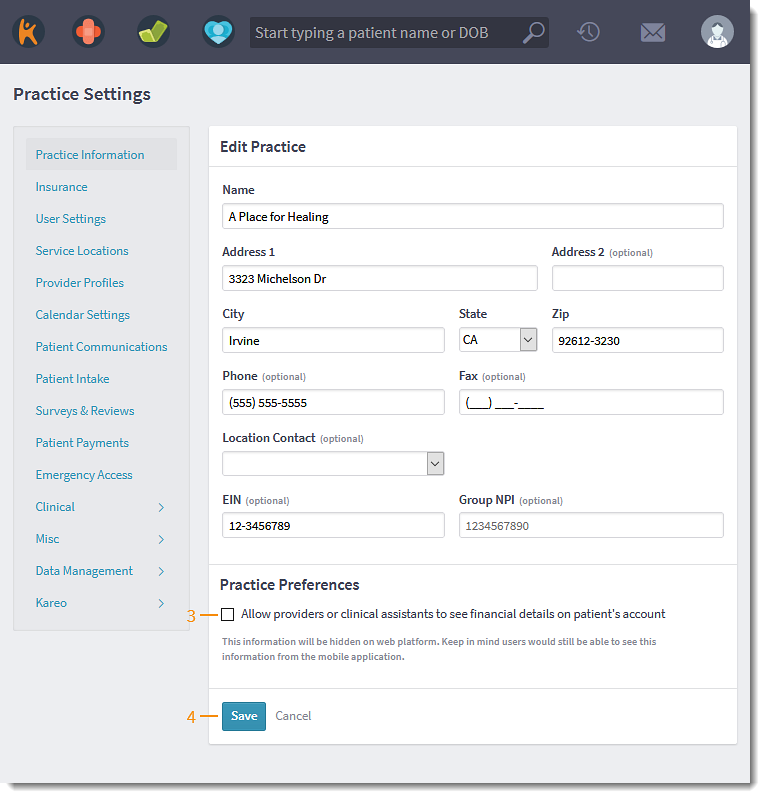 |
|
Provider and Clinical Assistant View Once access to the patient's financial details are restricted, the transaction history and balance details in the patient's account is hidden.
|
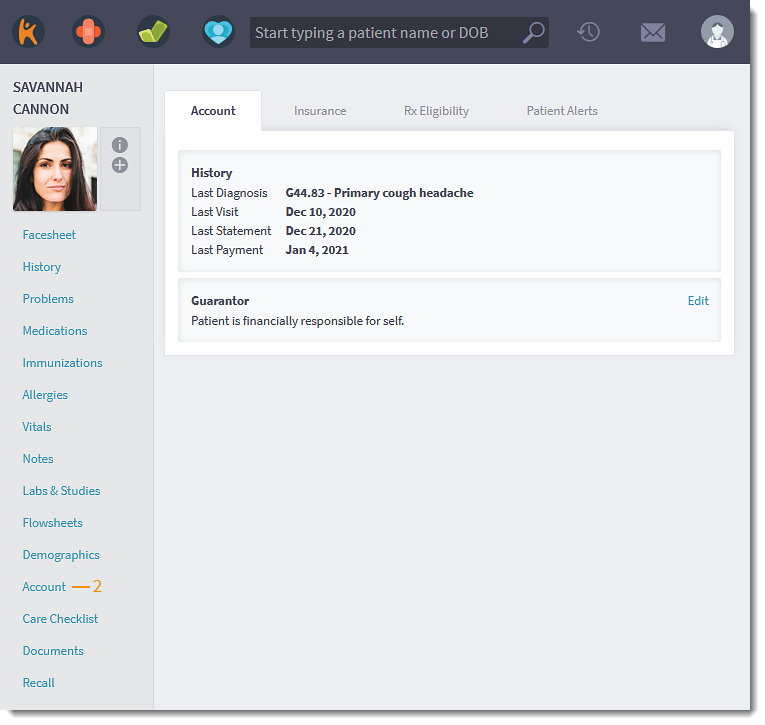 |
Mobile
Mobile Resolved Issue
- Fixed an issue where providers were unable to determine if a drug is a multipack