Release Notes August 2021
Views: 1073
On August 19, 2021, your Kareo account will be upgraded to the latest version.
Billing
Note: There are no software updates that require installation for the Desktop Application (PM) in August.
Billing General Improvements
- Kareo was updated with the new CPT codes for the third doses of COVID-19 vaccines that go into effect August 12, 2021. Visit the AMA website for more information.
Note: Available by the end of August 2021. To avoid delays in billing, a new custom procedure code can be created.- CPT code 0003A for the third dose of the Pfizer COVID-19 vaccine.
- CPT code 0013A for the third dose of the Moderna COVID-19 vaccine.
Billing Resolved Issues
- Fixed an issue where clearinghouse reports and/or ERA files did not route to Kareo accounts
- Fixed an issue where submitted claims were not processed and sent to the clearinghouse
- Fixed an issue where the kFax line had a busy tone and was not working
- Fixed an issue where users received an error message when editing an unapproved encounter by adding procedures
- Fixed an issue where itemized payment receipts were not emailed to patients
Clinical
eRx Requests Dashboard Enhancement
The updated eRx Request Dashboard provides an easy to use and reliable ePrescribing experience for prescribers and proxies. In addition to the new modern look, the dashboard offers the following enhancements:
- Easily accessible filters for all request types
- The counter for each tab only displays the number of new requests with an action required
- Displays when a request has expired
Navigate eRx Requests
|
 |
Clinical General Improvements
- The Quality Measures logic and supporting documentation will be updated August 23, 2021 to accommodate the 2021 regulatory updates.
- The patient’s Results (Lab/Radiology), Immunizations, Problems and Appointments are now included in the CCDA Export.
Clinical Resolved Issues
- Fixed an issue where users received an error message when attempting to print the patient immunizations
- Fixed an issue where the incorrect quantity displays when prescribing Fluoxetine 10mg tablet
- Fixed an issue where users received an error message when attempting to export patient data
- Fixed an issue where users could not save and close the PHQ-9 screening tool when the total score is 0
Engage
Patient Communication Customization: Telehealth
Kareo Telehealth subscribers can customize the telehealth email and/or text appointment reminder to help tailor the patient's experience. System Administrators have the option to customize the email for each message (e.g., practice website, cancellation fees) and add an additional text message, when applicable.
Access Customization
|
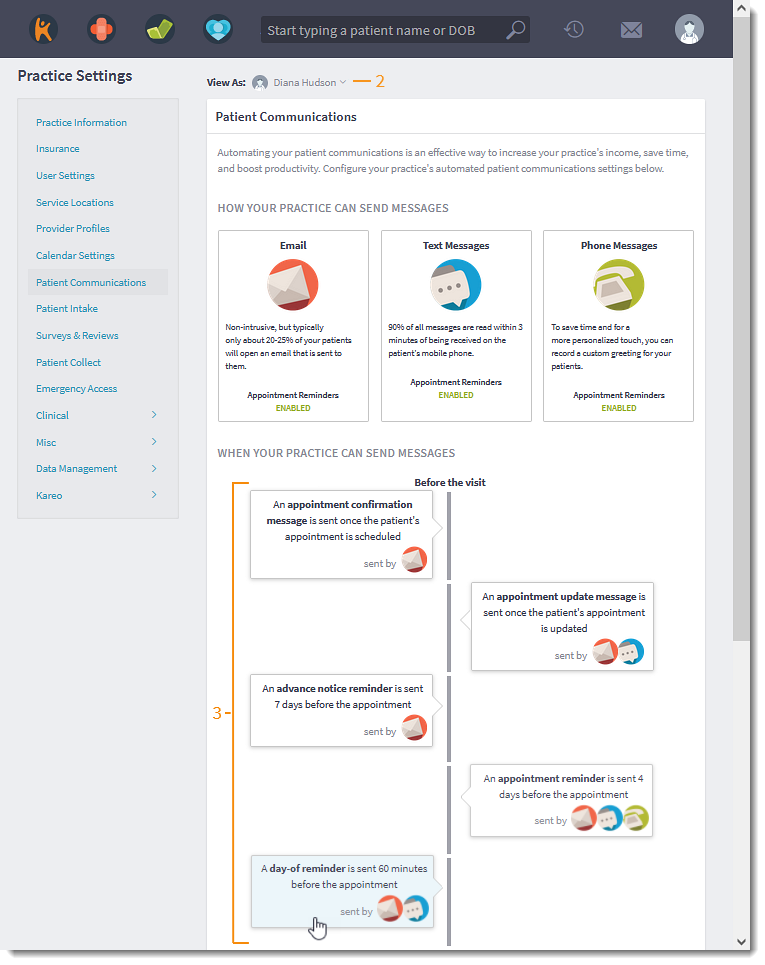 |
Customize Email Reminder
|
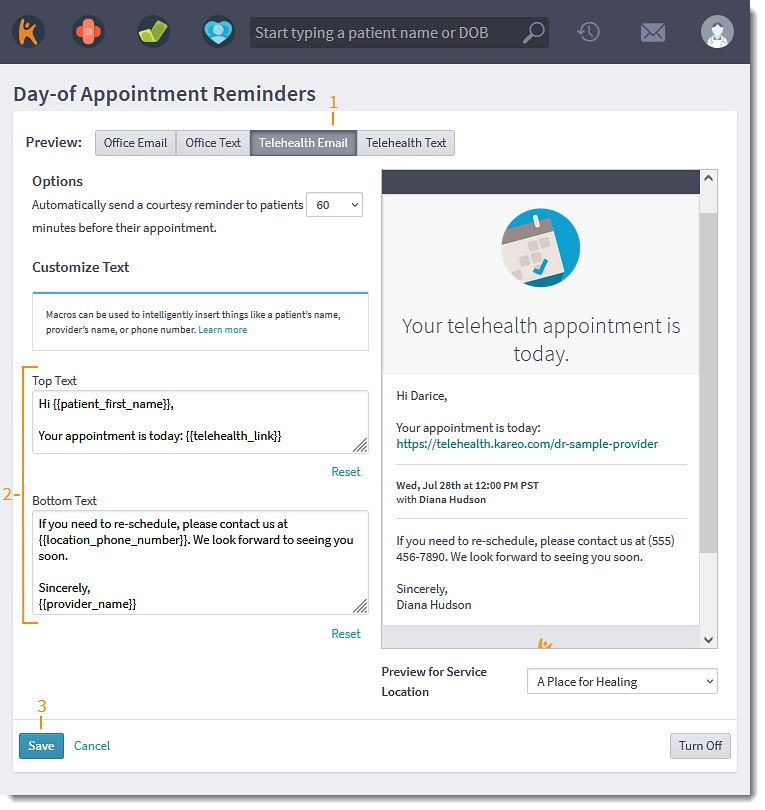 |
Customize Text Reminder
|
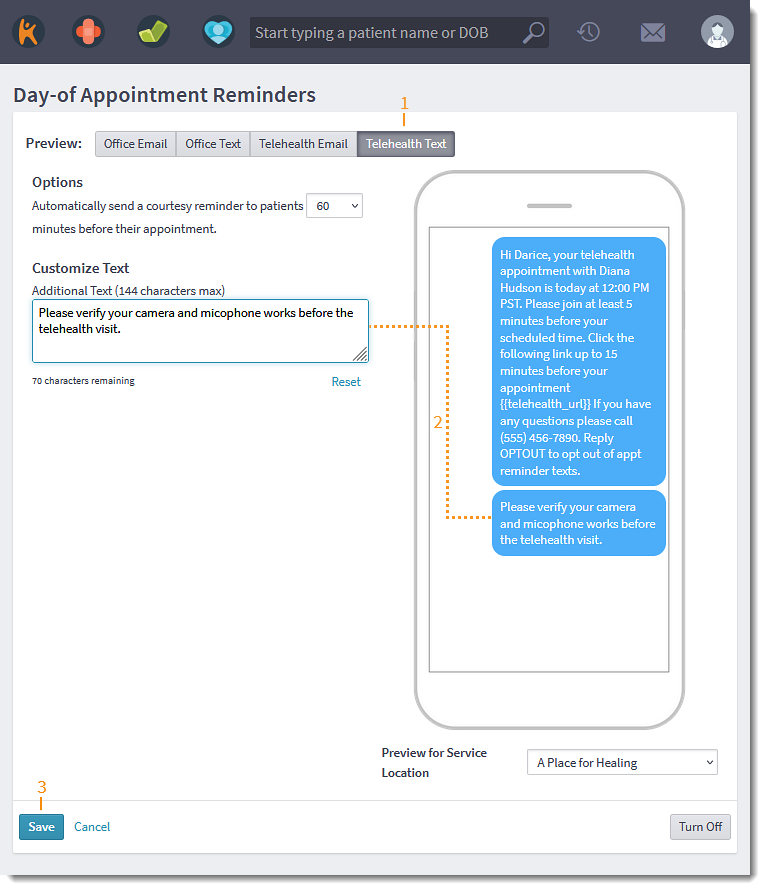 |
Platform
Platform Resolved Issues
- Fixed an issue where patients received duplicate emails and text messages
- Fixed an issue where email notifications were temporarily disabled
- Fixed an issue where patients did not receive email and text notification for day of appointment reminders
- Fixed an issue where users received error messages during sessions and/or when attempting to access the Platform
- Fixed an issue where itemized payment receipts were not emailed to patients