Review Screening Tools Intake
Screening Tools provides Mental Health practices the ability to send screening tools electronically for the patient to complete digitally. Screening tools currently available: GAD-7, PCL-5, and PHQ-9.
Invite the patient to complete the screening tool prior to their appointment. Once the patient submits the intake form, the front office can review and merge demographics and financial information into the patient's chart. Custom Forms, Medical History, and Screening Tool documents are saved to the patient's document section.
The screening tools can also be completed during the visit using Send Forms. The patient can complete the screening tools in the office using Kiosk or their mobile device.
During the patient appointment, the provider can review the patient's medical history and screening tools in a note.
Available for Engage subscribers.
Create Note
|
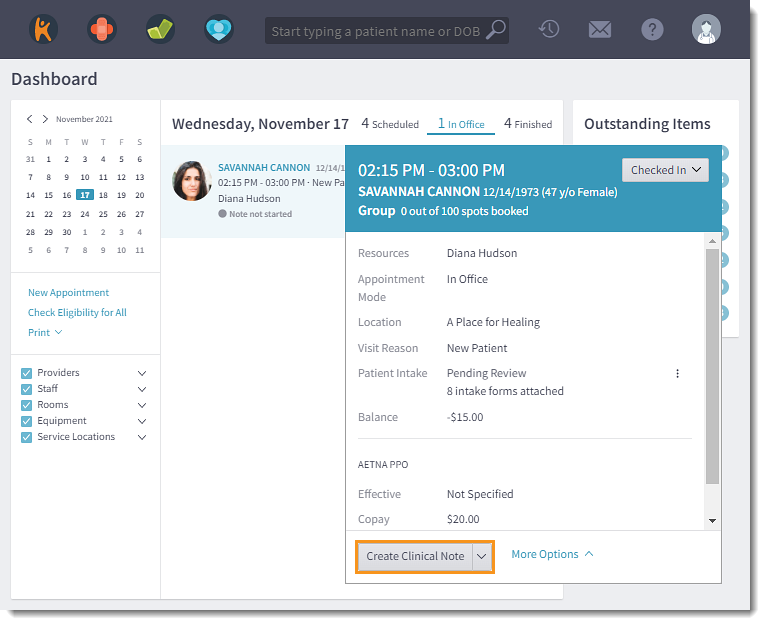 |
Review Screening Tools
|
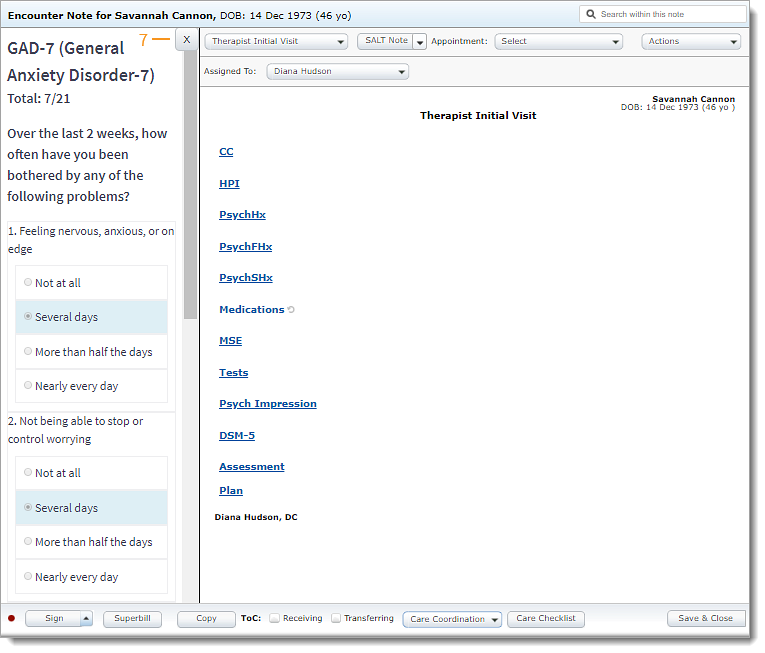 |