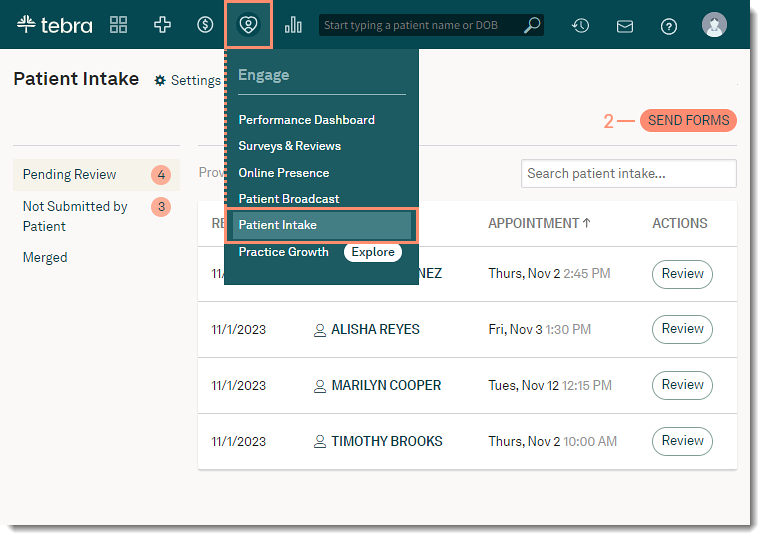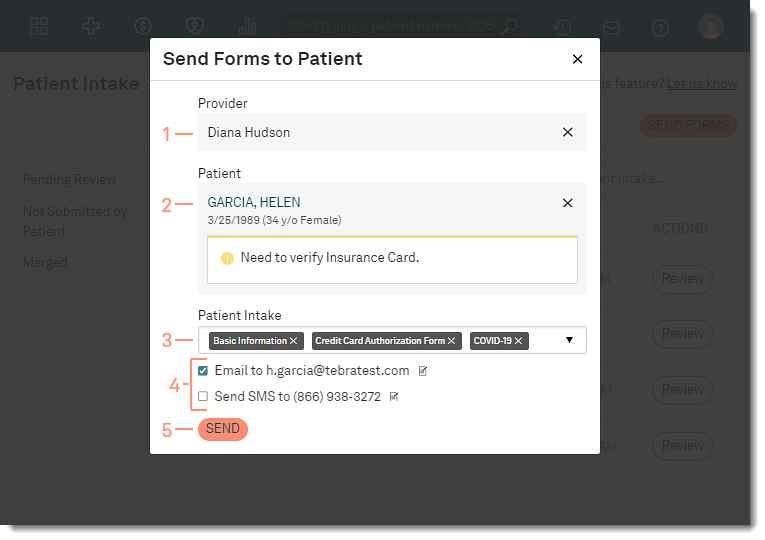Updated: 11/01/2023 | Views: 8575
Send a request for updated patient information or to complete forms without having to schedule an appointment. This allows the front desk to keep the calendar precise and patient records up to date.
Note: The invitation link expires one week after sending the forms.
Available for Engage subscribers.
Access Patient Intake
- Hover over the Engage icon and click on Patient Intake. The Patient Intake page opens.
- Click Send Forms. The Send Forms to Patient pop-up window opens.
|
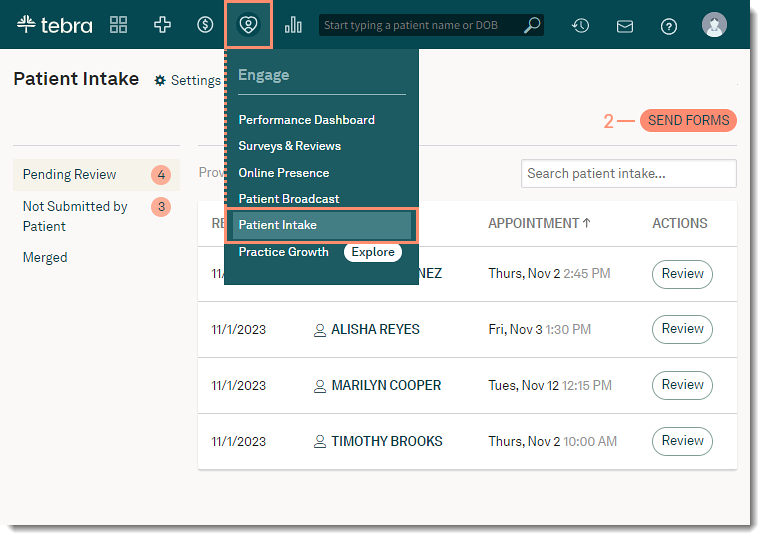 |
Send Forms
- Begin entering the Provider name and click on the provider's name when it appears.
- Begin entering the Patient name and click on the patient's name when it appears.
- Click the Patient Intake drop-down arrow and select the patient intake form(s) to send. Available forms:
- Select the method of delivery:
- By default, the option to email the patient intake form is selected. If necessary, click to clear.
- To send the patient intake form via text message, click to select "Send SMS". If necessary, enter the patient's mobile phone number.
- Click Send. An email and/or text is sent to the patient with an invite to complete out the form.
|
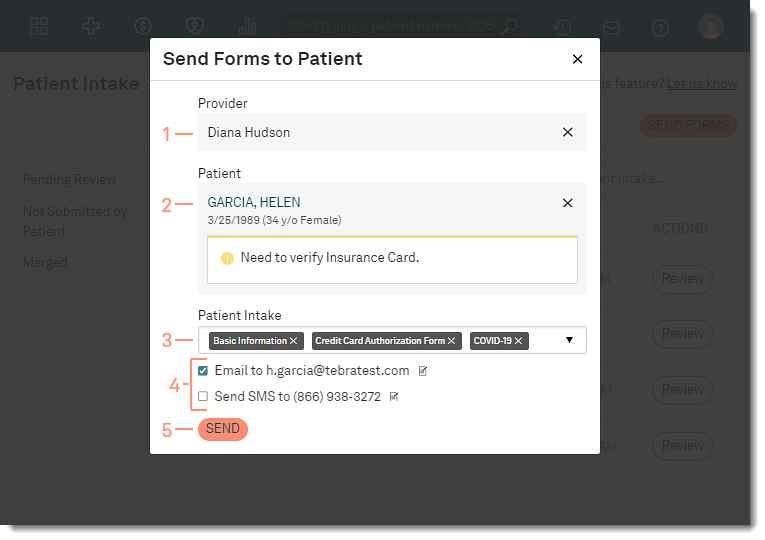 |