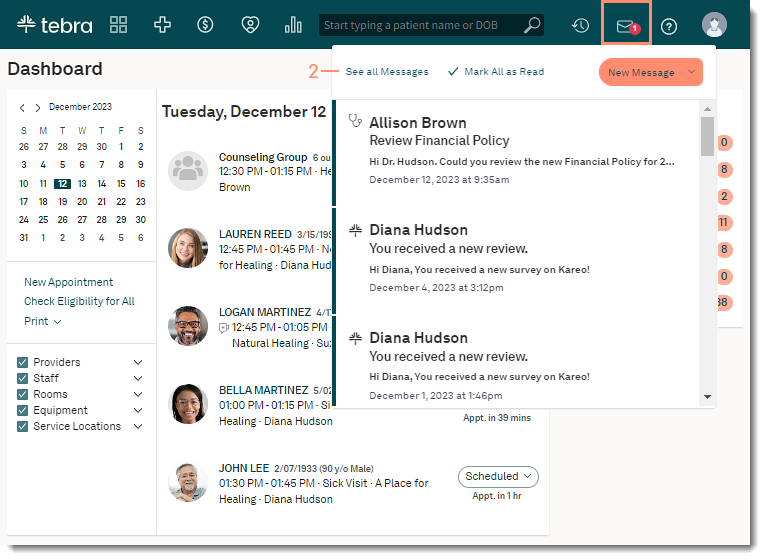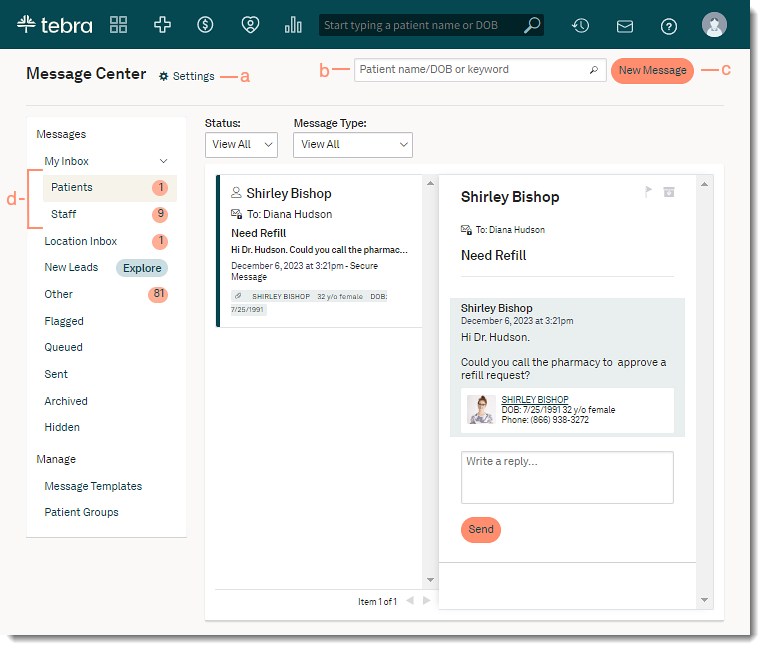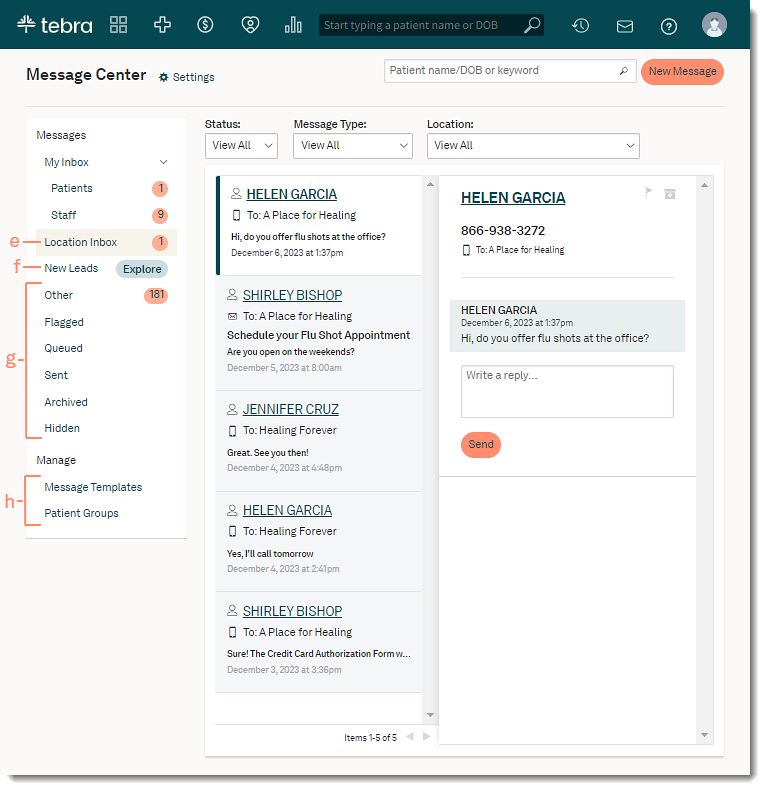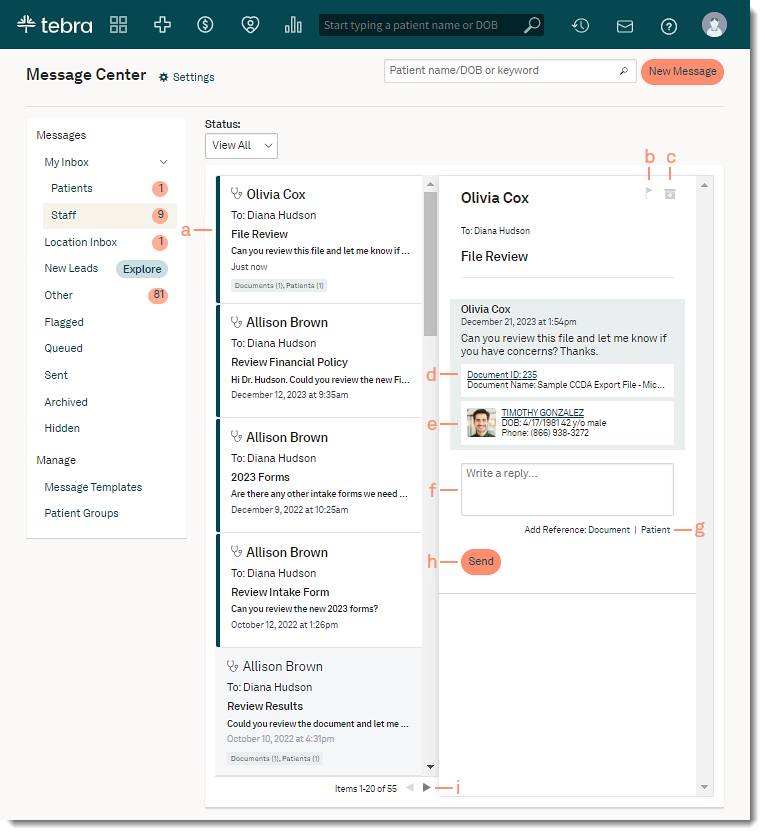Updated: 12/22/2023 | Views: 12216
The Message Center allows users within a practice to communicate with each other and with patients. Create timely and targeted messages with custom email templates and patient groups, schedule batch email messages to be delivered on a future date, or communicate freely by sending personalized, on-demand messages. This interactive system lets patients reply directly to any communication they receive and delivers responses right to your inbox.
Access Message Center
- Click the envelope icon. The messaging summary window opens.
Note: A red notification badge displays when new messages are received.
- Click See All Messages. The Message Center opens.
|
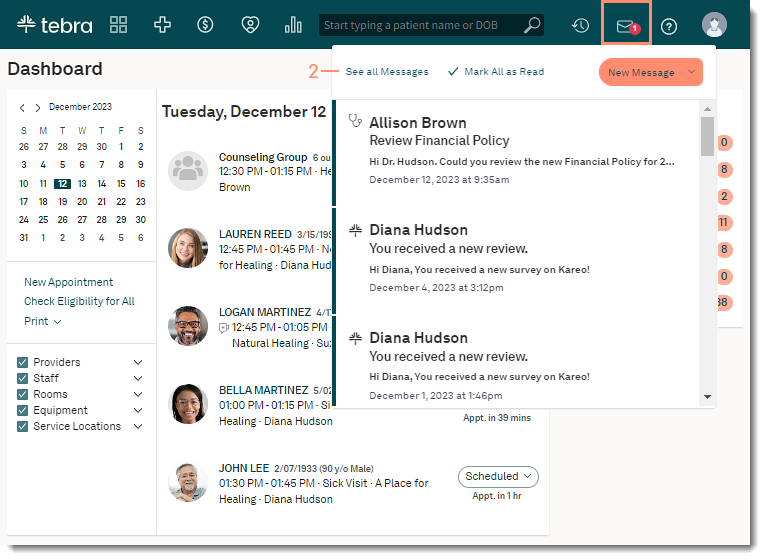 |
Navigate Message Center
- Messages Settings — click to configure message notifications.
- Search messages by patient name or keyword.
- New Message: Click to send a new message to staff member(s), email a patient or patient group, or text patient(s).
- My Inbox: Click a folder to view messages in the Inbox and filter messages as necessary. Available filters varies based on the selected folder.
- Patients: Display messages sent from the patient responding directly to the user via emails, text, or Patient Portal
- Filter by Status: View All or Unread
- Staff: Display messages between the practice's staff members
- Filter by Status: View All or Unread
|
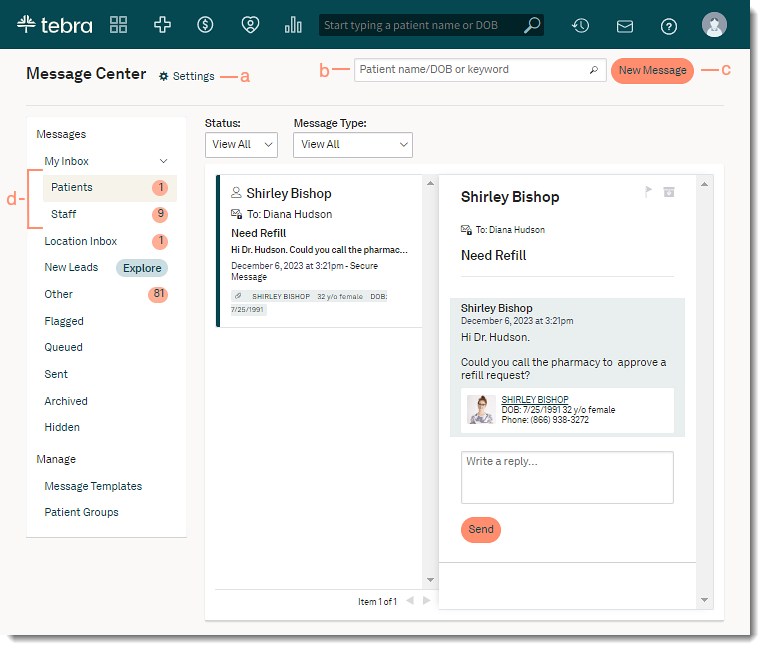 |
- Location Inbox: Display email or text messages between a patient and a specific practice location. By default, users with an Office Staff role can view all emails and text messages between a patient and practice location. Providers can view messages between their patients and the practice location.
Note: If applicable, providers and clinical assistants can enable the Location Related option in Settings to view all patient messages to the practice.
- Filters: Use filters to view specific types of messages or for a specific location
- Status: View All or Unread
- Message Type: View All, Email, or Text
- Location: View All or select a specific location
- New Leads: For Practice Growth activated customers, New Leads display messages sent from Web-to-Text, Call-to-Text, or a direct text message from a potential patient to the practice location.
- Additional Folders: Click to view additional messages. Available filters varies based on the selected folder.
- Other: Displays New Appointment request, other reports, and announcements
- Filter by Status: View All or Unread
- Flagged: Display messages that were flagged
- Filter by Message Type: View All, Email, Text, or Patient Portal
- Queued: Display messages scheduled to be sent
- Filter by Message Type: View All, Email, Text, or Patient Portal
- Sent: Display messages that were sent by the user
- Filter by Message Type: View All, Email, Text, or Patient Portal
- Archived: Display messages that were archived
- Filter by Message Type: View All, Email, Text, or Patient Portal
- Hidden: Display messages between a patient to the practice location when the Location Related option is disabled in Settings
- Click to manage Message Templates or Patient Groups.
|
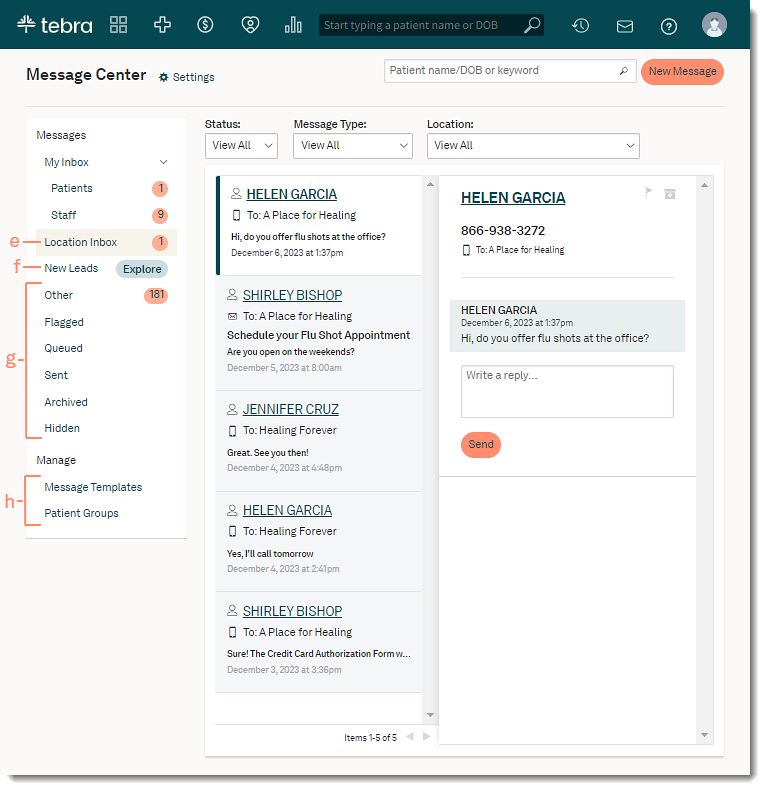 |
Navigate Messages
- Click a message to read more and reply.
- Message preview displays the newest message.
- Messages with multiple participants in the conversation are grouped into one thread with the newest message at the bottom of the message.
- Click the flag icon to indicate the message is important. Flagged messages display on the Dashboard under Outstanding Items and in the Flagged folder.
- Click the file box icon to remove the message from the inbox and move them to the Archived folder.
 Tip: It is recommended to archive messages to remove them from the inbox since messages cannot be deleted. Tip: It is recommended to archive messages to remove them from the inbox since messages cannot be deleted.
- If applicable, click the Document ID to open attached documents.
- If applicable, click the patient's name to open their record.
- If applicable, enter a reply to the message.
Note: Do not reply to patient's emails or text messages with PHI as this method is non-secure. Only replies to messages sent from the Patient Portal can include sensitive information.
- Add Reference: If applicable, attach document(s) or patient(s) when replying to a staff message.
- Document: Click to attach previously uploaded documents or upload new documents. Each referenced document cannot exceed 10MB.
- Patient: Click to search for and reference one or more existing patients.
- Click Send to reply to the message.
- To navigate forward or back, click the arrows.
|
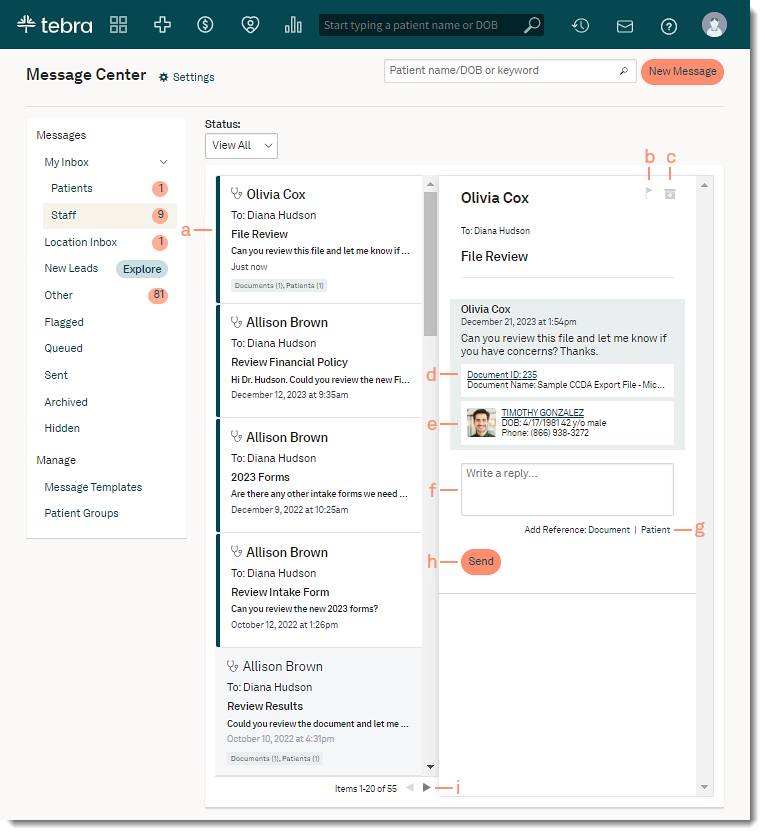 |