Change Superbill Status
Use status to track the progression of superbills and submit to the Desktop Application (Billing Subscriber only) when ready. The superbill status can be changed from the Superbills page or from a clinical note.
From SuperbillsChange the status for one or more superbills.
|
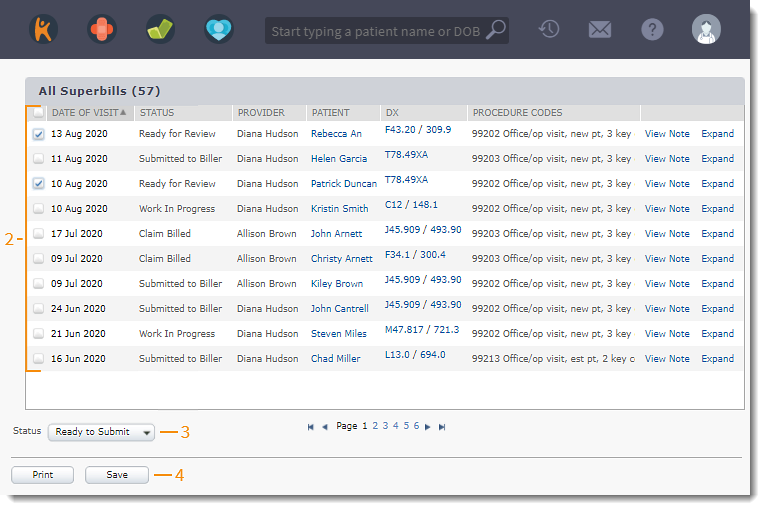 |
From Clinical NoteChange the status of a specific superbill.
|
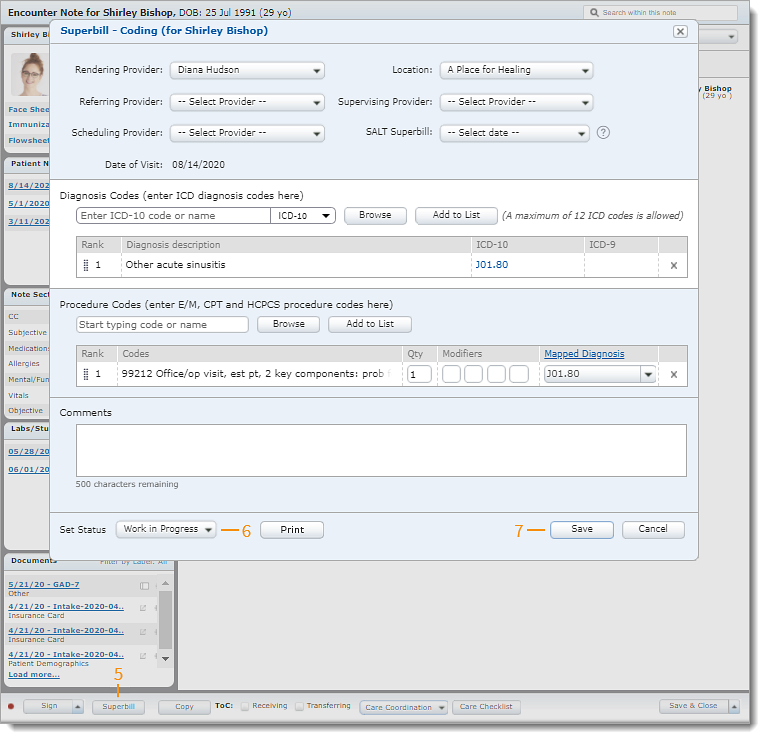 |
Superbill Status
| Status | Description | Superbill still editable? |
| Work in Progress | The superbill was just created or is currently be worked on. | Yes |
| Ready to Review | The superbill is ready to be reviewed and can be edited as necessary. | Yes |
| Need Revision | The superbill needs to be updated. | Yes |
| Ready to Submit | The superbill has been completed and confirmed. The superbill is ready to be submitted to the Desktop Application. After submission, the superbill can no longer be edited. | No |