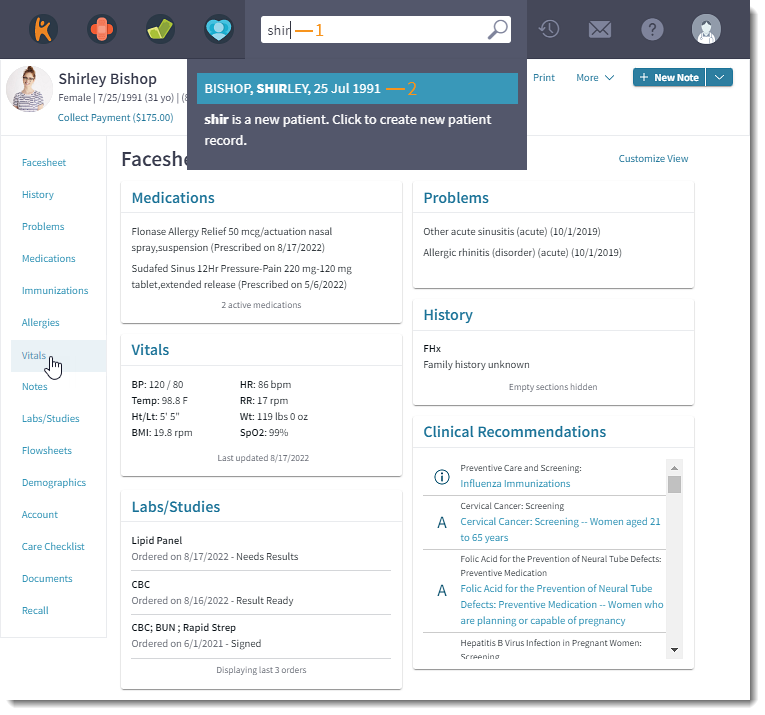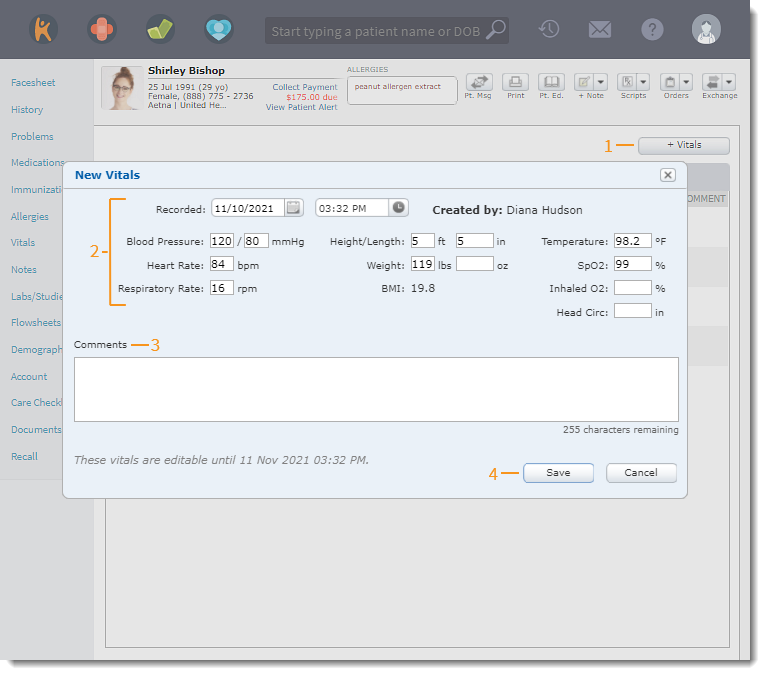Updated: 06/09/2023 | Views: 2041
Record the patient's vitals through the Vitals tab or through a clinical note. When vitals are recorded through the Vitals tab, they may be edited within 24 hours of the initial entry. When vitals are recorded through a clinical note, they may be edited until the note is signed.
Access Patient Vitals
- Enter the first 2–3 letters of the patient's name or date of birth (mm/dd/yyyy) in the top navigation bar search box.
- Click to select the patient from the auto-populated results. The patient's Facesheet page opens.
- Click Vitals. The Vitals page opens.
Vitals can also be recorded through the clinical note.
|
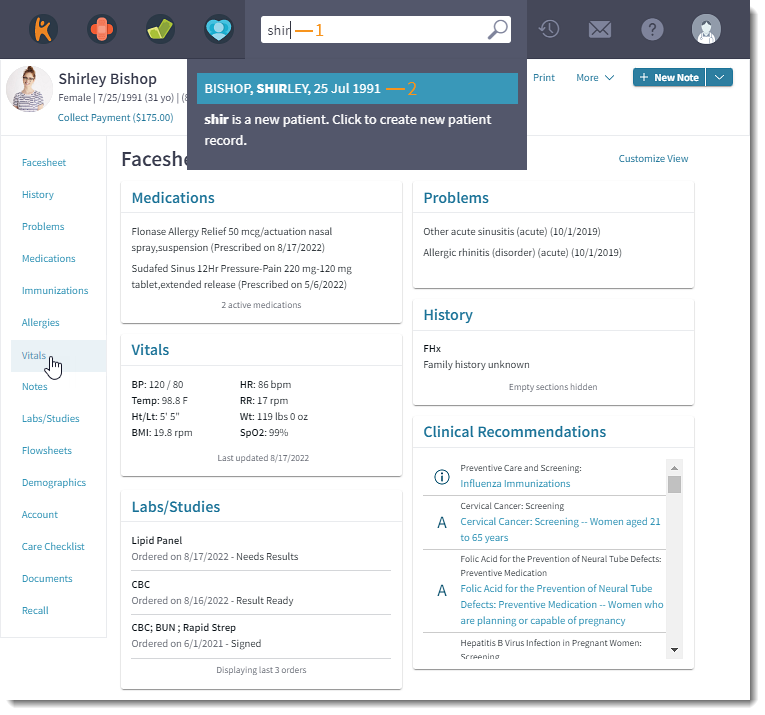 |
Add Vitals
- Click + Vitals. The New Vitals pop-up window opens.
- Populate the patient's vitals:
- Recorded: Displays current date and time. If necessary, select a different date and/or time.
- Blood Pressure: Enter the patient's systolic and diastolic pressure in millimeters of mercury (mmHg).
- Heart Rate: Enter the patient's heart rate in beats per minute (bpm).
- Respiratory Rate: Enter the patient's respiratory rate in respirations per minute (rpm).
- Height/Length: Enter the patient's height or length in feet and inches. If necessary, enter partial inches up to a thousandth of a decimal point.
- Weight: Enter the patient's weight in pounds and ounces. If necessary, enter partial ounces up to a thousandth of a decimal point.
- BMI: Displays the patient's calculated body mass index based on the recorded height and weight.
- Temperature: Enter the patient's temperate in Fahrenheit.
- SpO2: Enter the patient's oxygen saturation as a percentage.
- Inhaled O2: Enter the patient's inhaled oxygen concentration as a percentage.
- Head Circ: When applicable, enter the patient's head circumference in inches. If necessary, enter partial inches up to a thousandth of a decimal point.
- Weight-for-length percentile: For patients 0-36 months old, displays the patient's calculated weight-for-length percentile based on the recorded height and weight.
Note: For patients older than 36 months, the field does not display.
- Head circumference percentile: For patients 0-36 months old, displays the patient's calculated head circumference percentile based on the recorded head circumference.
Note: For patients older than 36 months, the field does not display.
- Comment: Add any applicable notes.
- Click Save when finished.
|
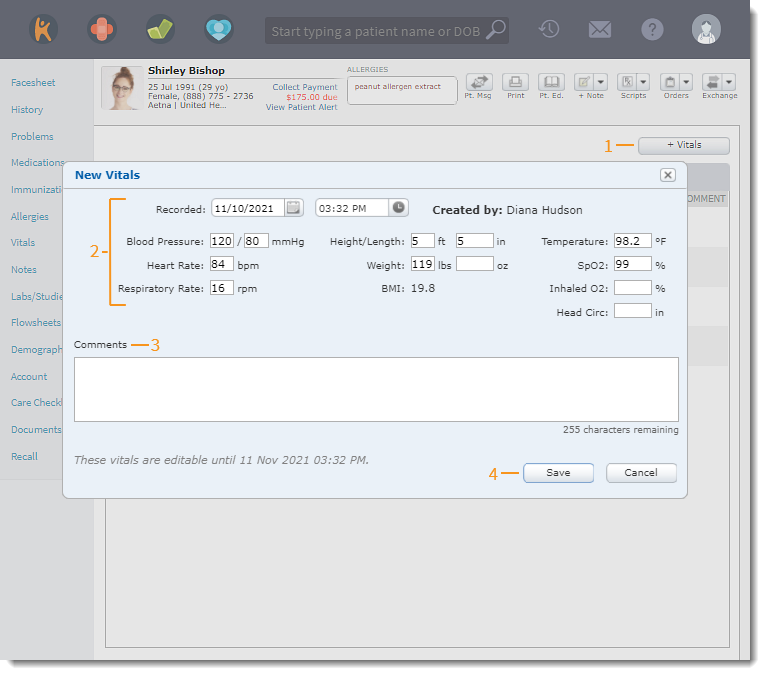 |