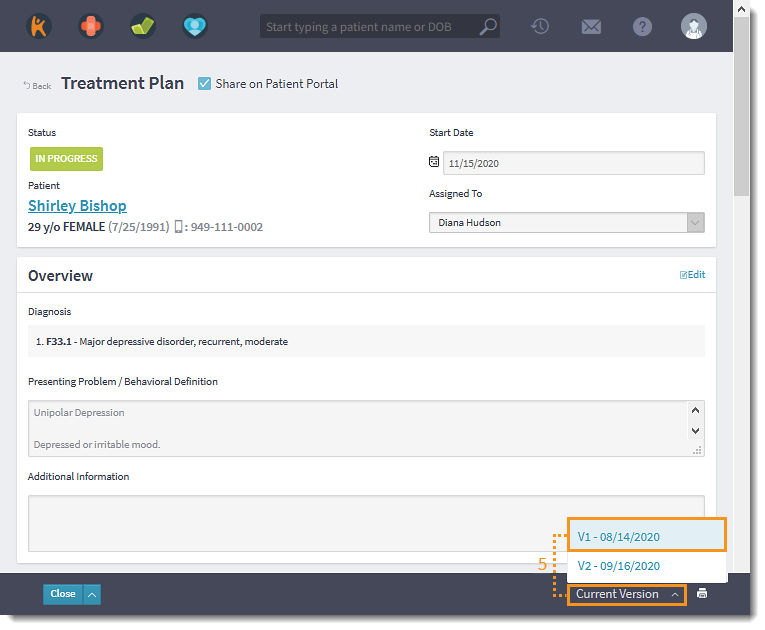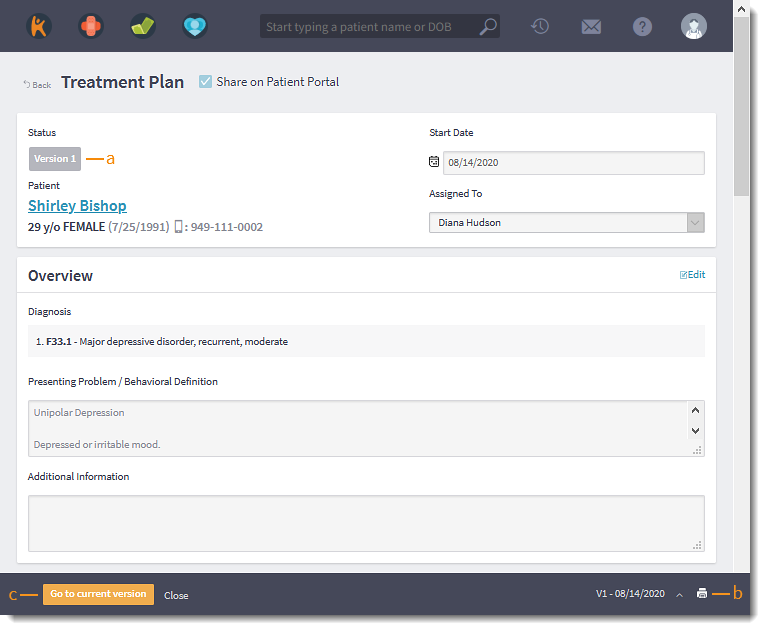Updated: 06/09/2023 | Views: 631
A treatment plan version history is created when a treatment plan is edited. Providers and clinical assistants can access previous versions of the treatment plan to track changes and updates.
Access Treatment Plan Version
- Enter the first 2–3 letters of the patient's name or date of birth (mm/dd/yyyy) in the top navigation bar search box.
- Click to select the patient from the auto-populated results. The patient's Facesheet page opens.
- Click Notes. The Notes page opens.
- Click Open. The Treatment Plan page opens.
- Click the up arrow and select a previous version. The selected version opens.
|
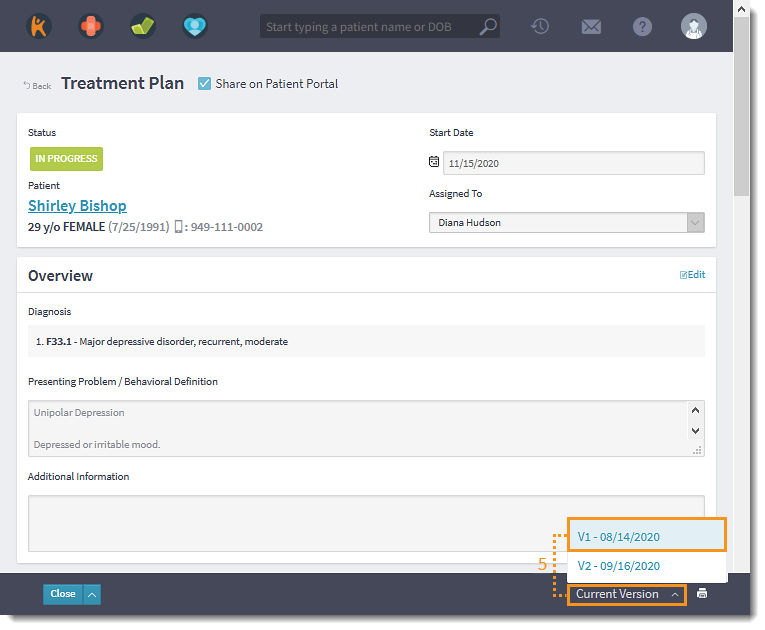 |
Review Treatment Plan Version
- The Status indicates the selected version.
- To generate a PDF of the selected version of the treatment plan, click the print icon.
- Click Go to current version to view the current treatment plan or click Close to return to the Notes page.
|
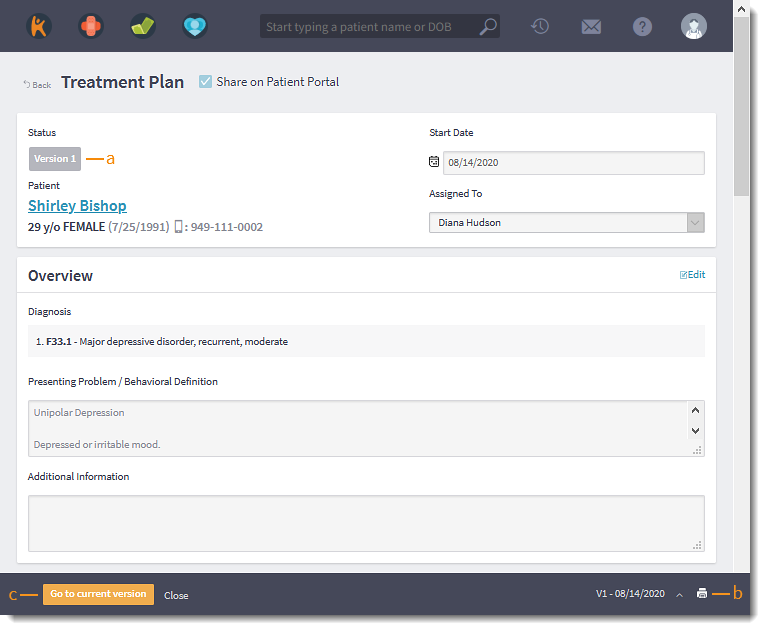 |