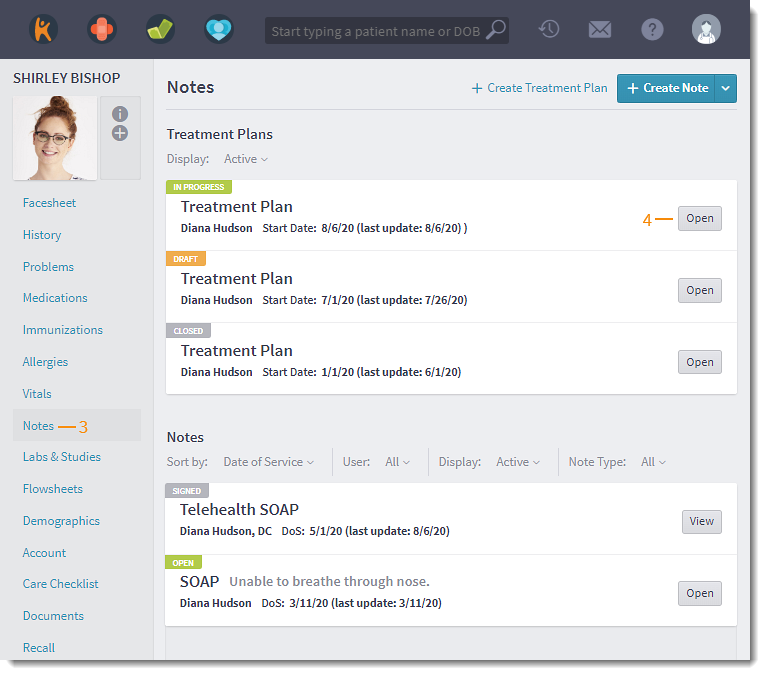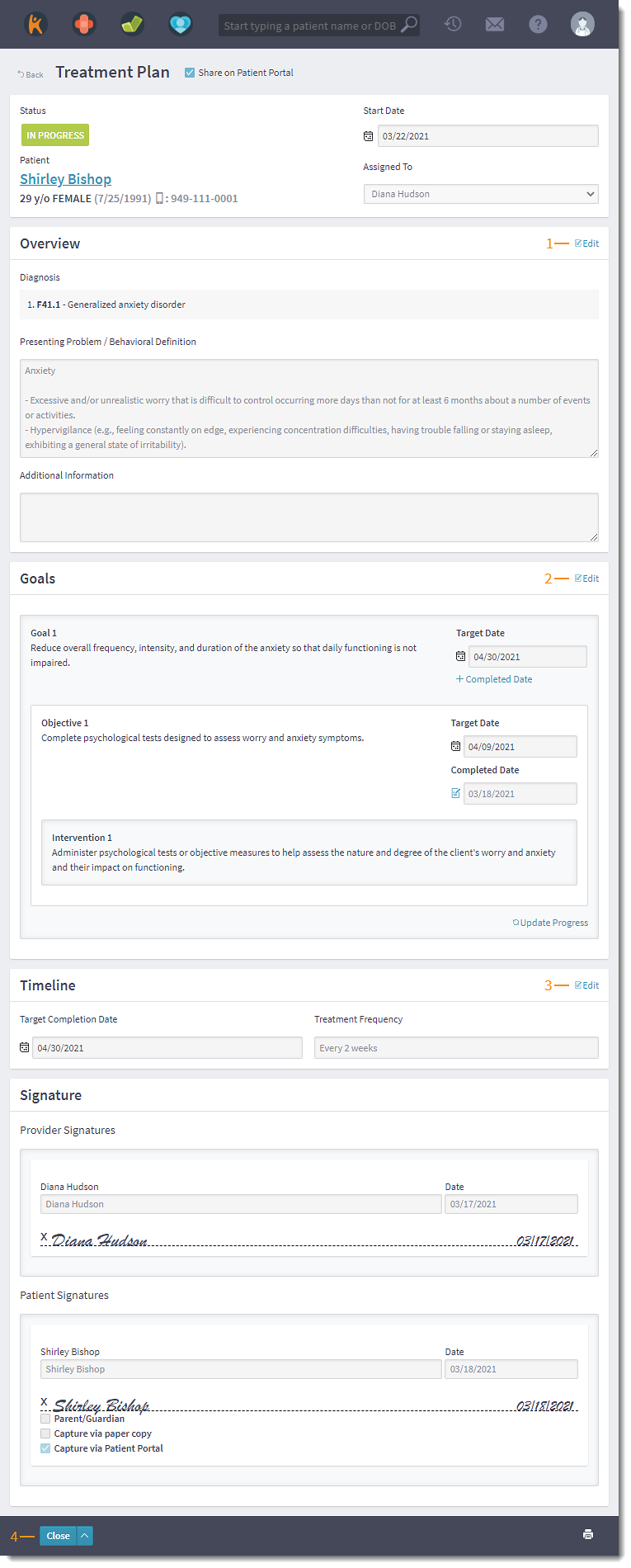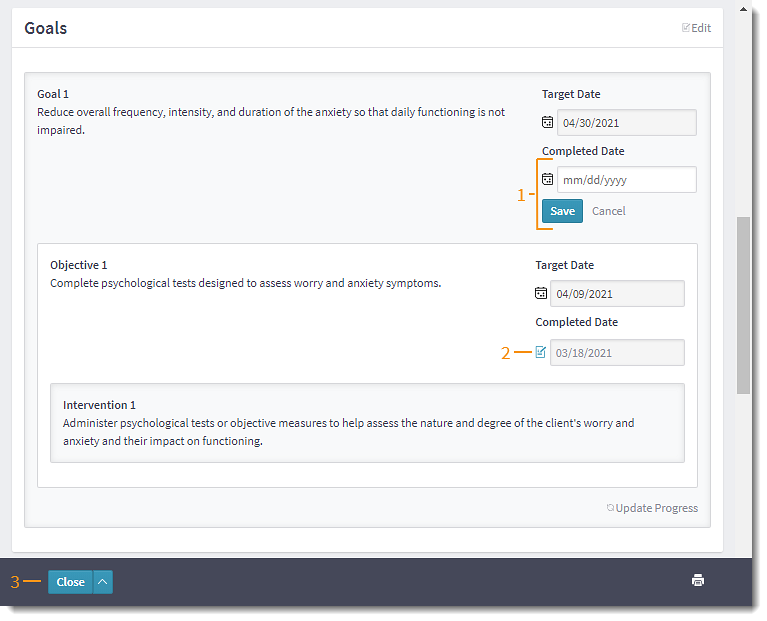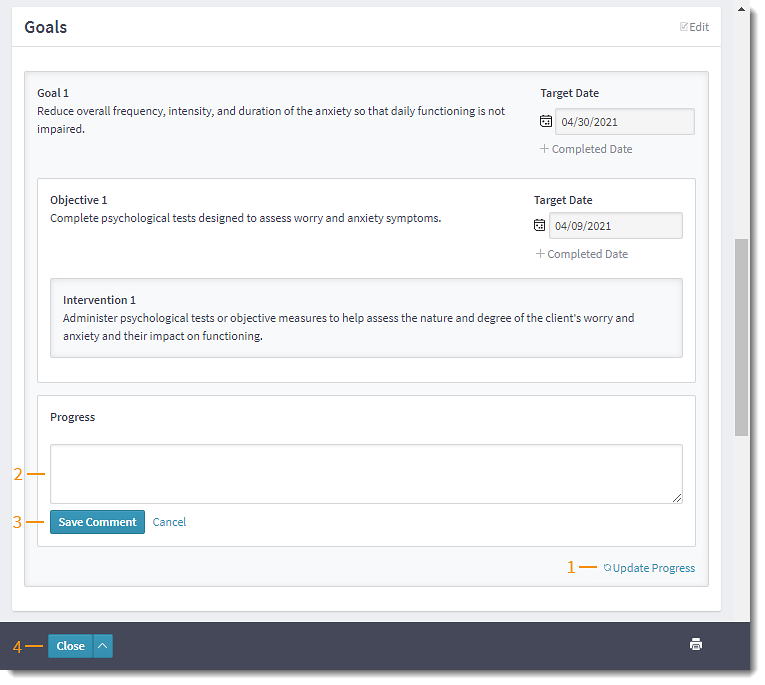Updated: 06/09/2023 | Views: 2374
A provider or clinical assistant can update the progress of a treatment plan to monitor the patient's goals and make adjustments when necessary.
Access Treatment Plan
- Enter the first 2–3 letters of the patient's name or date of birth (mm/dd/yyyy) in the top navigation bar search box.
- Click to select the patient from the auto-populated results. The patient's Facesheet page opens.
- Click Notes. The Notes page opens.
- Click Open. The Treatment Plan page opens.
|
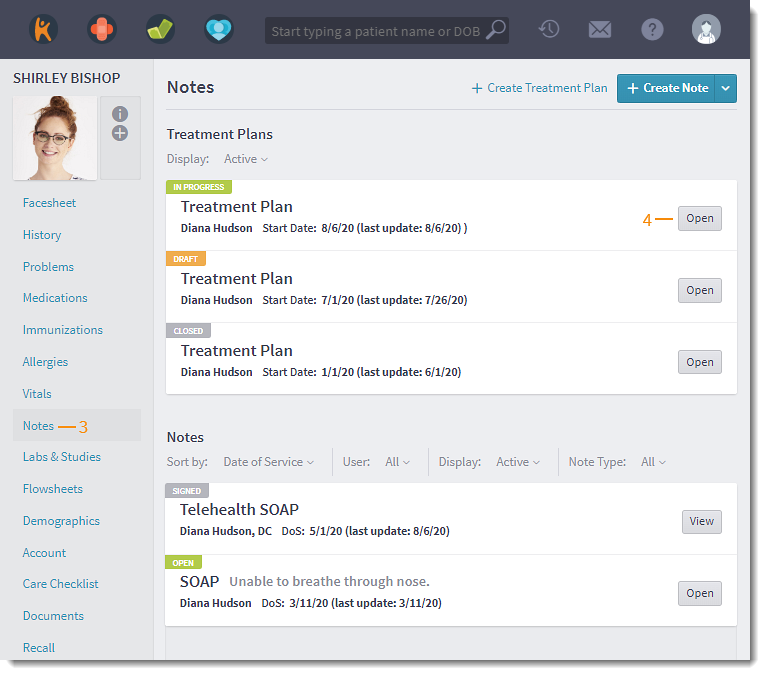 |
Edit Treatment Plan
Adjustments can be made to the developed treatment plan. When a treatment plan is edited, all signatures clear and the treatment plan status reverts back to Draft. Change the status to In Progress by recapturing provider(s) and patient/guardian signatures for the revised treatment plan.
- To make adjustments to the Diagnosis, Presenting Problem/Behavioral Definition, or Additional Information, click Edit on the Overview section. The Update Treatment Plan pop-up window opens.
- Click Ok to continue and make the necessary edits.
- Click Update to save the changes to the Overview section.
- To make adjustments to the Goals, Objectives, or Interventions, click Edit on the Goals section. The Update Treatment Plan pop-up window opens.
- Click Ok to continue and make the necessary edits.
- If necessary, use a Text Shortcut to populate the Goals, Objectives, or Interventions field. Or, use the information entered to create a shortcut for future use.
- Click Update to save the changes to the Goals section.
- To make adjustment to the Target Completion Date or Treatment Frequency, click Edit on the Timeline section. The Update Treatment Plan pop-up window opens.
- Click Ok to continue and make the necessary edits.
- Click Update to save the changes to the Timeline section.
- Add progress notes or click Close to return to the Note page.
A new version is created when the treatment plan is edited. View the treatment plan history to track changes and updates.
|
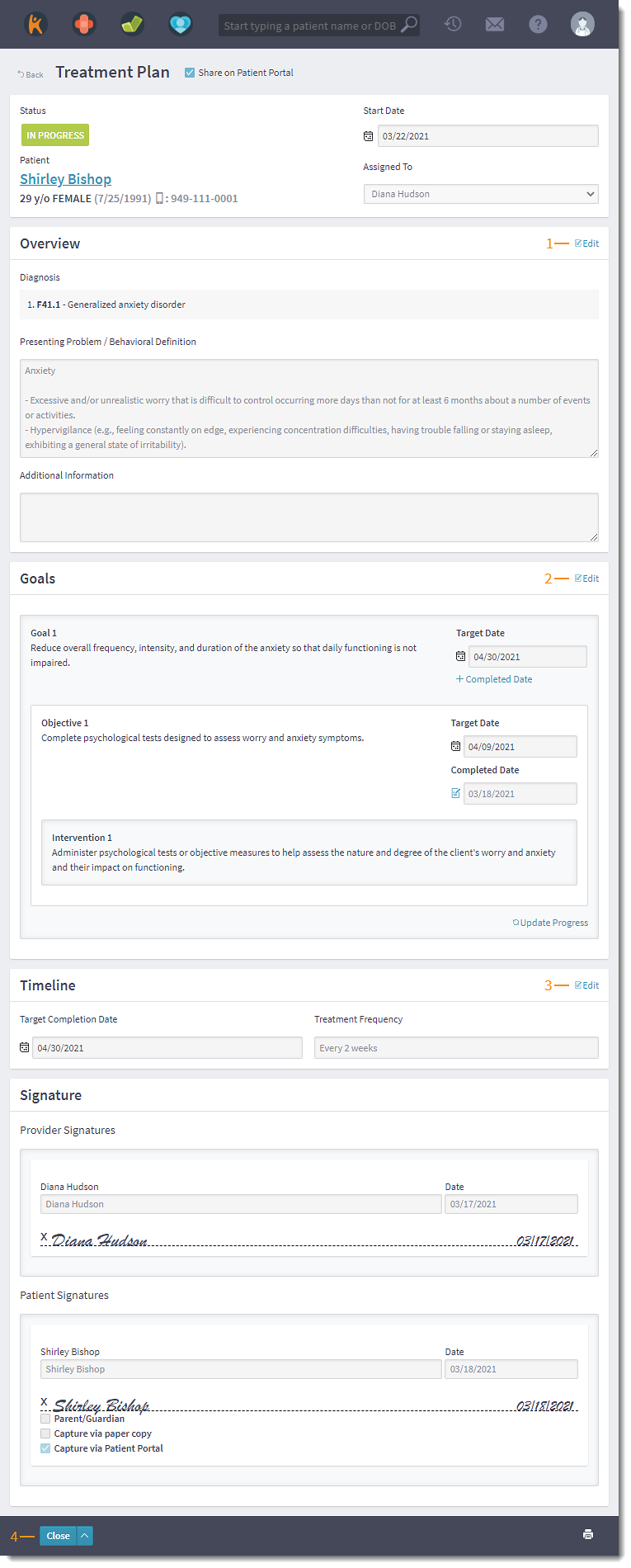 |
Add or Edit Completed Date
After the patient achieves their goal and/or objective, add the completion date to track the progress of the treatment plan.
- To add a completion date, click +Completed Date. The Completed Date field opens.
- Click to select a date from the calendar picker.
- Click Save when finished.
- To edit a completion date, click the edit icon. The Completed Date field opens.
- Make the necessary edits.
- Click Save when finished.
- Add progress notes or click Close to return to the Notes page.
|
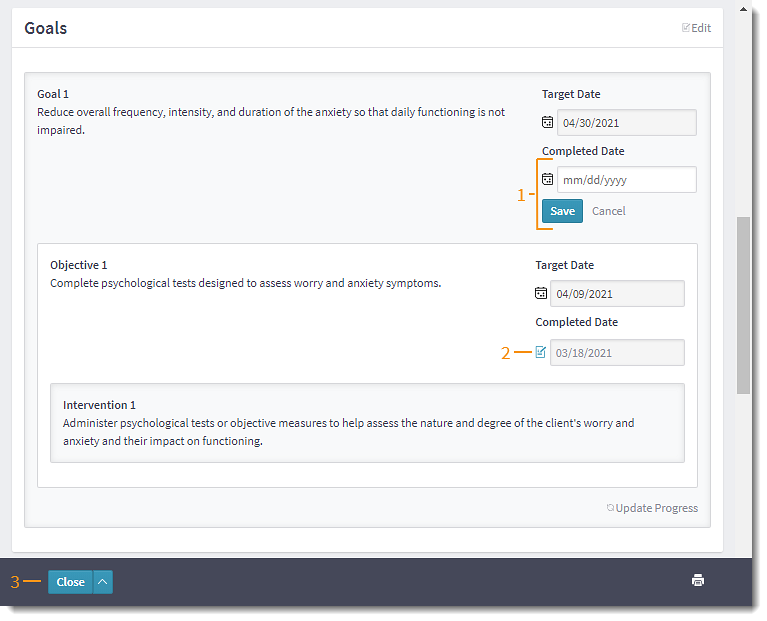 |
Update Treatment Plan Progress
Add updates for each individual goal to monitor the patient's progress.
- Click Update Progress to add notes for the goal. The Progress editor opens.
- Enter Progress notes.
Note: Shared treatment plans does not include progress comments.
- Click Save Comment when finished.
- Add additional progress notes or click Close to return to the Notes page.
|
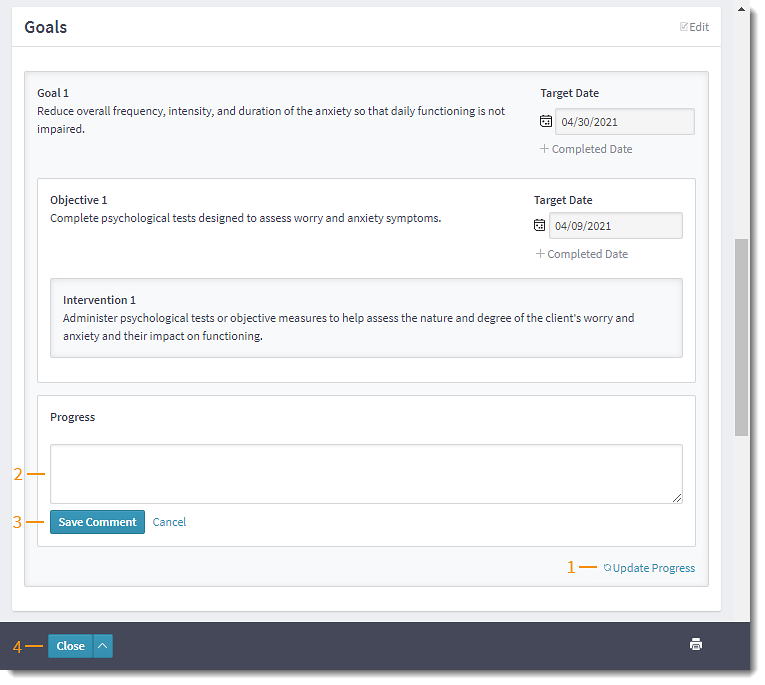 |