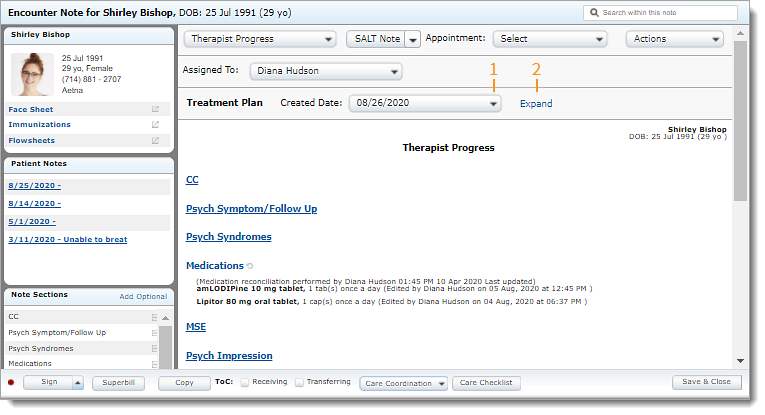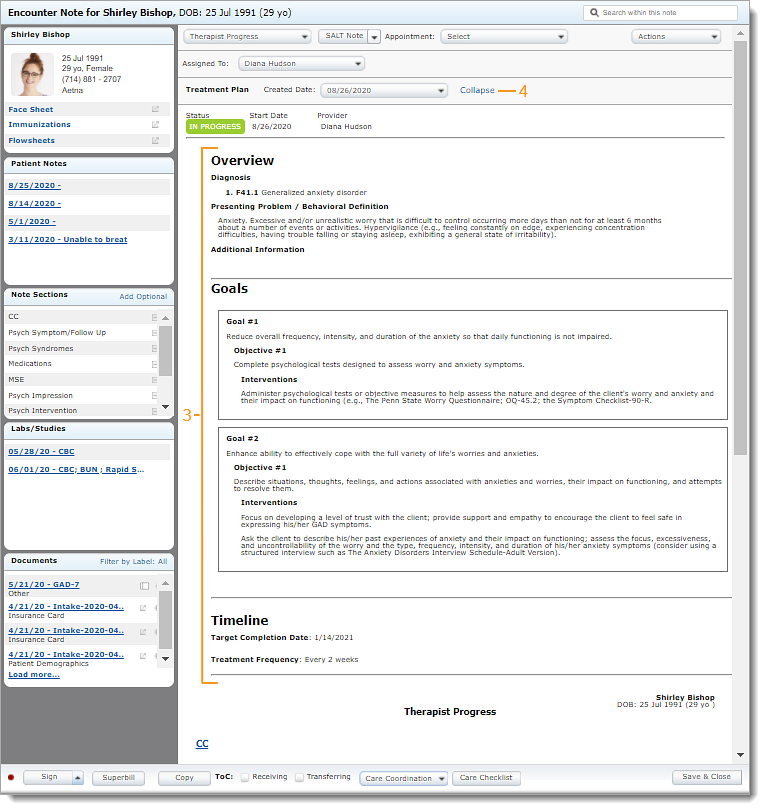Updated: 06/09/2023 | Views: 1944
Treatment Plans allow providers to build comprehensive treatment plans for their patients. Providers can then reference active treatment plans while documenting a clinical note to pull in certain goals or objective to focus on.
The Treatment Plan section will display when:
- The patient has treatment plans with the status of In Progress
- The note is a clinical note and has not been signed
Access Notes
- Enter the first 2–3 letters of the patient's name or date of birth (mm/dd/yyyy) in the top navigation bar search box.
- Click to select the patient from the auto-populated results. The patient's Facesheet page opens.
- Click Notes. The Notes page opens.
- Click Open next to an existing note or create a new note.
|
 |
View Treatment Plan
- If necessary, select a different Created Date to view details for the corresponding treatment plan.
- Click Expand to view the treatment plan. The Treatment Plan panel opens.
|
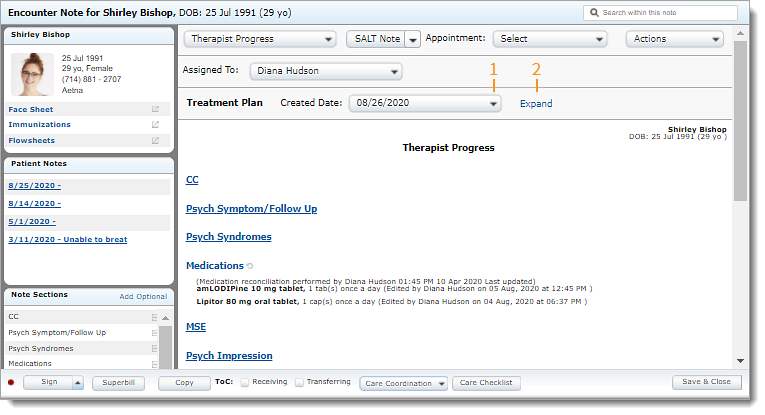 |
- Review the Treatment Plan and document the note as necessary.
- Click Collapse. The Treatment Plan panel closes.
- Continue with patient care.
|
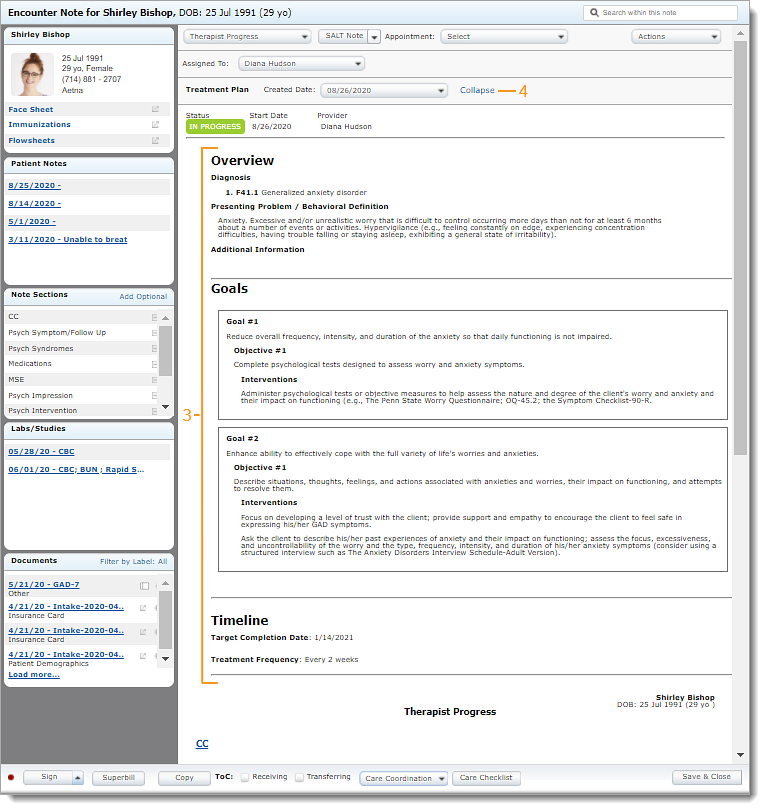 |