Patient Experience: Sign Treatment Plan in Patient Portal
Treatment Plans allow providers to build comprehensive treatment plans for their patients and can now capture the patient signature via the Patient Portal. This gives the patient the ability to review and sign their tailored treatment plan at their own pace.
In order for the patient to sign the treatment plan via Patient Portal:
- Invite the patient to the Patient Portal
- The patient must activate the Patient Portal after receiving the email invitation
Access Treatment Plan
|
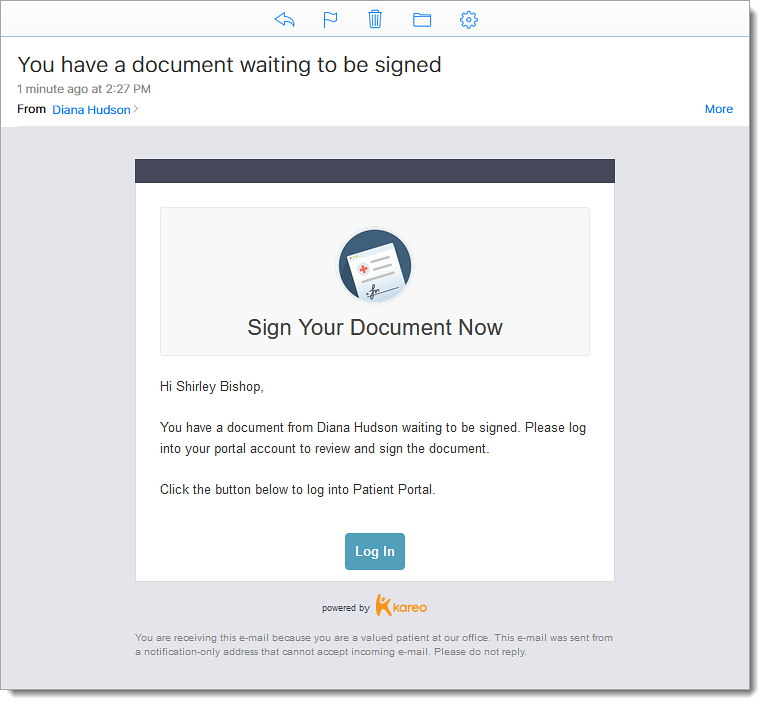 |
|
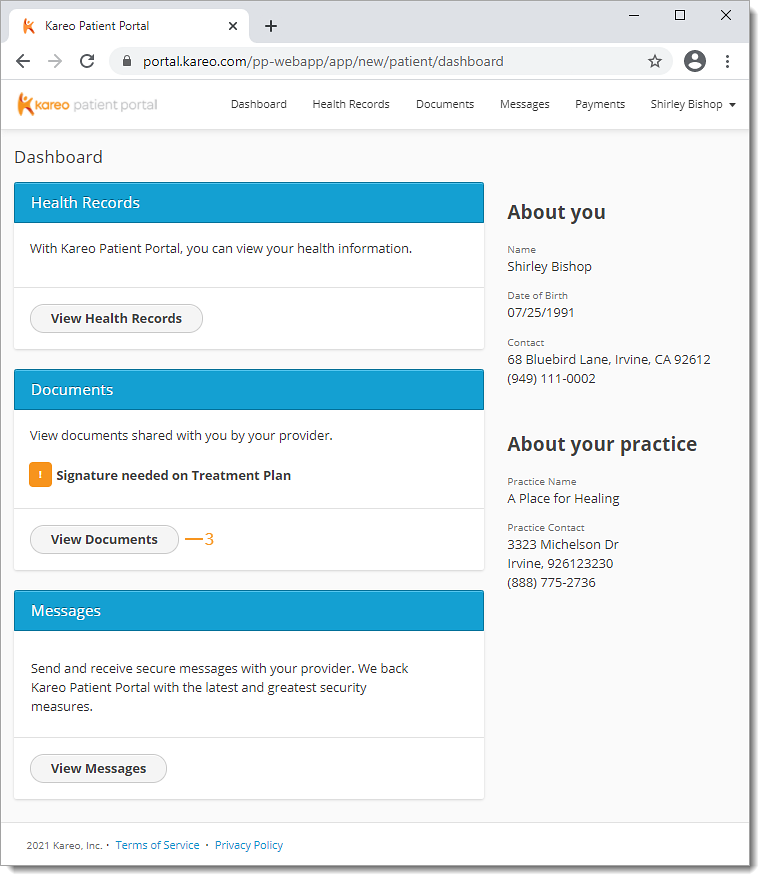 |
|
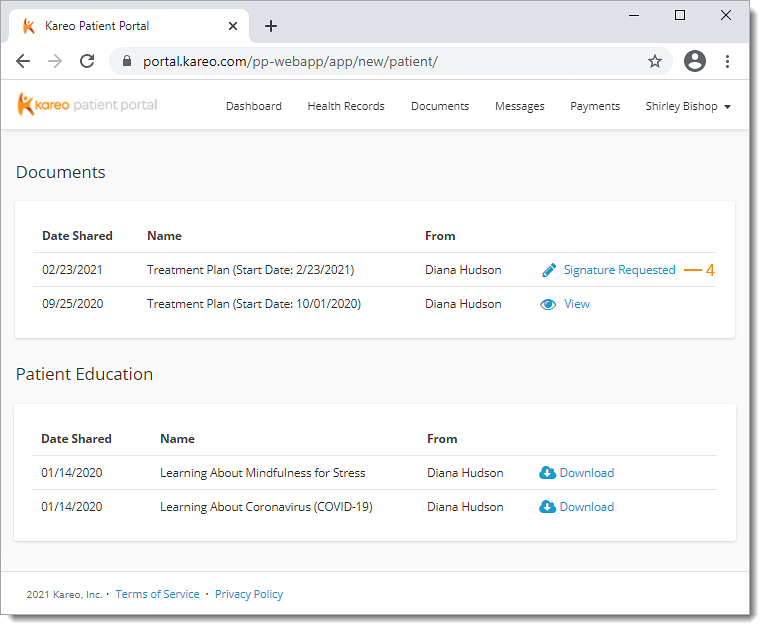 |
Sign Treatment Plan
|
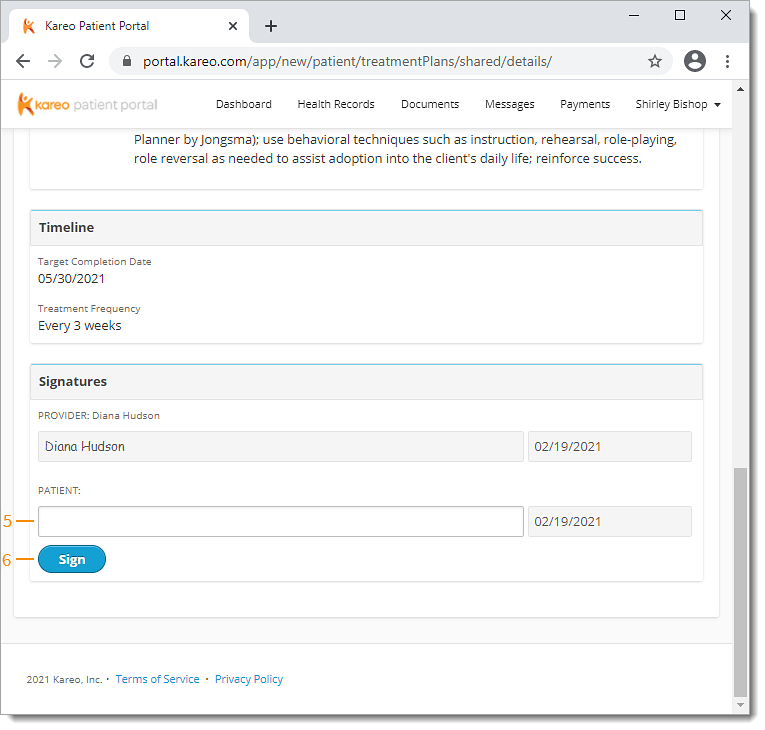 |