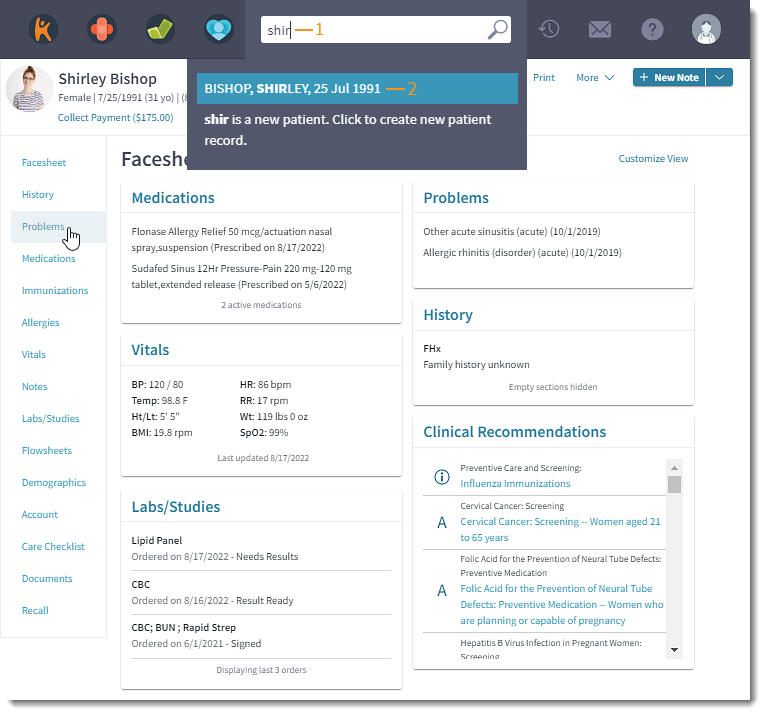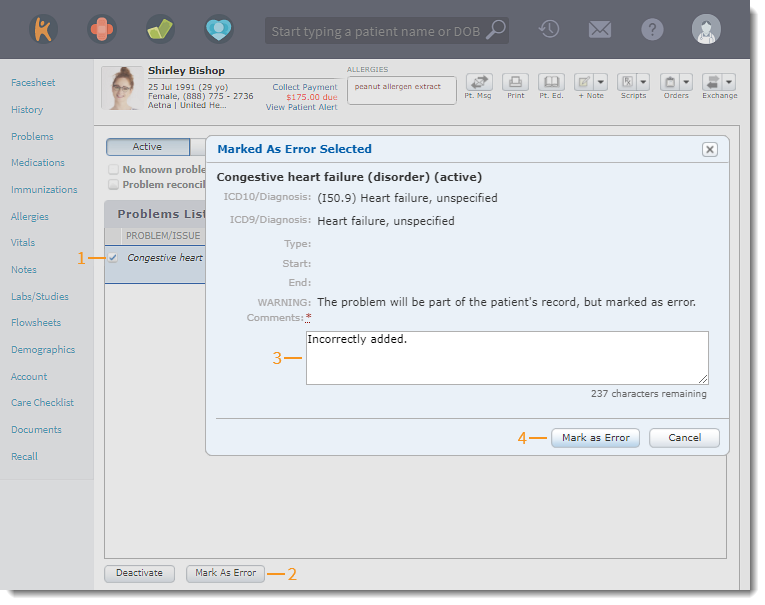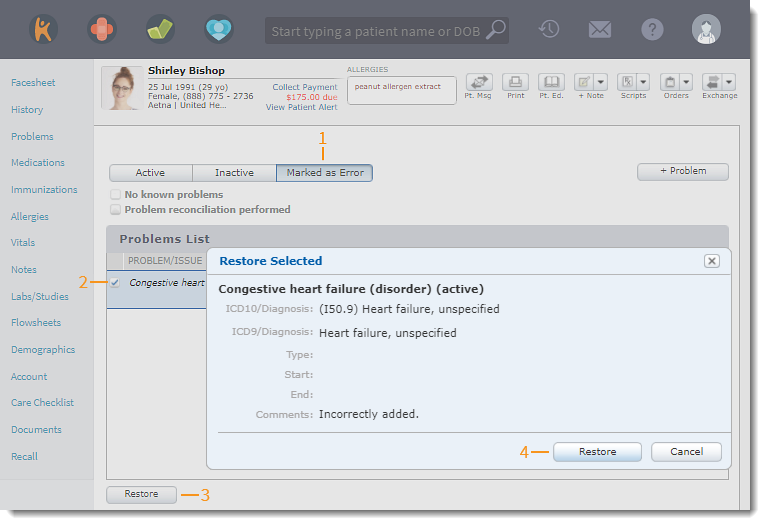Mark or Restore Problem as Error
- Last updated
-
-
Save as PDF
Updated: 06/09/2023 | Views: 1026
Mark a problem as error if it was added to the patient's chart in error. Problems marked as an error will not be shown in the Active Problems list or on the Patient Portal, and will not be included in any patient reporting such as a CCDA report.
If marked in error, the problem can be restored as necessary. Once restored, the problem is listed under the Active tab.
Access Patient Problems
- Enter the first 2–3 letters of the patient's name or date of birth (mm/dd/yyyy) in the top navigation bar search box.
- Click to select the patient from the auto-populated results. The patient's Facesheet page opens.
- Click Problems. The Problems page opens.
|
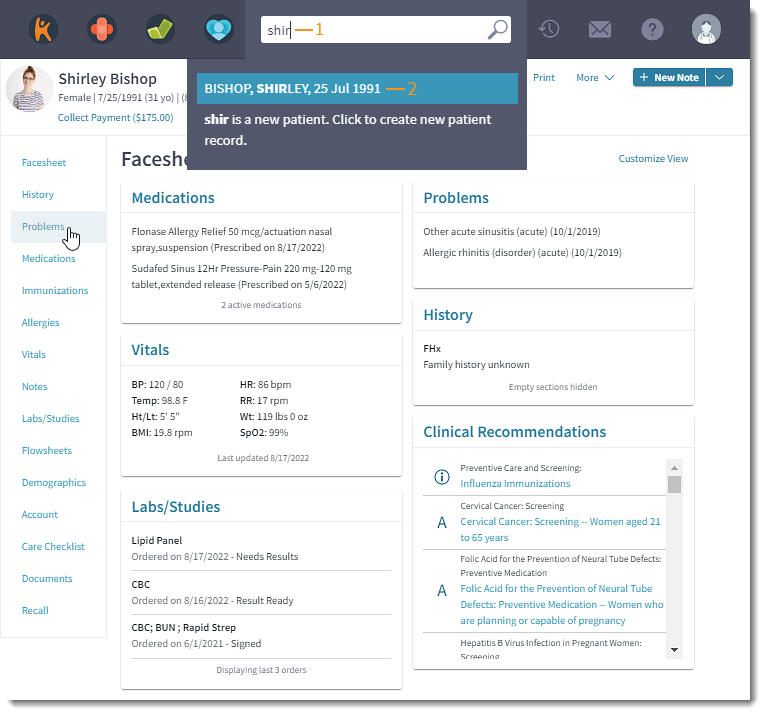 |
Mark Problem as Error
- Click to select the problem(s).
- Click Mark As Error. The Mark As Error Selected pop-up window opens.
- Enter the reason why the problem is being marked as an error in Comments.
- Click Mark as Error. The problem is moved to the Marked as Error tab.
|
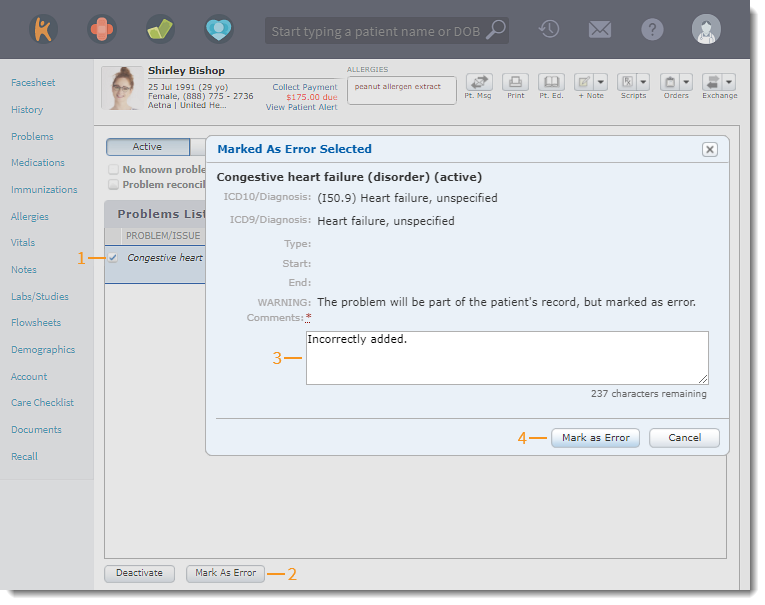 |
Restore Problem Marked as Error
- Click the Marked as Error tab. The marked as error problems display.
- Click to select the problem(s).
- Click Restore. The Restore Selected pop-up window opens.
- Click Restore to confirm. The problem is moved to the Active tab.
|
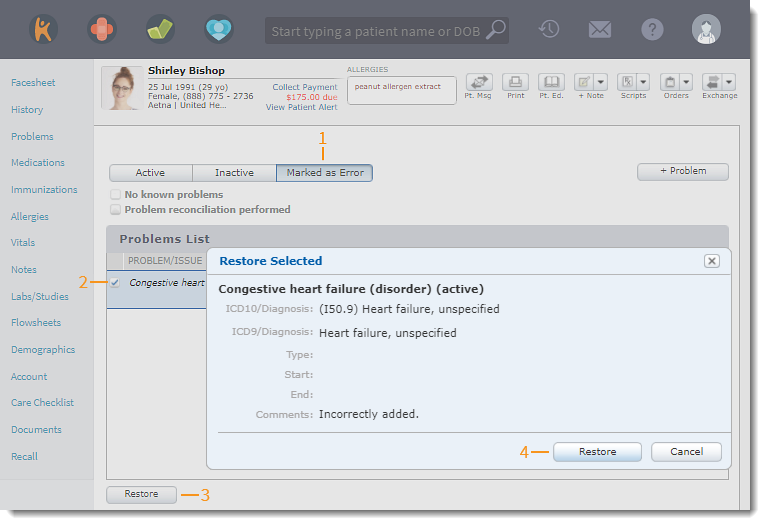 |