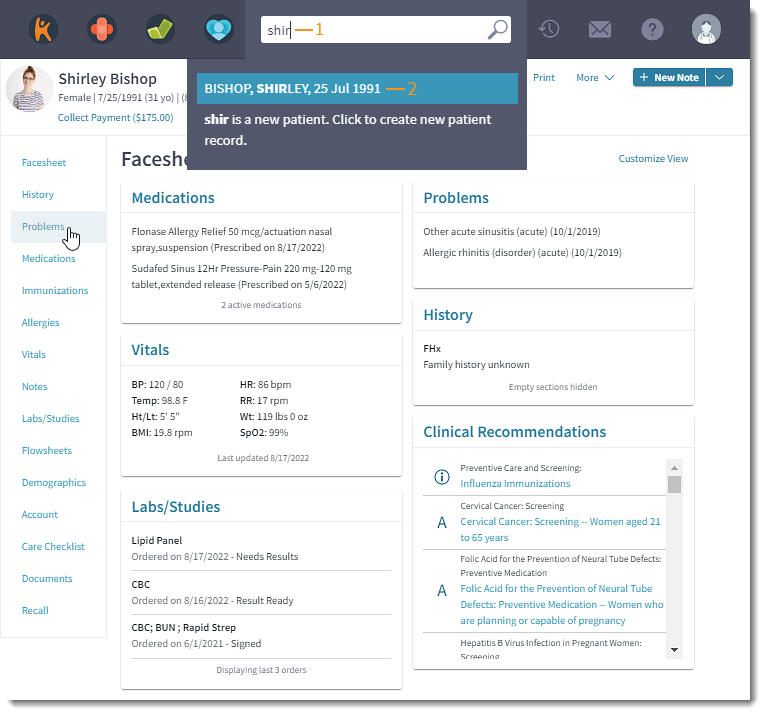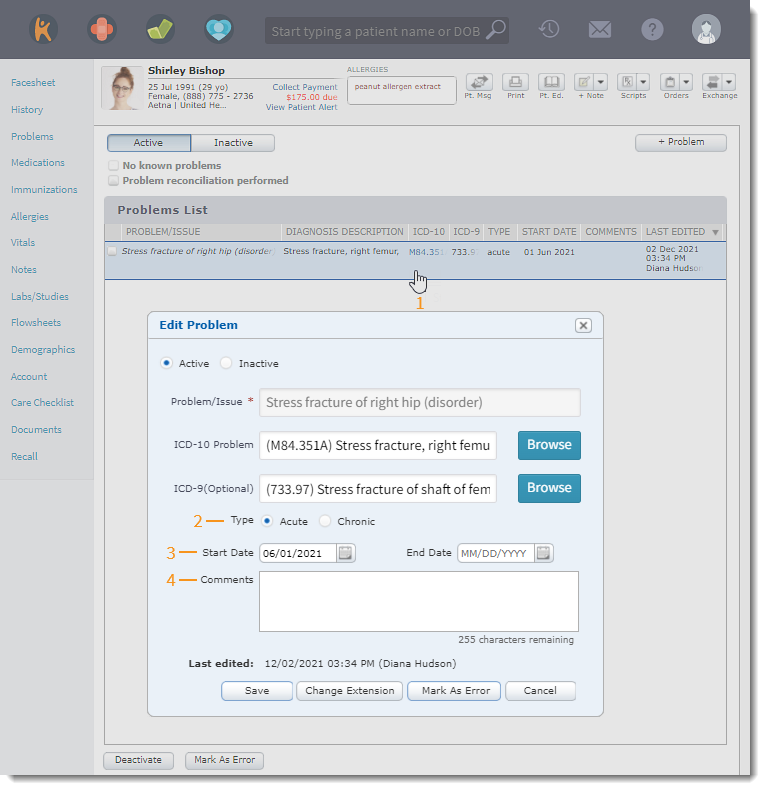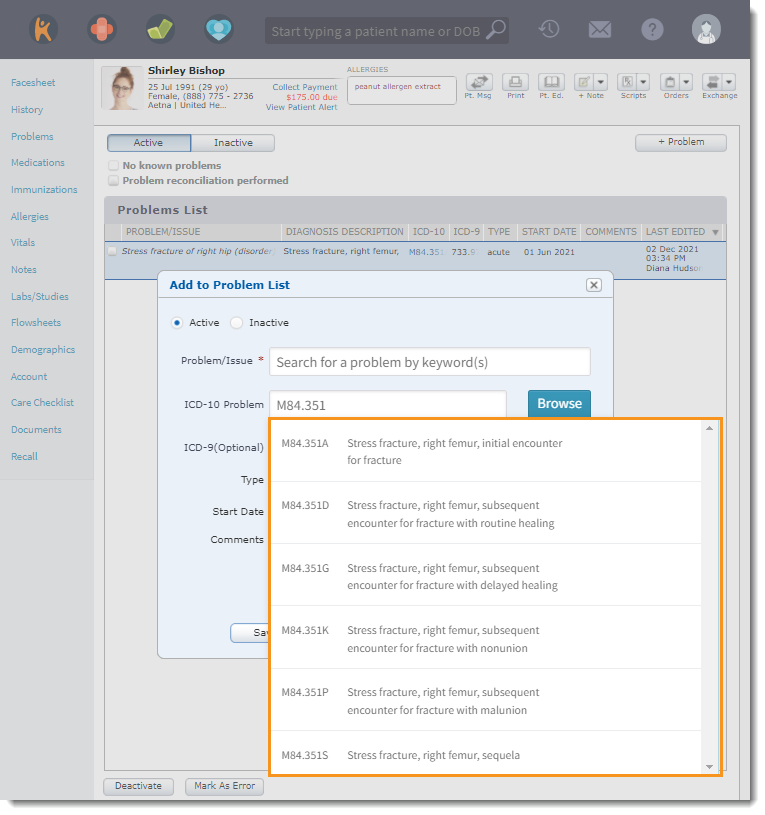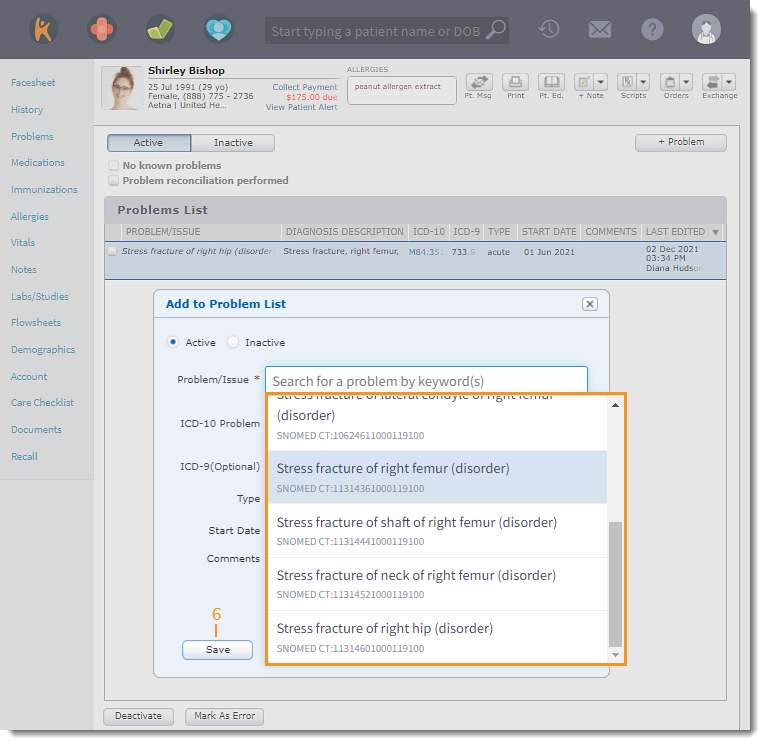Updated: 06/09/2023 | Views: 1222
The patient's diagnosis, conditions, and past medical history is recorded in the patient's problem from a clinical note or problem page. If necessary, edit the patient's problem, inactivate the problem, or mark the problem as an error. Changes can be made to a problem from within a note or on the patient's problems page.
Access Patient Problems
- Enter the first 2–3 letters of the patient's name or date of birth (mm/dd/yyyy) in the top navigation bar search box.
- Click to select the patient from the auto-populated results. The patient's Facesheet page opens.
- Click Problems. The Problems page opens.
|
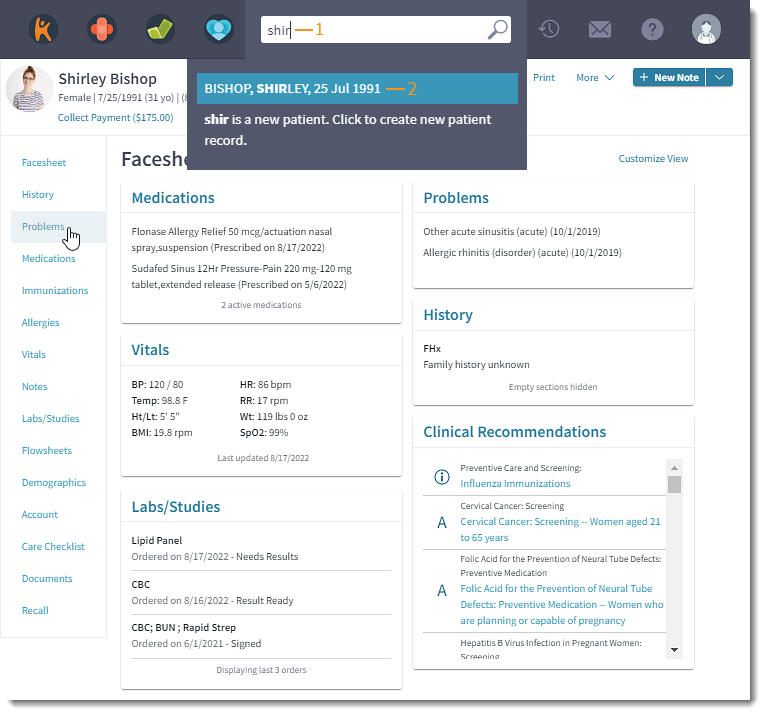 |
Edit Problem
- Click the problem. The Edit Problem pop-up window opens.
- To edit the problem type, click to select "Acute" or "Chronic".
- Make necessary edits to the Start Date:
- To add a date, click the calendar icon and select the Start Date when the problem began.
- To change the date, click the calendar icon and select a new date.
- To remove the date, select the date and click Delete on the keyboard.
- Enter or edit applicable Comments.
|
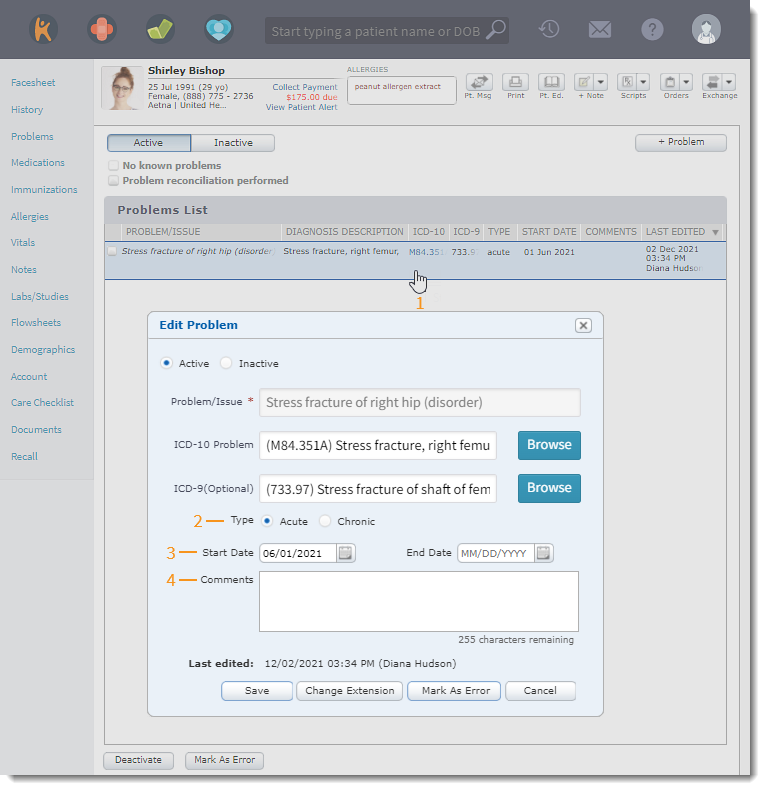 |
- To change an extension on an ICD-10 code, click Change Extension. The ICD-10 Problem list displays.
- Select the new ICD-10 Problem. The Problem/Issue list displays.
|
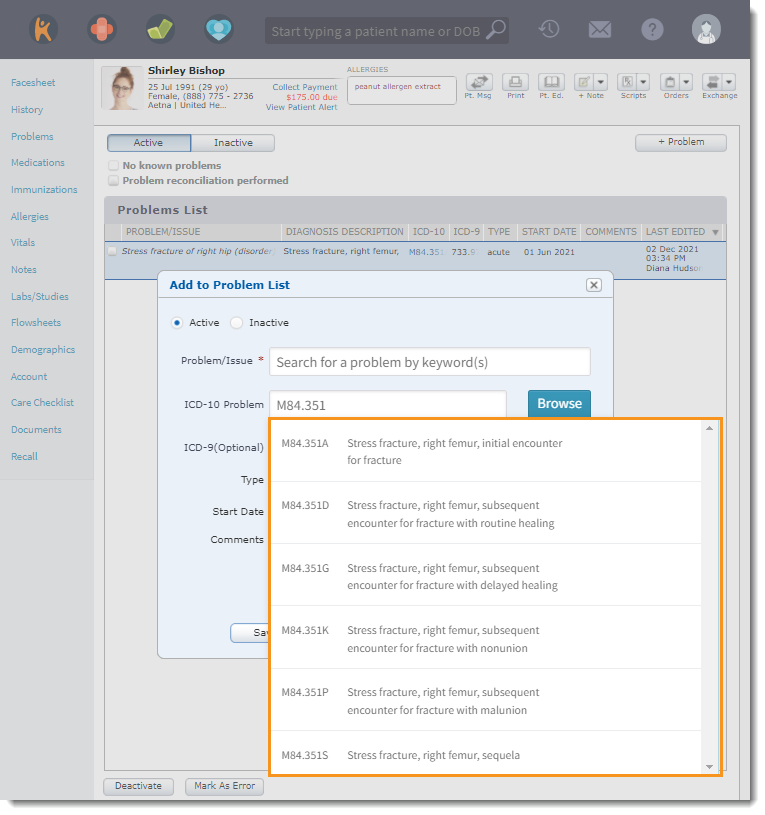 |
- Select the appropriate SNOMED clinical terminology.
- Click Save when finished.
|
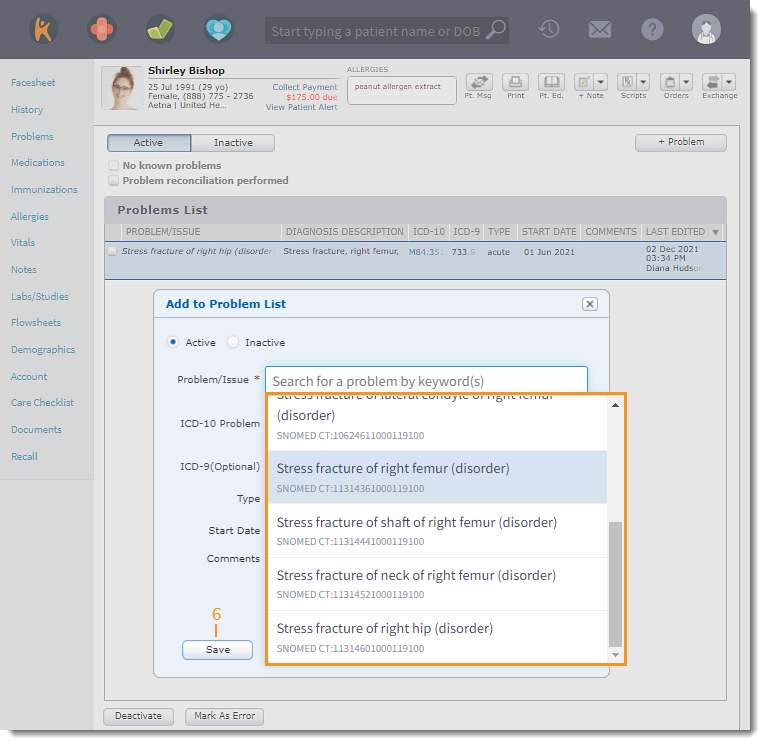 |