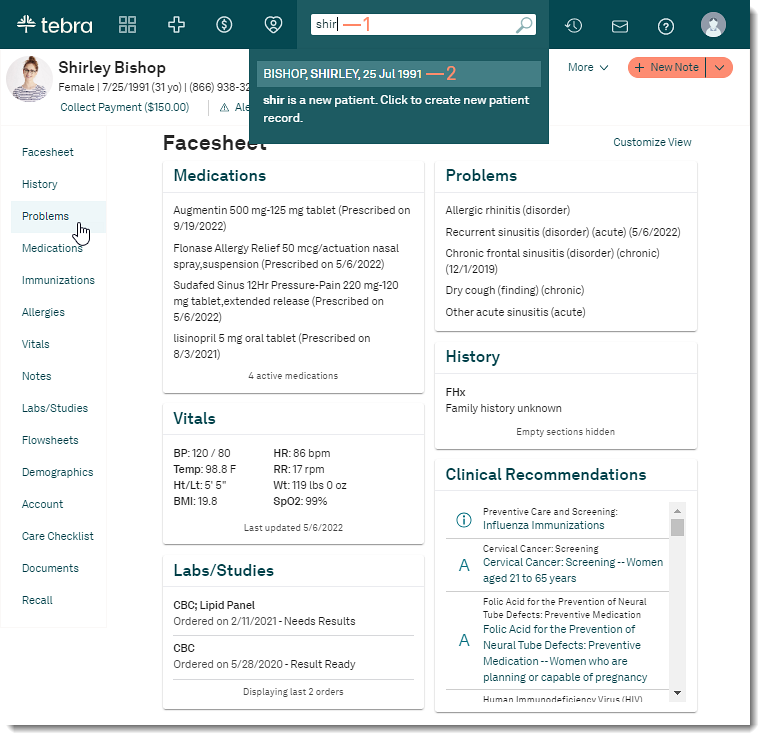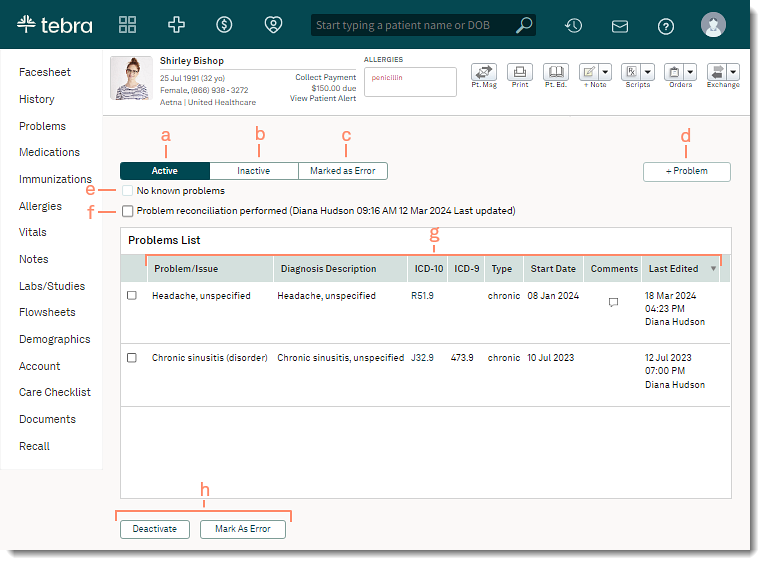Updated: 03/19/2024 | Views: 2871
Navigate Problems to review the patient's diagnosis, conditions, and past medical history. Problems can be documented and managed from the problem's page or within a clinical note.
Access Patient Problems
- Enter the first 2–3 letters of the patient's name or date of birth (mm/dd/yyyy) in the top navigation bar search box.
- Click to select the patient from the auto-populated results. The patient's Facesheet page opens.
- Click Problems. The Problems page opens.
|
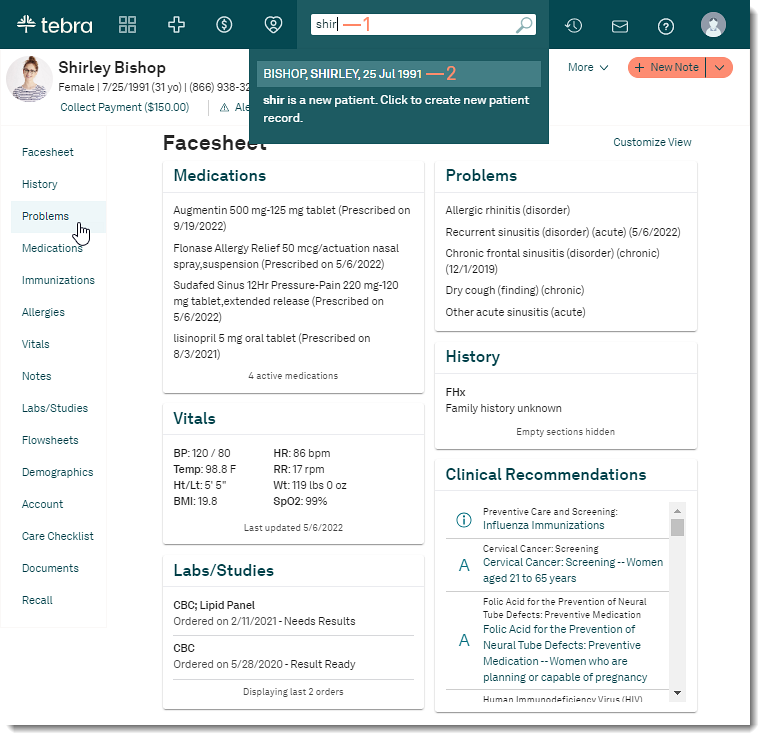 |
Navigate Problems
- Active Problems: By default, the patient's active problems displays. When necessary, click the tab to navigate back to active problems.
- Inactive Problems: Click to view the patient's deactivated or resolved problems.
- Marked as Error: Click to view the patient's problems marked as error. The tab is only accessible when a problem has been marked as an error.
- + Problem: Click to add a problem.
- No known problems: Click to select to indicate the patient has no known problems or is not aware of any known problems.
- Problem reconciliation: Click to select to document a reconciliation was performed. The provider's name with the date and time the last reconciliation was perform displays.
- Problems List: Displays the description of the Diagnosis, ICD-10 code, ICD-9 code, Type, Start Date, Comments, and Last Edited date. Click on a column header to sort the problems in ascending or descending order.
- Click on the problem row to view additional details or to edit the problem.
- When available, click down-down arrow to view additional details.
- Hover over the ICD-10 code to view the description.
- A comment icon displays when a note is associated to the problem. Hover over the comment icon to view the additional details.
- Manage problems: Select a problem and perform one of the following actions, as necessary.
|
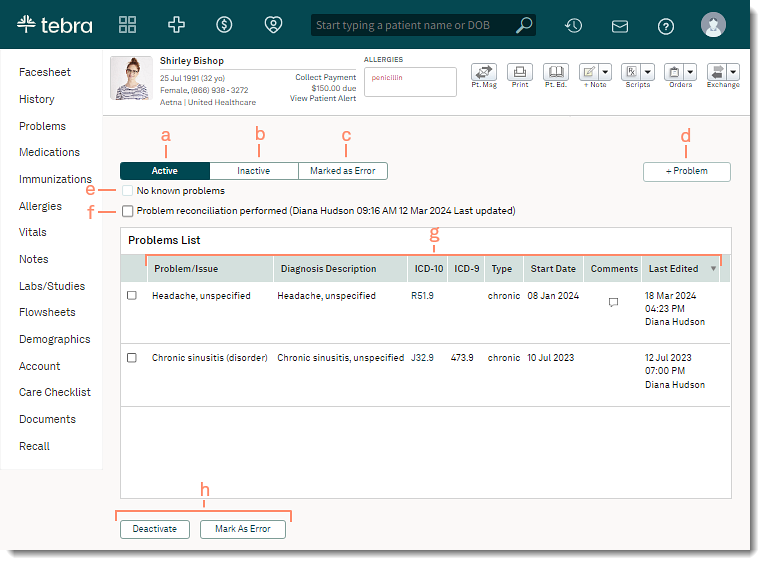 |