Mark or Restore Note as Error
When a note is created in error, it can be marked as an error, but cannot be deleted. The notes marked as an error will not be displayed in the Active notes list and will not be included in any patient reporting, such as a CCDA report. If marked in error, the note can be restored to the Active list as necessary.
Access Notes
|
 |
Mark Note as ErrorOnly users who created the note, were assigned to the note, or signed the note are able to mark notes as an error.
|
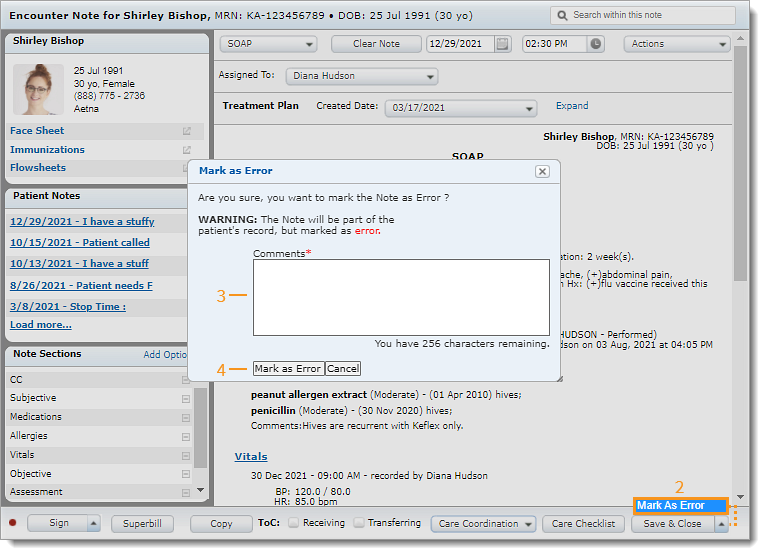 |
Restore Note Marked as ErrorOnly users who created the note, were assigned to the note, or signed the note are able to restore notes marked as error.
|
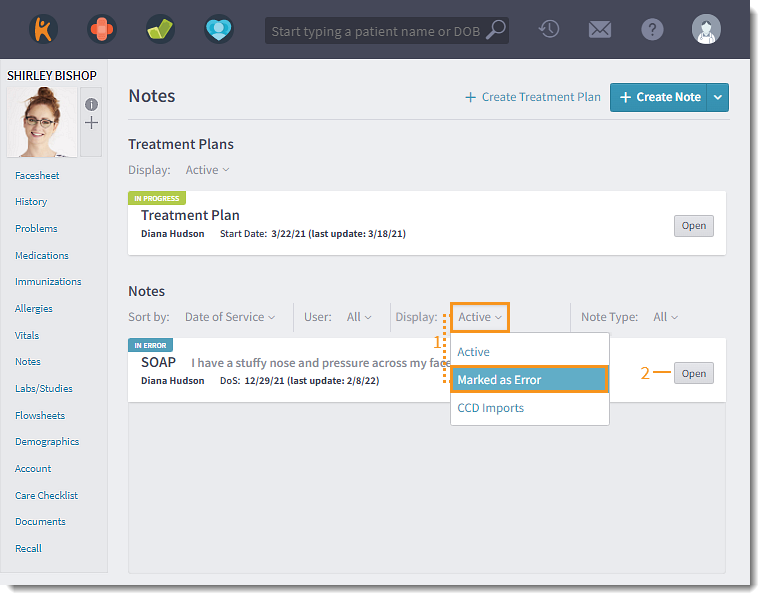 |
|
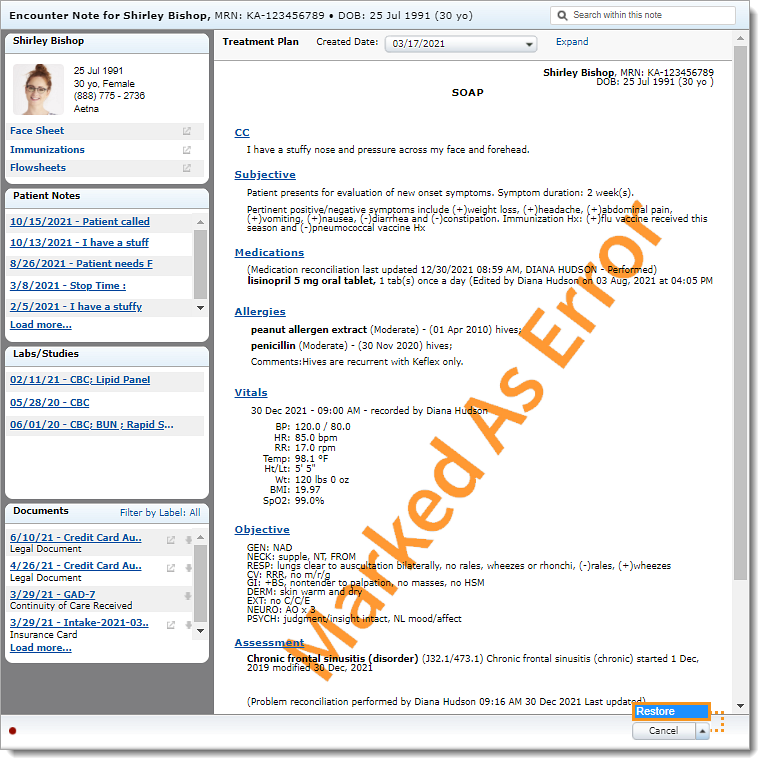 |