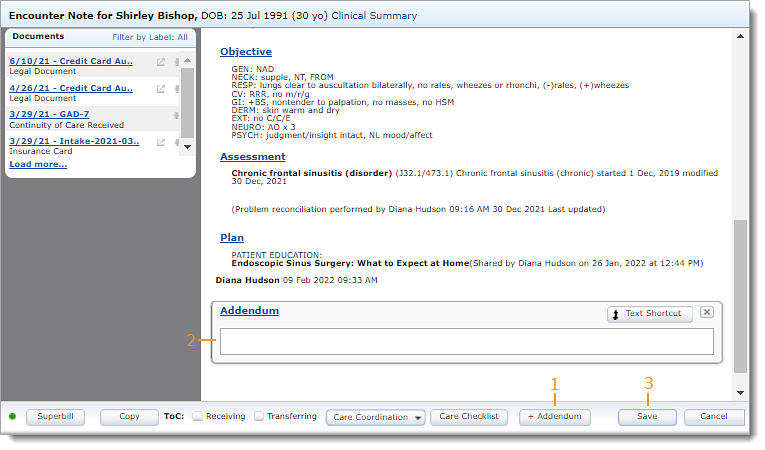Updated: 06/09/2023 | Views: 2928
A signed note cannot be edited. However, providers have the option to add an addendum to the initial documentation to notate corrections or additional information.
Access Notes
- Enter the first 2–3 letters of the patient's name or date of birth (mm/dd/yyyy) in the top navigation bar search box.
- Click to select the patient from the auto-populated results. The patient's Facesheet page opens.
- Click Notes. The Notes page opens.
- Click View. The Encounter Note page opens.
|
 |
Add Addendum
- Click +Addendum. The Addendum section opens.
- Add the addendum using free-form text or a Text Shortcut. Then, click X to close the section.
- Click Save when finished.
|
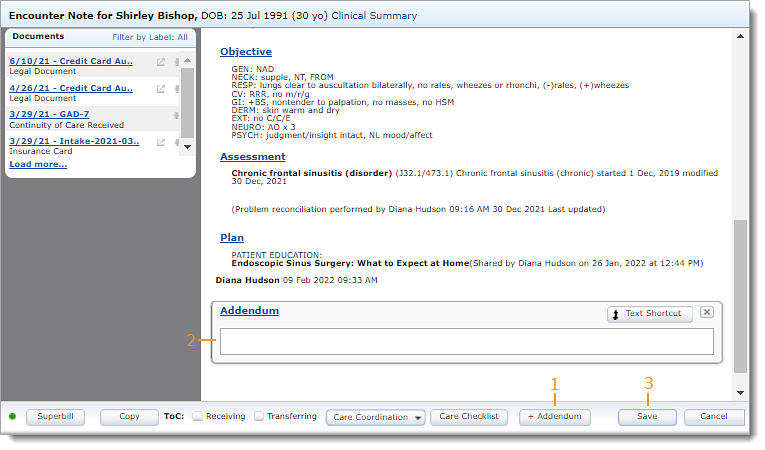 |