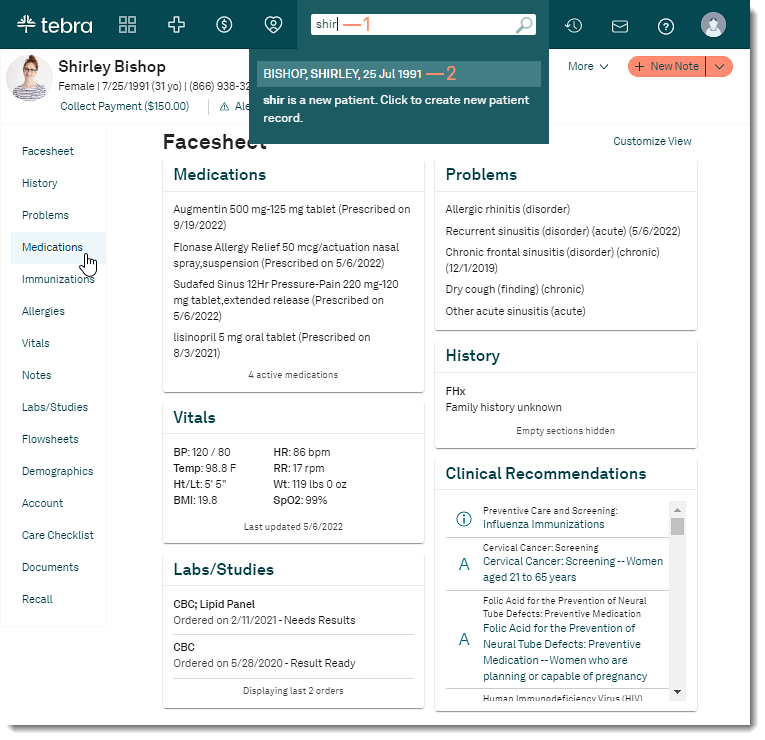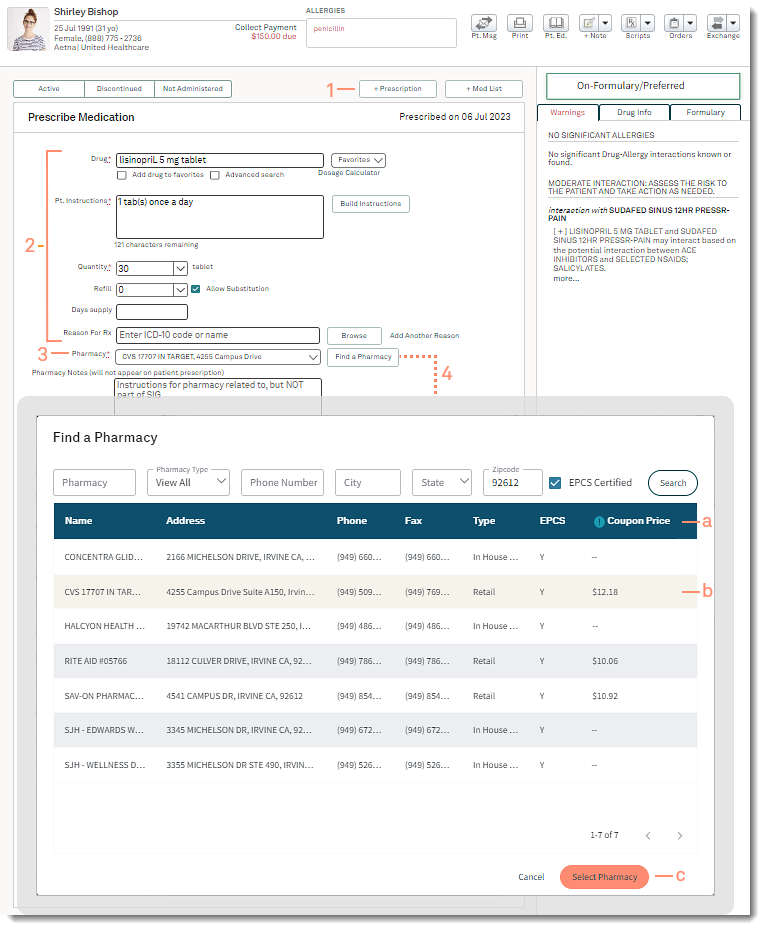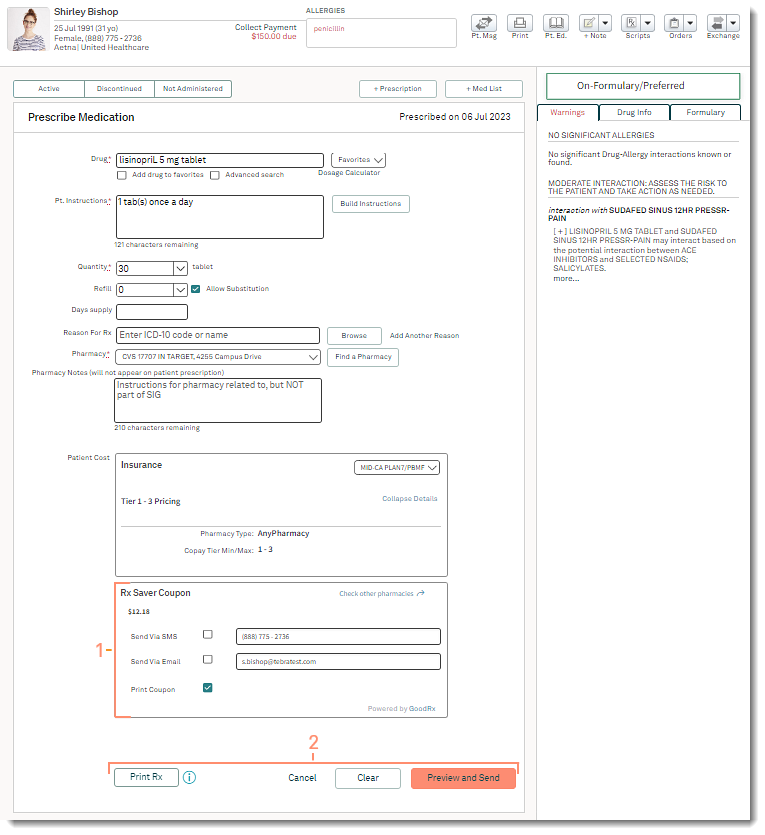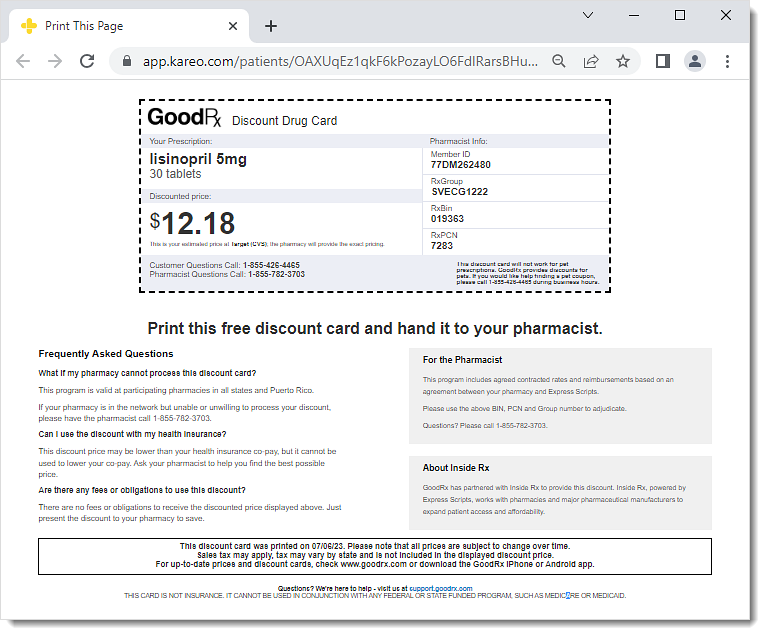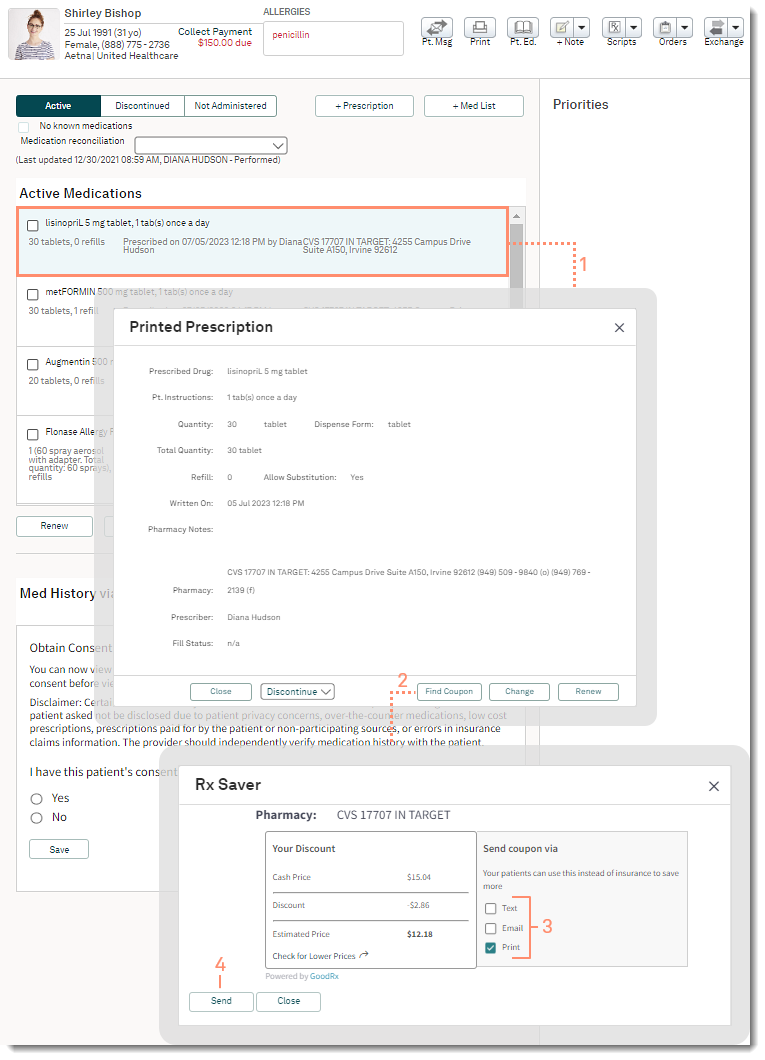Updated: 07/07/2023 | Views: 2496
Rx Saver Coupon lets you find the best pricing and send coupons to your patients for the drugs you prescribe. When prescribing a medication, use Rx Saver to search local pharmacies for available discounts and compare prices. Coupons can be printed or sent to the patient by text or email and then redeemed by showing the coupon to the pharmacist.
Rx Saver Coupon is available with both printed and electronic prescriptions. Review the FAQs for answers to the most common questions.
Access Patient Medications
- Enter the first 2–3 letters of the patient's name or date of birth (mm/dd/yyyy) in the top navigation bar search box.
- Click to select the patient from the auto-populated results. The patient's Facesheet page opens.
- Click Medications. The Active Medications page opens.
- Create a new prescription to send a Rx Saver Coupon or resend a Rx Saver Coupon from a prior prescription.
|
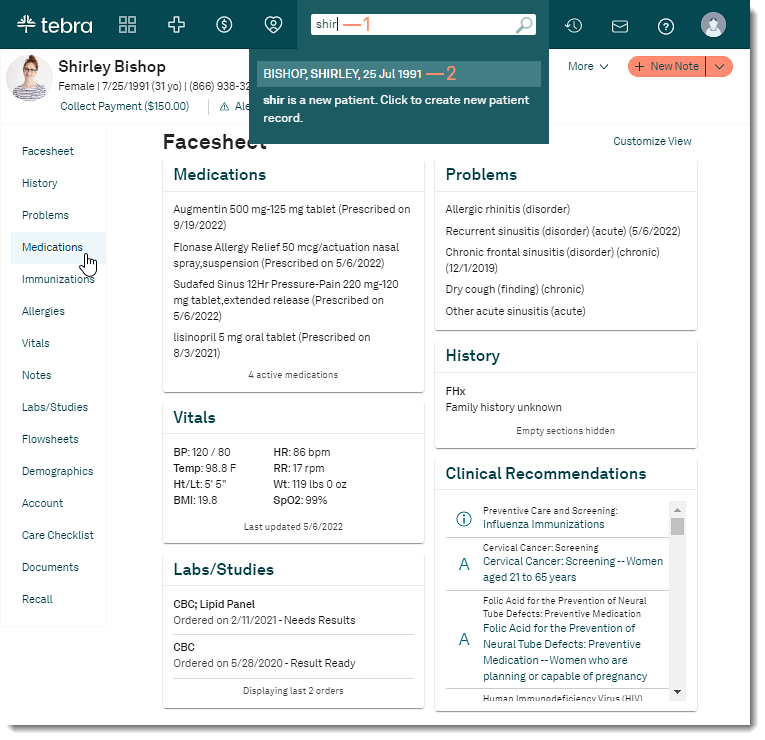 |
Create Prescription
- Click + Prescription. The Prescribe Medication page opens.
- Enter prescription details with at least the Drug, dosage, and Quantity.
- By default, the patient's preferred pharmacy is populated. If the patient has multiple preferred pharmacies, click the drop-down to select different pharmacy from the list.
- If necessary, click Find a Pharmacy to search for a pharmacy. The Find a Pharmacy pop-up window opens.
- Pharmacy results auto generates based on the patient's zip code and displays the Coupon Price with the estimated price the patient will pay without insurance using the available coupon.
- Click to select the desired pharmacy or search for a pharmacy.
- To search for a pharmacy, remove the zip code and enter any of the following search criteria. Then, click Search.
 Tip: Search by a city name or zip code only for broader results. Tip: Search by a city name or zip code only for broader results.
- Pharmacy: Enter the first 2–3 letters of the pharmacy's name, the whole pharmacy's name, or store number (e.g., CVS, 4825).
- Pharmacy Type: By default, View All is selected. To filter by a pharmacy type, click the drop-down to select Retail, Mail Order, or In House Dispensing.
- Phone Number: Enter the pharmacy's phone number.
- City: Enter the pharmacy's city.
- State: Select the pharmacy's state.
- Zip: Enter the pharmacy's zip code.
- EPCS Certified: By default, pharmacies that are certified for electronic prescriptions for controlled substances (EPCS) displays in the search results. To remove the filter, click to clear the selection.
- Review the estimated coupon price available for the pharmacy results. Then, click to select the desired pharmacy.
- Click Select Pharmacy to add to the prescription.
- If applicable, review the drug's formulary status, coverage factor, and alternative medications based on the patient's formulary plan to view available copay amount based on the selected plan.
|
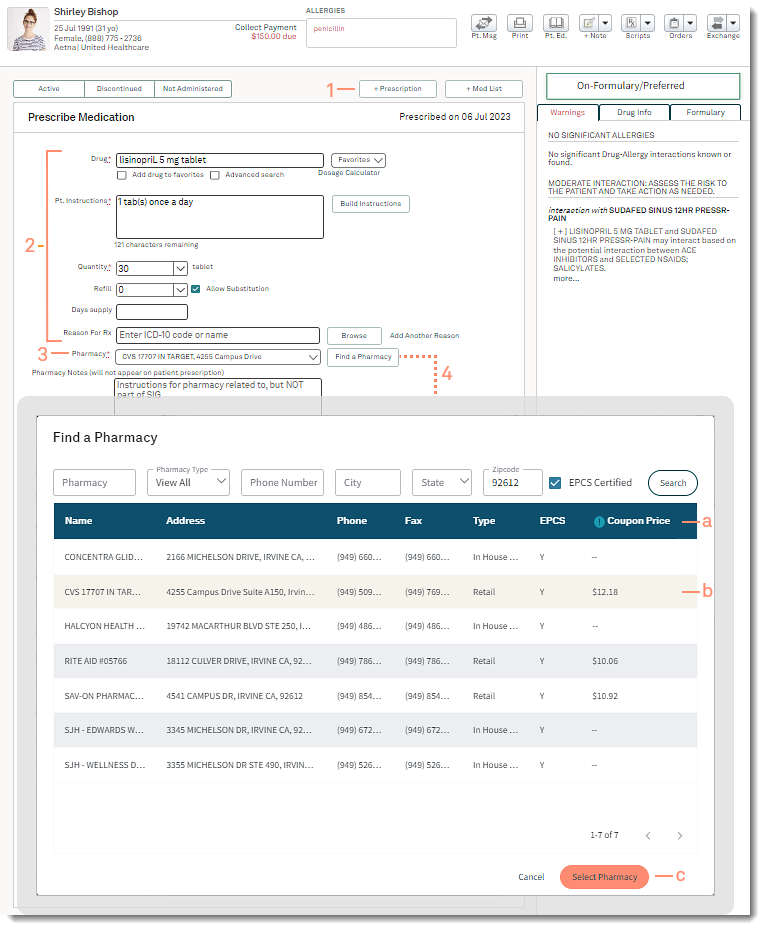 |
Send Rx Saver Coupon
- Click to select "Send Via SMS", "Send Via Email", or "Print Coupon".
- If necessary, enter the applicable mobile phone number or email address.
- To view another pharmacies discounted rate, click Check other pharmacies to search for a new pharmacy. If a new pharmacy is selected, the prescription updates with the selected pharmacy name
- Click Preview and Send to submit the prescription electronically or Print Rx to generate a paper copy.
- If SMS or email is selected, the coupon is sent to the patient once the prescription is electronically sent to the pharmacy or printed.
- If printed is selected, the coupon opens in a new browser.
|
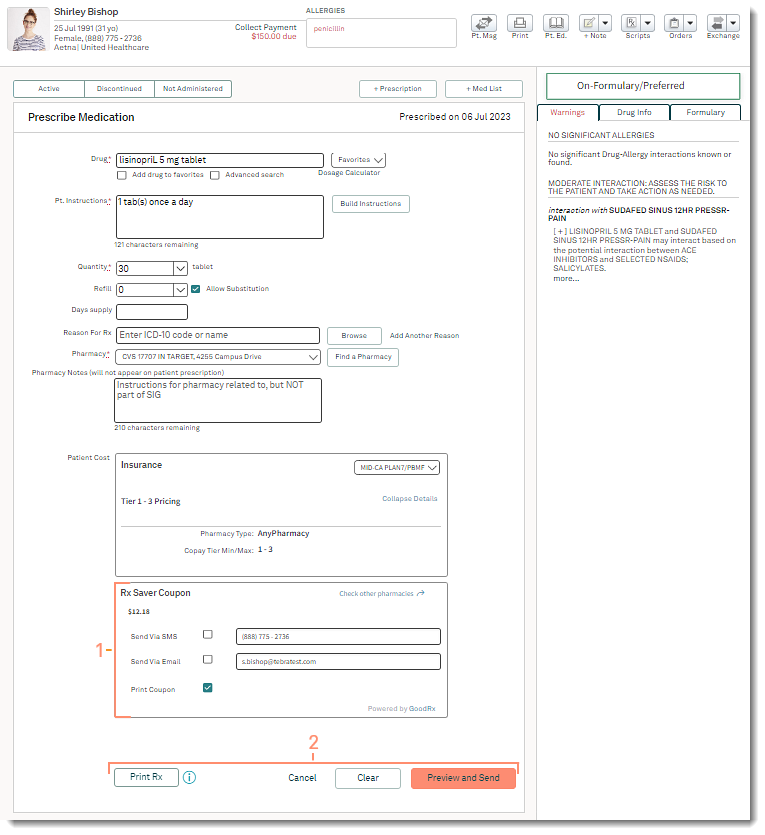 |
Print Rx Saver Coupon
Use the browser function to print the coupon to provide to the patent.
|
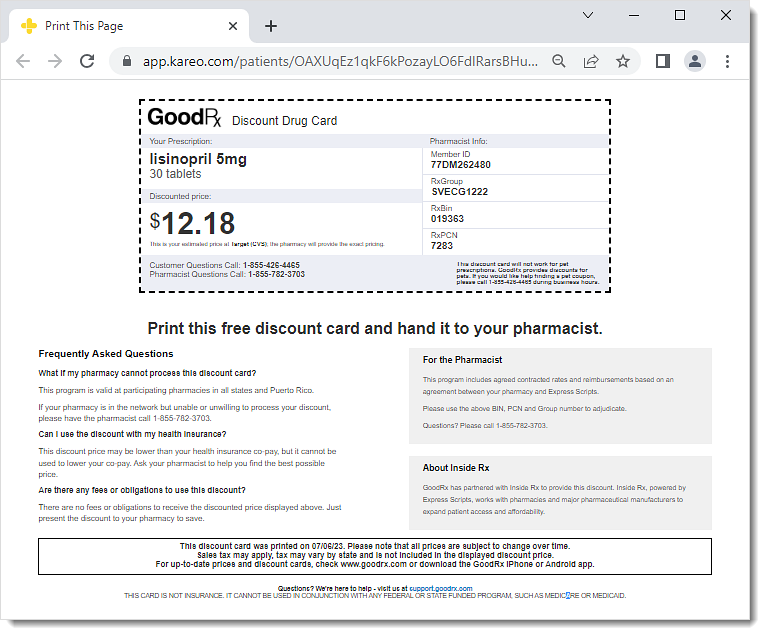 |
Resend or Reprint Rx Saver Coupon
An Rx Saver coupon can be reprinted or resent by text message or email from the Medications page in the patient record.
- Click on the medication. The Printed Prescription or ePrescription pop-up window opens.
- Click Find Coupon. The Rx Saver pop-window opens.
- Click to select "Text", "Email", or "Print".
- If necessary, enter the applicable mobile phone number or email address.
- Click Send. The Rx Saver Coupon is sent to the patient or the coupon opens in a new browser for printing.
|
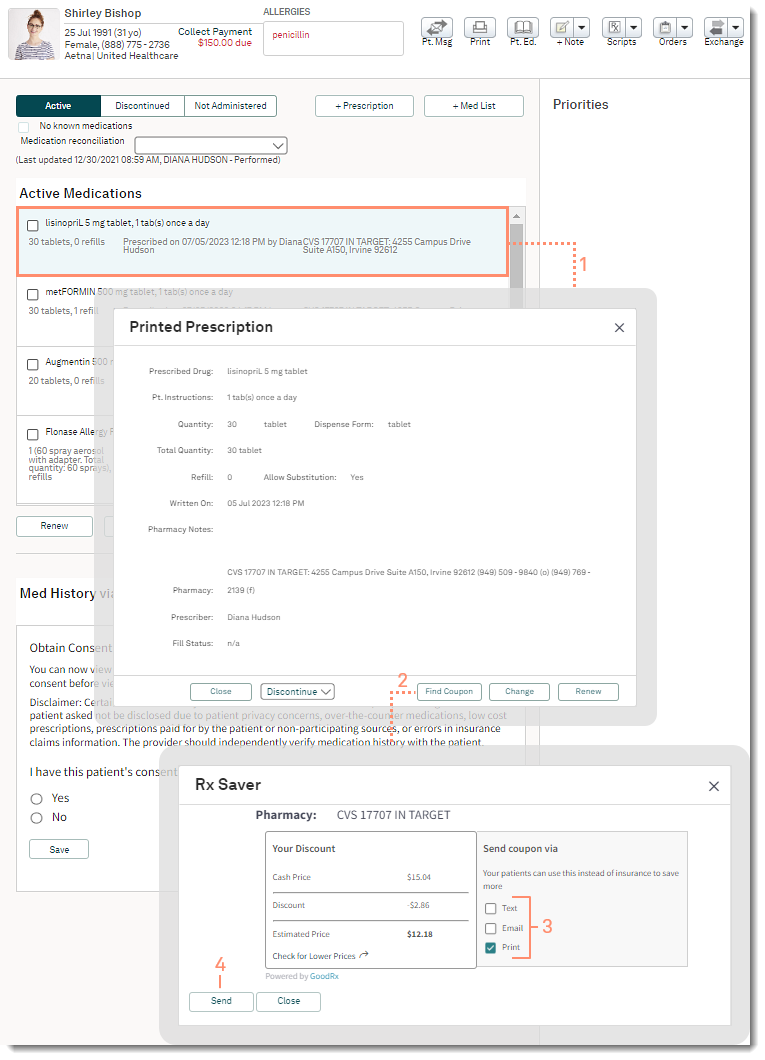 |
Rx Saver Coupon FAQs
Answers to the most common Rx Saver Coupon questions.
| Question |
Answer |
| Can my patients use Rx Saver Coupon if they have health insurance? |
Yes. If your patient has insurance or Medicare, coupons can still help control prescription drug costs and in many cases the prices will be lower than the typical insurance co-pay.
Patients can use a Rx Saver coupon instead of their prescription insurance if the cost is lower, but they cannot use the coupon with insurance to lower the co-pay. To use a coupon instead of insurance, your patient can request that the pharmacist not run their prescription through their insurance and that they use the coupon to process the transaction instead. |
| How does a drug discount coupon work? |
The drug discount coupon is a great way to reduce the price of a prescription. Our partner, GoodRx, has done the hard work of looking around the internet for coupons with the best prices, and we’re able to display and distribute them right in Clinical.
For patients to purchase their prescription at the estimated price, they need to present the coupon to the pharmacy when they fill or refill their prescription. |
| Do these coupons expire? |
These coupons do not expire, but the price may vary. In some cases the drug may be slightly more expensive, while in others we may have found an even cheaper price. |
| Does my patient need to get a new coupon each time they fill their prescription? |
No, once your patient uses a coupon, it will remain on file at your patient’s pharmacy and can be used for any medication filled at that pharmacy. However, some pharmacy systems may clear this information from time to time, and your patient may be required to present a new coupon to receive the discount. |