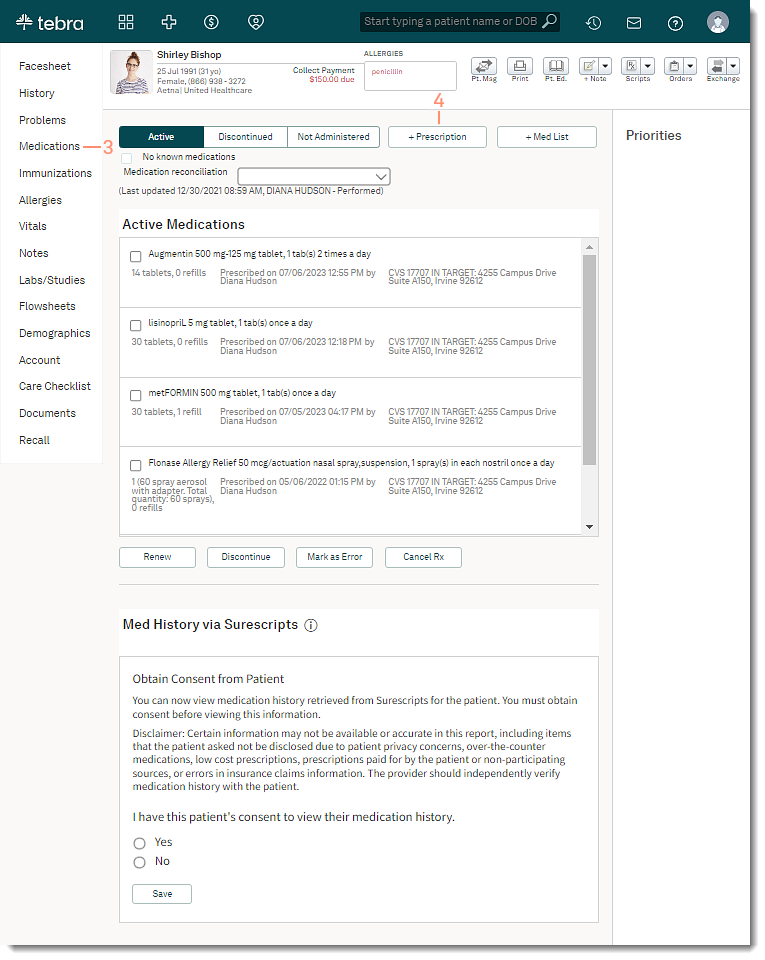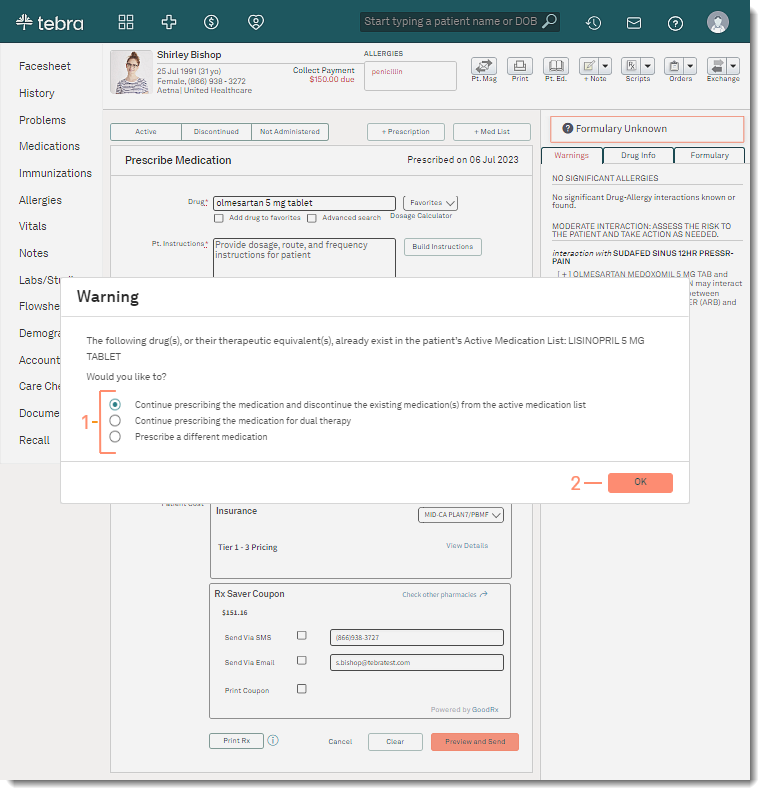Updated: 07/07/2023 | Views: 753
Clinical enables medical professionals to write prescriptions for drugs, durable medical equipment (DME), or supplies that can be printed for the patient or sent electronically to the pharmacy. With each new medication prescribed, Clinical automatically checks for, and alerts you to, the potential for significant drug-drug interactions or allergic reactions. If the drug name entered is an exact match to a drug that is already on the patient's Active Medications list, a warning appears.
Create Prescription
- Enter the first 2–3 letters of the patient's name or date of birth (mm/dd/yyyy) in the top navigation bar search box.
- Click to select the patient from the auto-populated results. The patient's Facesheet page opens.
- Click Medications. The Active Medications page opens.
- Click + Prescription. The Prescribe Medication page opens.
- Prescribe the medication. The Warning pop-up window opens.
|
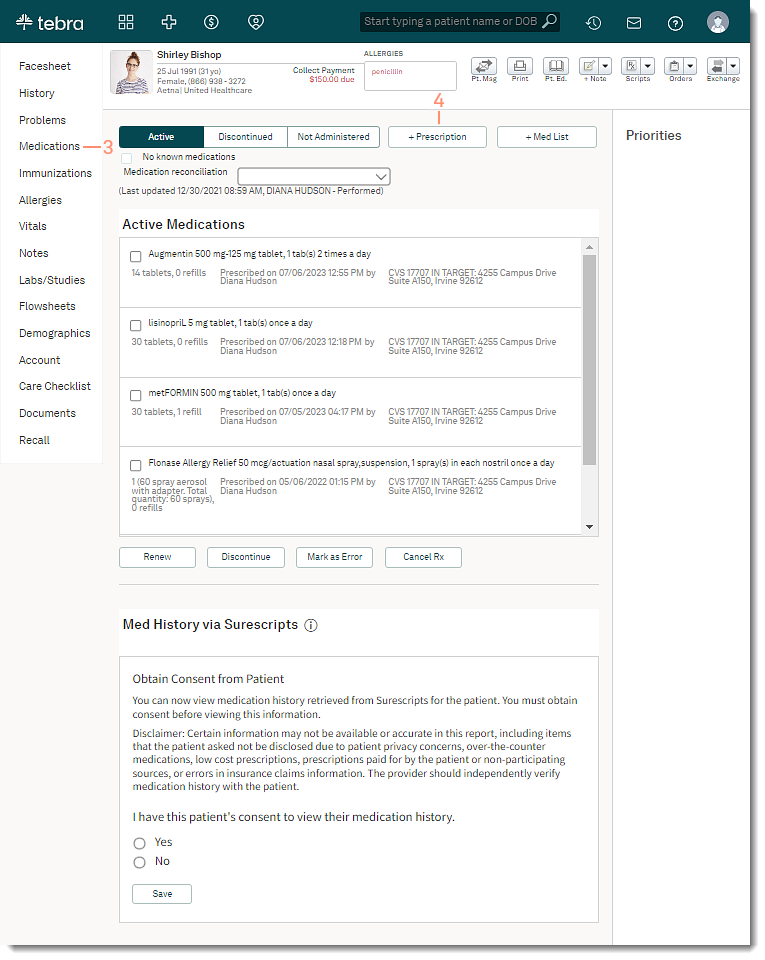 |
Duplicate Drug Warning
- Click to select a response to the duplicate drug warning:
- Continue prescribing the medication and discontinue the existing medication(s) from the active medication list: Select this option to move the existing active medication to the patient's Inactive list and continue prescribing the selected medication.
- Continue prescribing the medication for dual therapy: Select this option to keep the existing active medication and continue prescribing the selected medication.
- Prescribe a different medication: Select this option to clear the prescription fields and prescribe a new medication.
- Click Ok when finished and continue documenting the prescription.
|
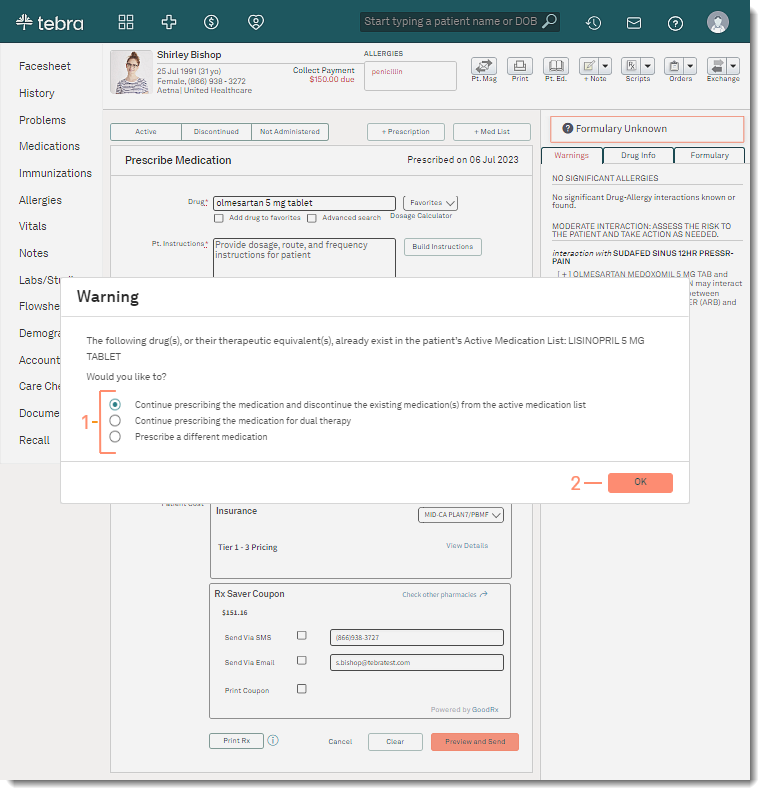 |