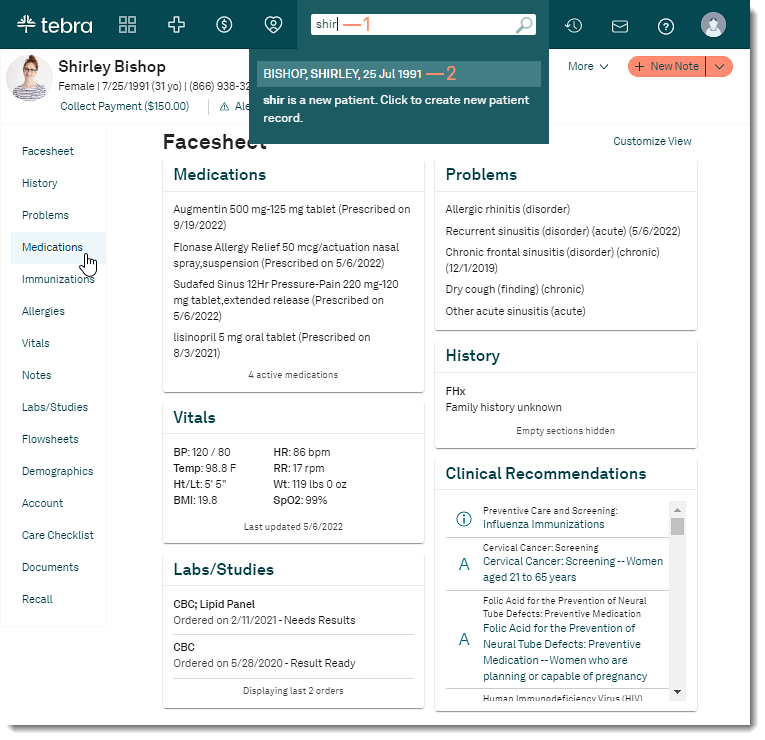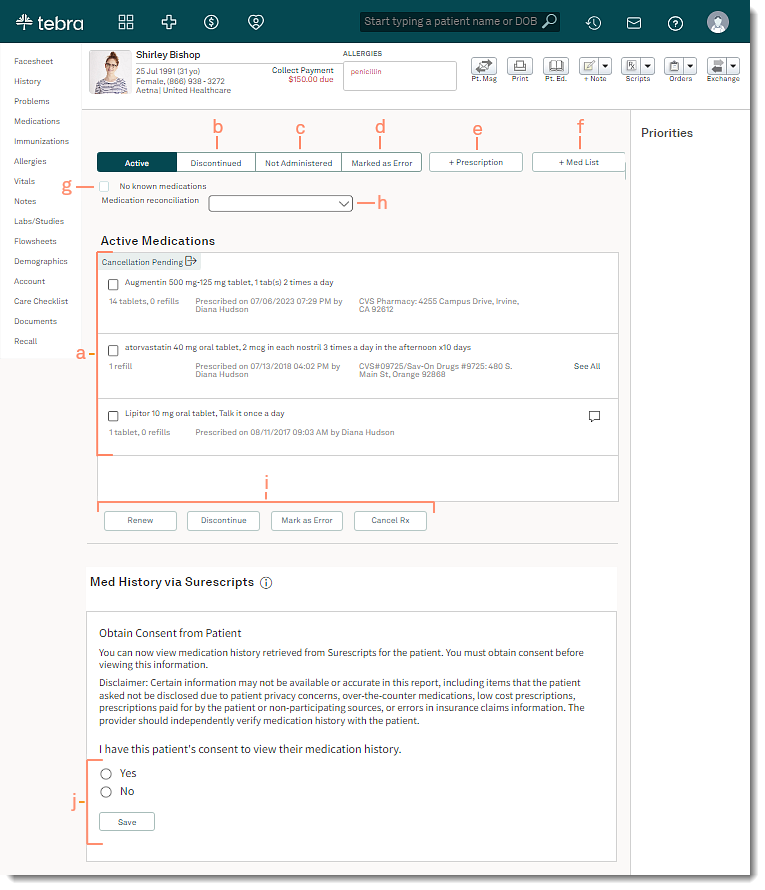Updated: 07/07/2023 | Views: 9433
Navigate Medications to manage the patient's medications. Review active, discontinued, or not administered medications. Additionally, retrieve the patient's medication history from Surescripts or prescribe new medications.
Access Patient Medications
- Enter the first 2–3 letters of the patient's name or date of birth (mm/dd/yyyy) in the top navigation bar search box.
- Click to select the patient from the auto-populated results. The patient's Facesheet page opens.
- Click Medications. The Active Medications page opens.
|
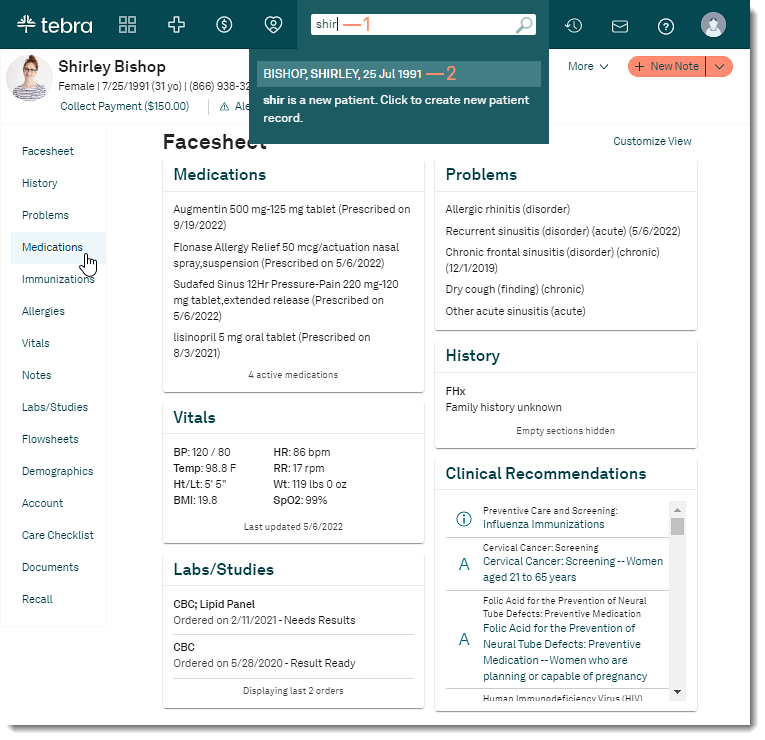 |
Navigate Patient Medications
- Active Medications: Description of medication, date prescribed, dosage, prescribing provider, and the pharmacy it was sent to.
Note: The pharmacy displays when medications are prescribed through Tebra.
- When available, click See All to view additional details.
- A comment icon displays when a note is associated to the medication. Hover over the comment icon to view the additional details.
- A status icon displays when the pharmacy is requesting a change of medication, a cancellation is pending, or a cancel request failed to send. Click the status icon to open the corresponding eRx request page.
- Discontinued: Click to view or renew medications no longer active.
- Not Administered: Click to view medications that were not administered to a patient.
- Marked As Error: Click to view medications marked as error. The tab is only accessible when a medication has been marked as an error.
- + Prescription: Click to prescribe medication for a patient.
- + Med List: Click to add medications to the patient's chart.
- No known medications: Click to select to indicate the patient is not taking any medications or is not aware of any known medications.
- Medication reconciliation: Document whether a medication reconciliation has been performed or excepted due to medical contraindication.
- Manage medications: Select a medication and perform one or more of the following actions.
- Med History via Surescripts: With the patient's consent, retrieve their medication history from Surescript for the past 12 months or the last 50 drugs filled.
|
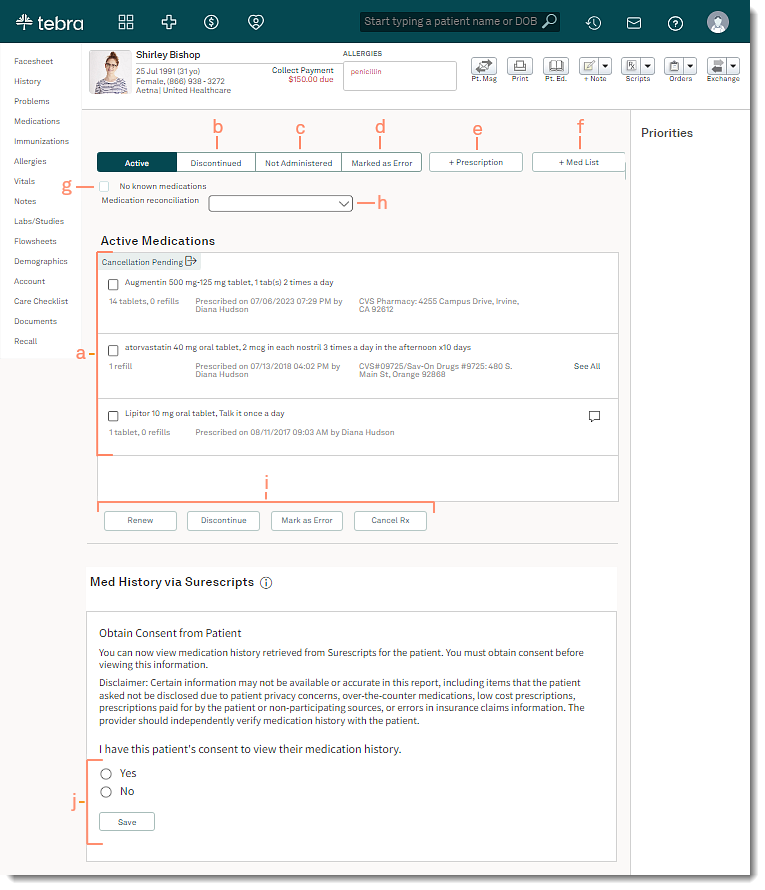 |