Edit Vaccine
Editing an immunization should not be used to make changes that would alter the vaccine administration information. Rather, editing allows the clinical assistant to enter administration data after the provider has added the vaccine order information.
Access Immunizations
|
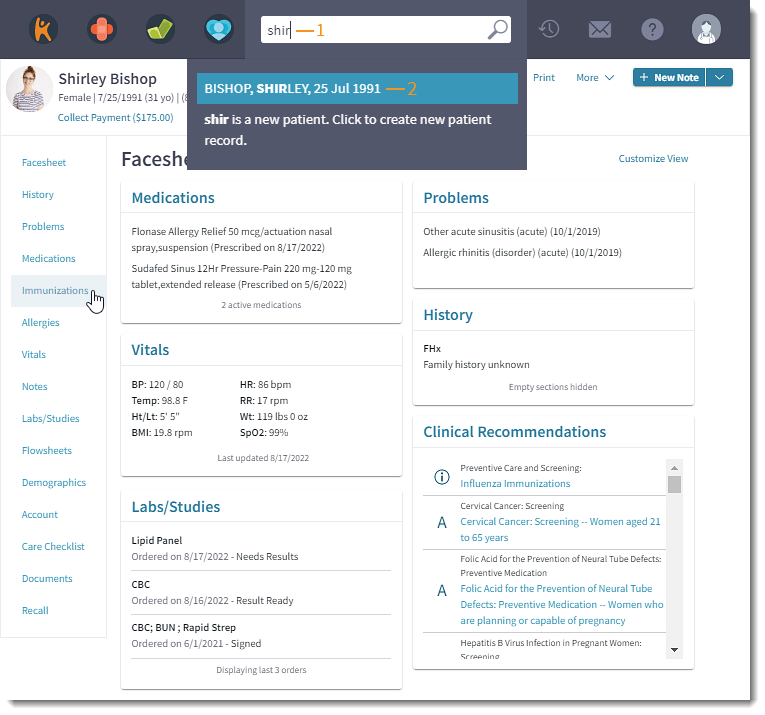 |
Edit Vaccine
|
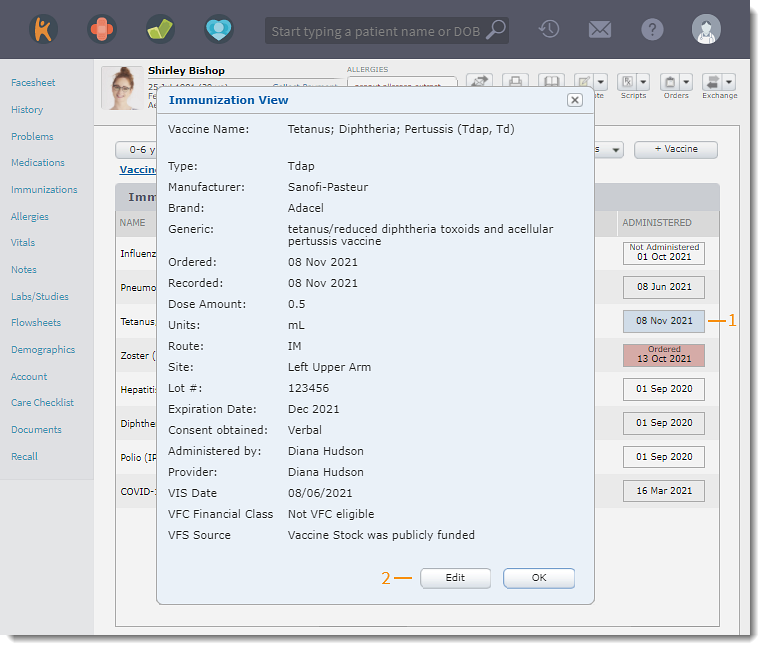 |
|
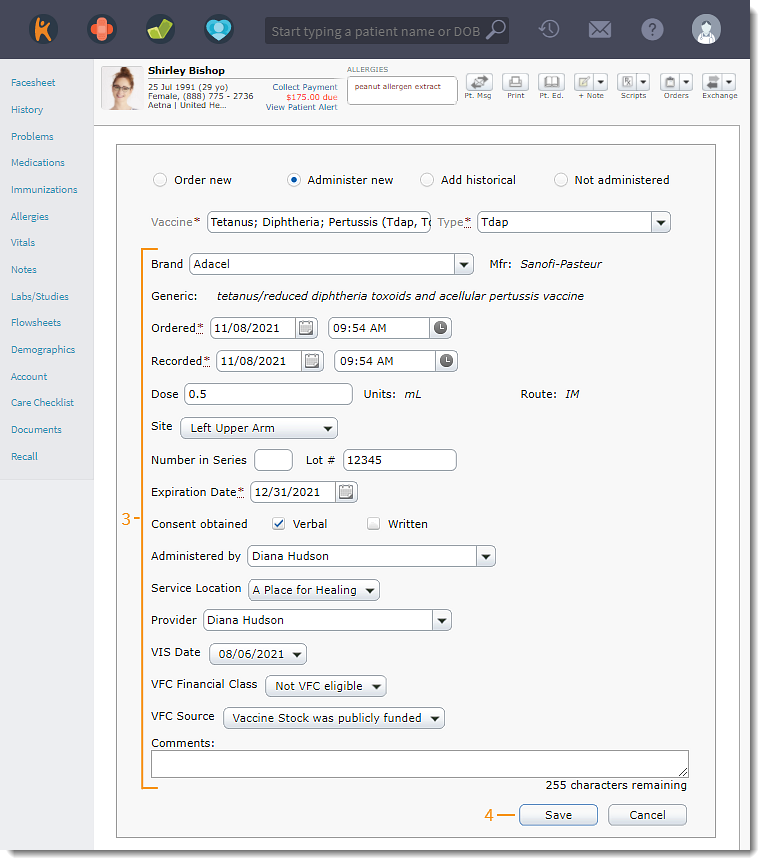 |