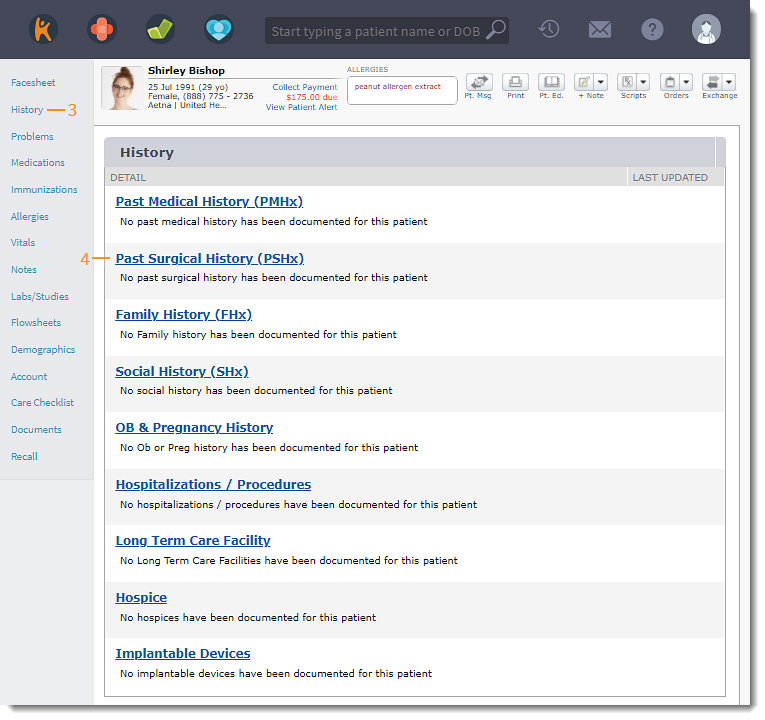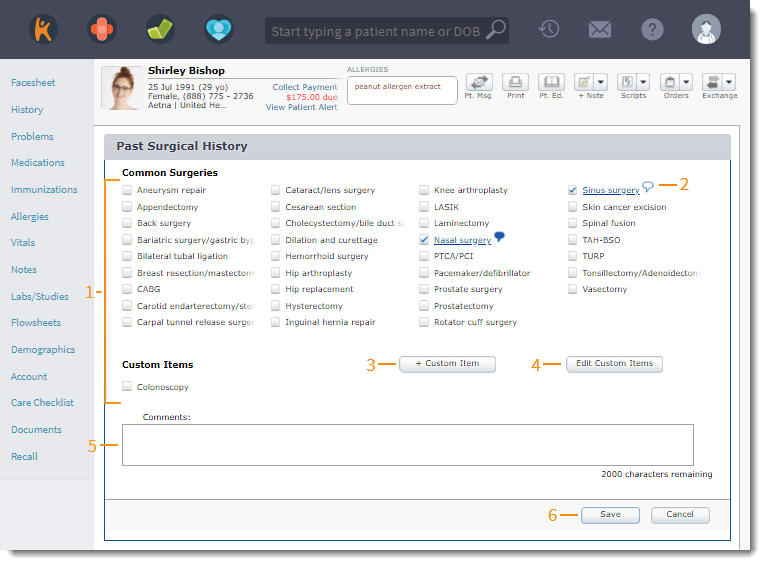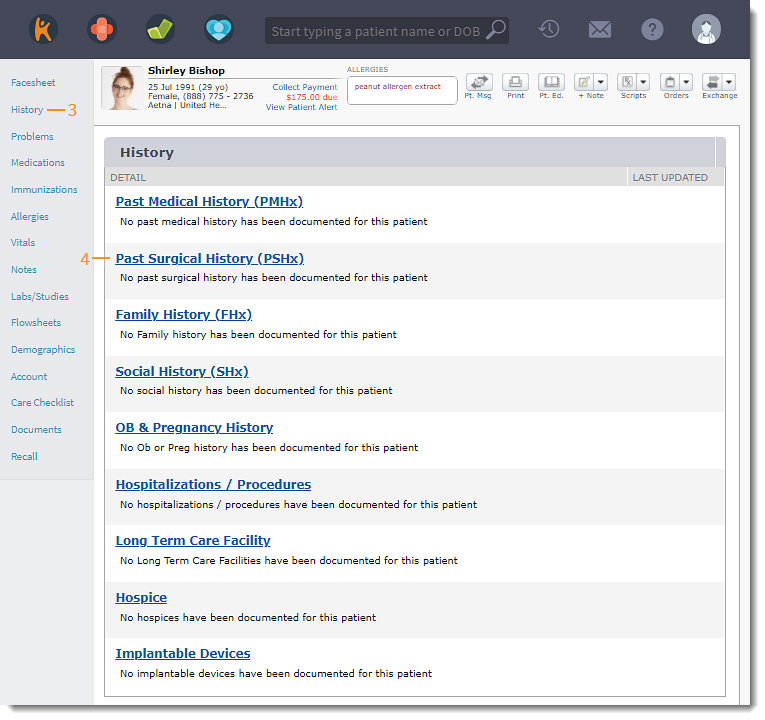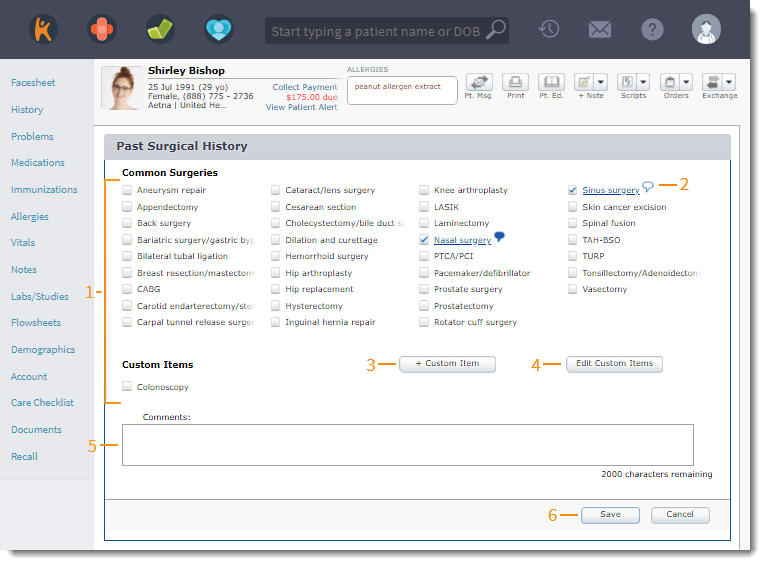Document Past Surgical History
- Last updated
-
-
Save as PDF
Updated: 06/09/2023 | Views: 1423
Document the patient's common surgeries under Past Surgical History.
Access Past Surgical History
- Enter the first 2–3 letters of the patient's name or date of birth (mm/dd/yyyy) in the top navigation bar search box.
- Click to select the patient from the auto-populated results. The patient's Facesheet page opens.
- Click History. The History page opens.
- Click Past Surgical History (PSHx). The Past Surgical History page opens.
|
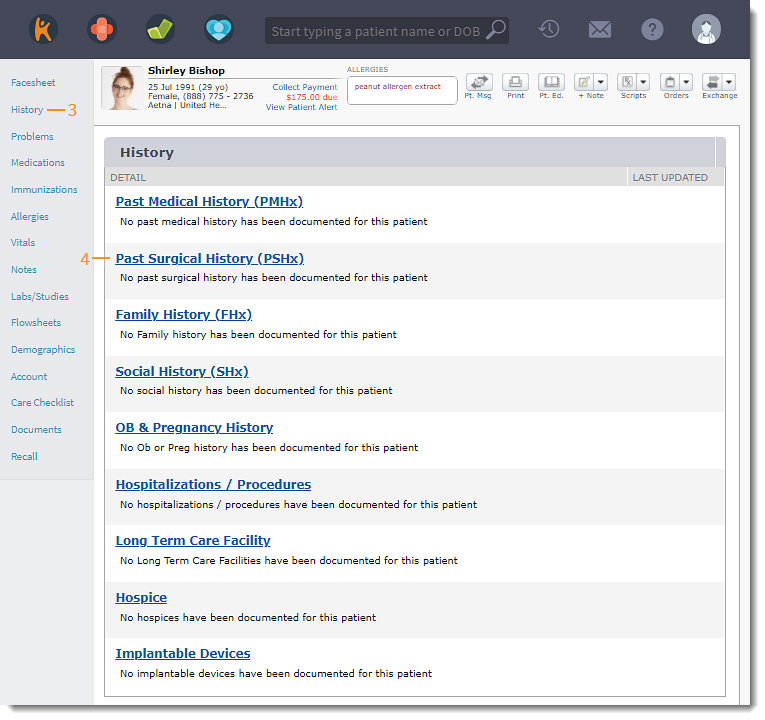 |
Add Past Surgical History
- Click to select the surgeries pertaining to the patient's history.
- A comment icon appears next to selected conditions.
- Click the comment icon to add comments and optionally add the condition to the Problem List. Click Ok when finished.
- Click the blue comment icon to view or edit comments.
- To add custom surgeries for Past Surgical History, Click + Custom Item.
- To edit or delete custom surgeries, click Edit Custom Items.
- Add Comments, if necessary.
- Click Save when finished.
|
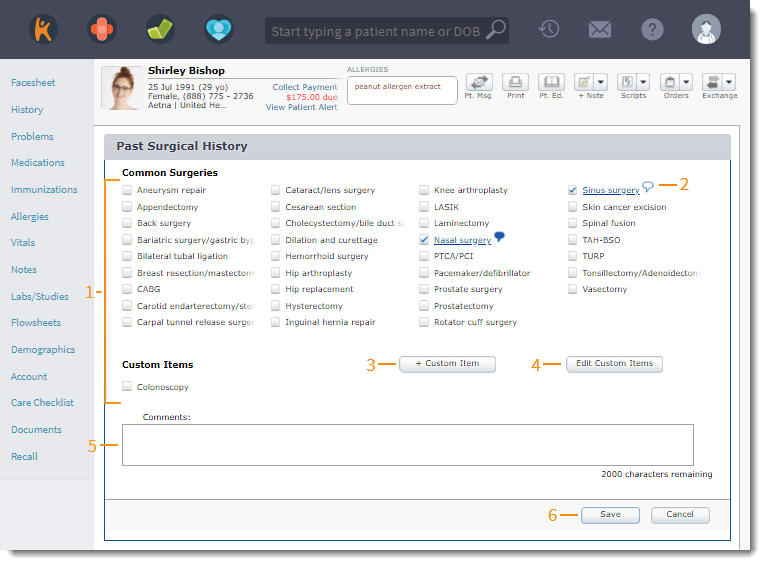 |